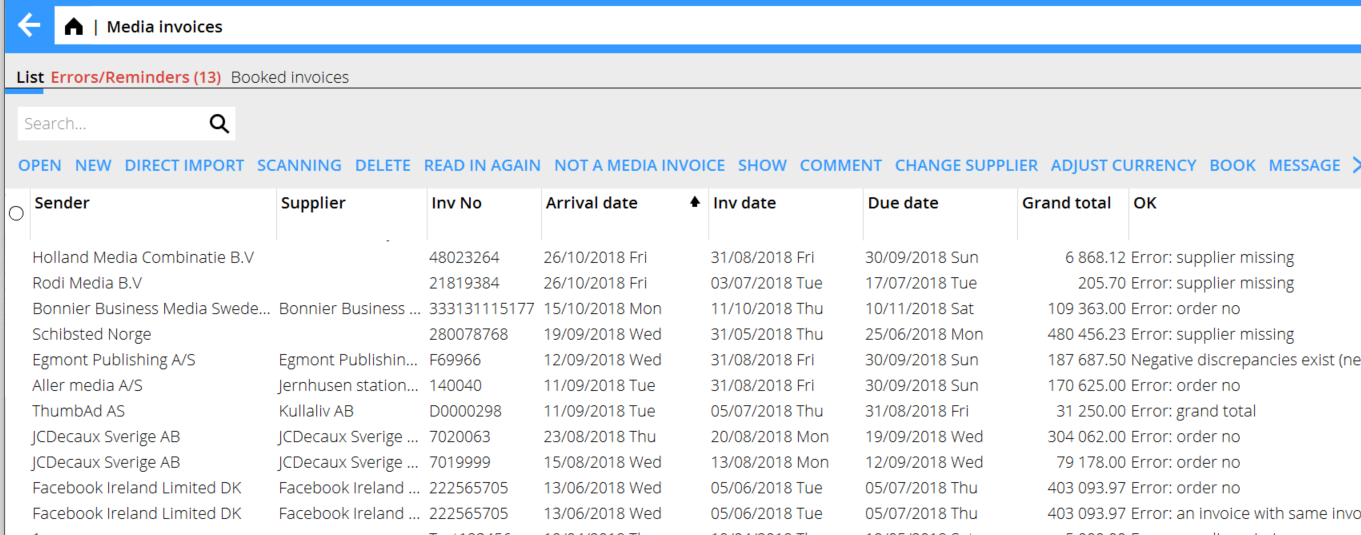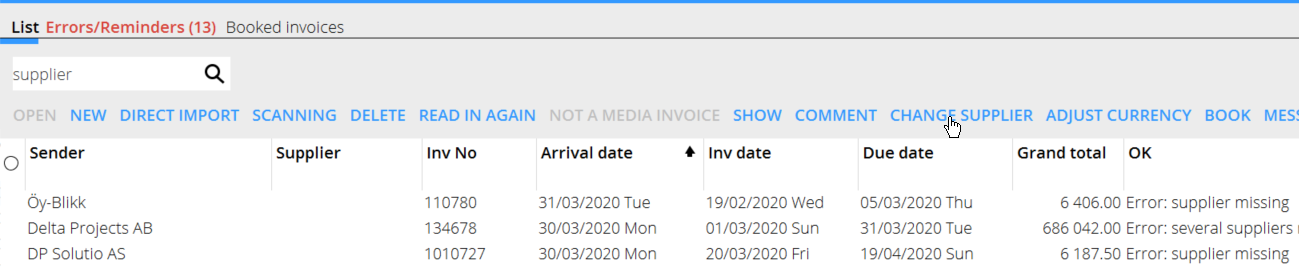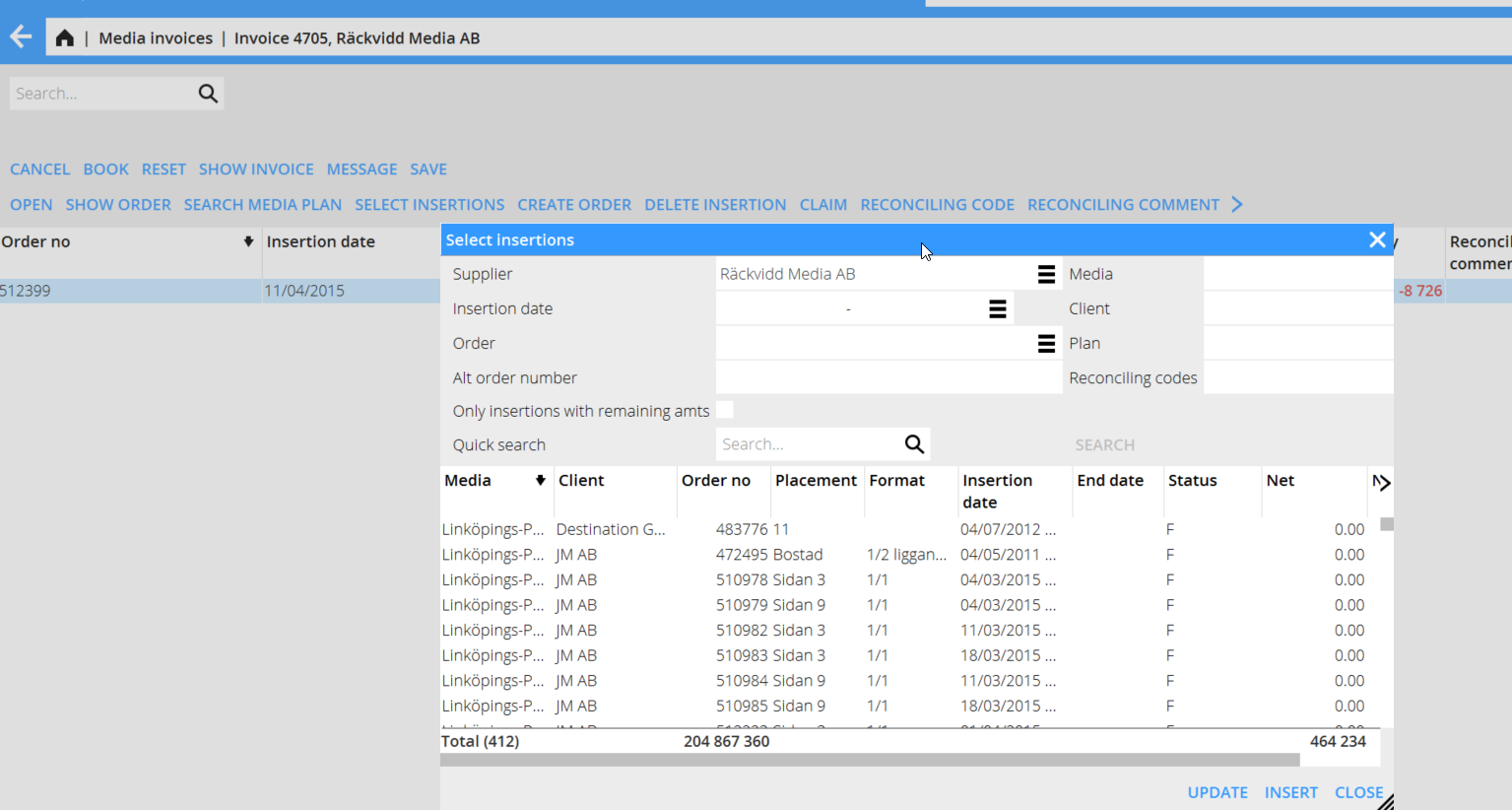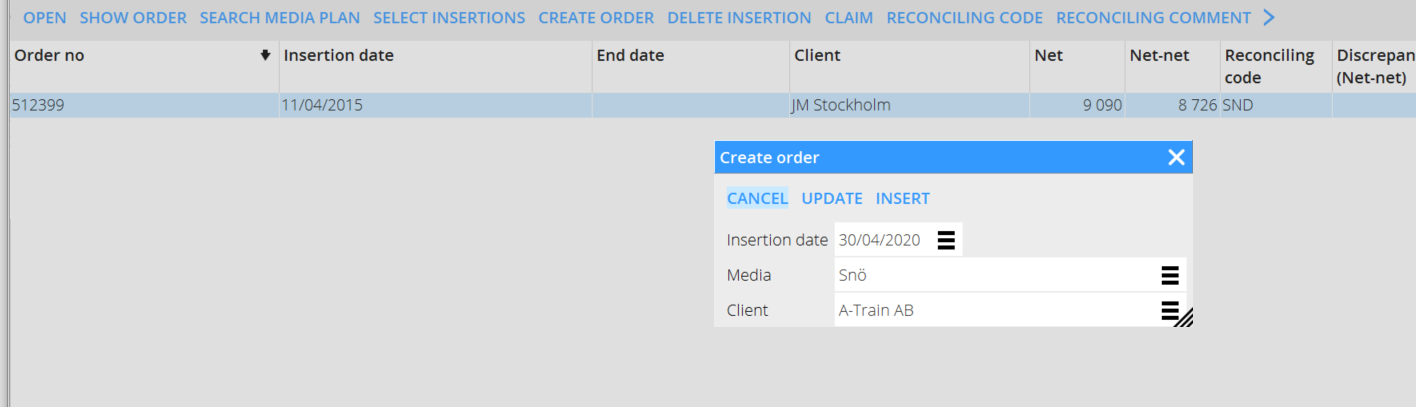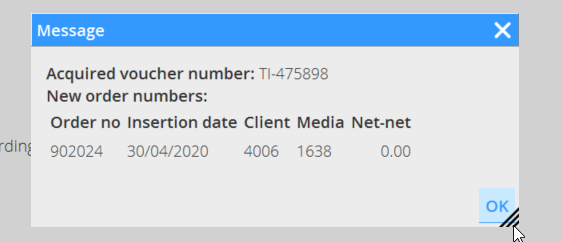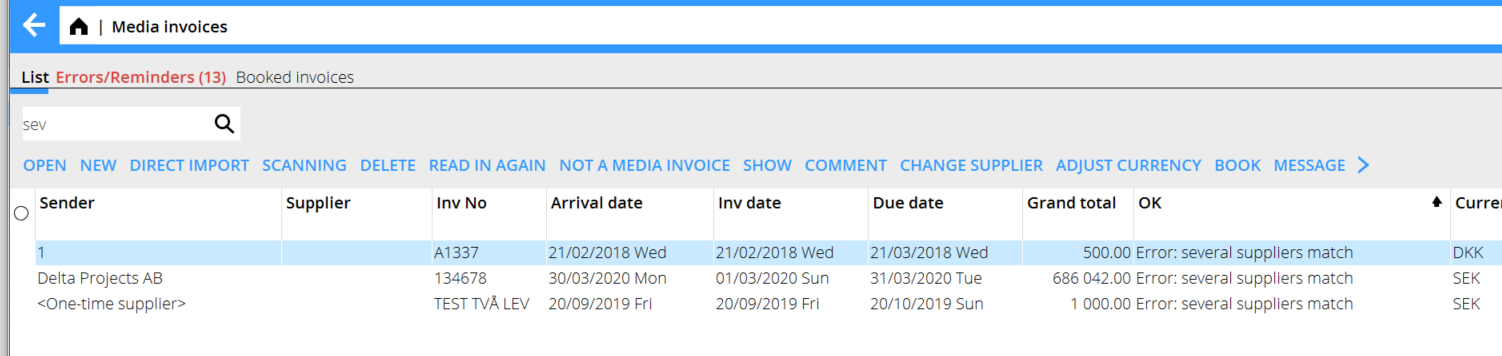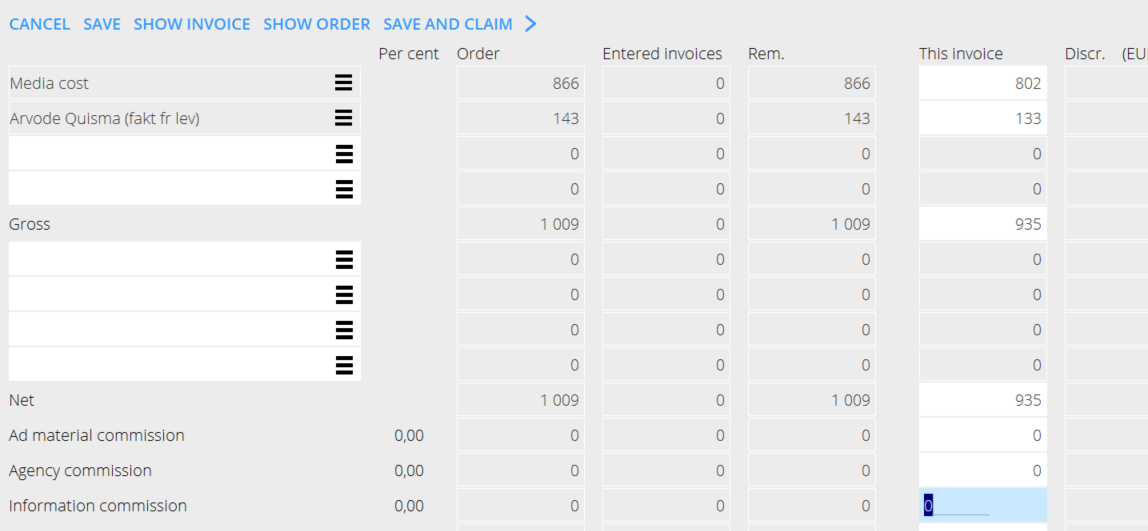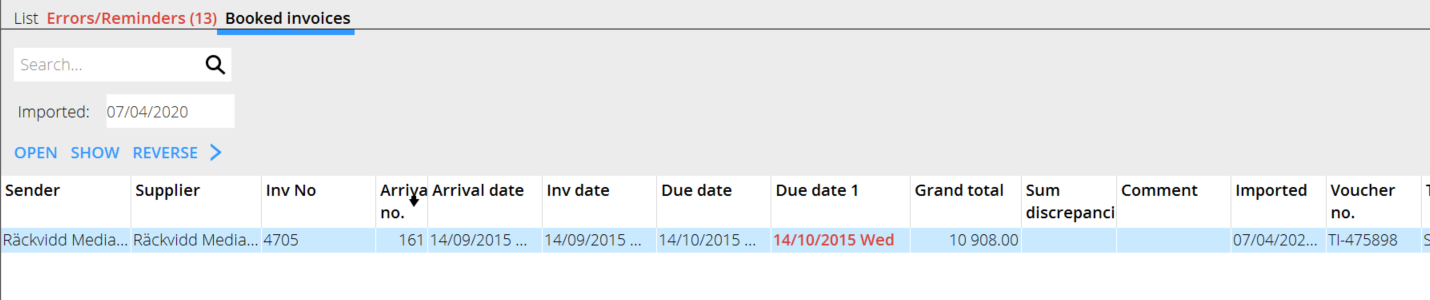Difference between revisions of "Media invoice interpretation/da"
(Created page with "Hvis en faktura må registreres manuelt, vælg {{btn|Ny}}. En faktura kan blive importered med {{btn|Direkteimport}}, da importeres pdf:en i sin helhed og vises i listen med e...") |
(Created page with "=== Fejl: Leverandør mangler=== Brug {{btn|Skift leverandør}}. Vælg en leverandør fra leverandørlisten eller opret ny leverandør og læg til på fakturaen.") |
||
| Line 12: | Line 12: | ||
{{ExpandImage|MED-INI-EN-Bild1.png}} |
{{ExpandImage|MED-INI-EN-Bild1.png}} |
||
| − | === |
+ | === Fejl: Leverandør mangler=== |
| + | Brug {{btn|Skift leverandør}}. Vælg en leverandør fra leverandørlisten eller opret ny leverandør og læg til på fakturaen. |
||
| − | Use {{btn|CHANGE SUPPLIER}}. Select a supplier from the list or create a new and add it on the invoice. |
||
{{ExpandImage|MED-INI-EN-Bild2.png}} |
{{ExpandImage|MED-INI-EN-Bild2.png}} |
||
Revision as of 15:33, 13 August 2020
Contents
Registrering af Mediefakturaer
Denne manual bskriver hvordan registrering af mediefakturaer fungerer med tolkningstjenesten.
Hvis en faktura må registreres manuelt, vælg Ny.
En faktura kan blive importered med Direkteimport, da importeres pdf:en i sin helhed og vises i listen med et ankomstnummer for videre behandling. Med Skanning har man mulighed for at lægge flere sider ind til én og samme faktura. Træk og slip fungerer her.
Dersom en faktura er helt fejl, brug Makulér
Hvis fakturaen er blevet korrigeret og man vil annullere brug Indlæs på nyt. Det kan også gøres efter at man oprettet en ordre eller ændret i en ordre for at fakturaen skulle blive OK.
Hvis fakturaen er leverandørfaktura, brug Ikke mediefaktura så flyttes den til leverandørfakturaregistreringen.
Fejl: Leverandør mangler
Brug Skift leverandør. Vælg en leverandør fra leverandørlisten eller opret ny leverandør og læg til på fakturaen.
Error: order number
Begin with OPEN, thereafter SELECT INSERTIONS in the list. If there is no insertion, search on insertion date, order, client, etc. Then, press UPDATE. NB! PASTE and CLOSE means that a new row will be created instead.
If there is no order created within Media plans, you can create a temporary order to add on the invoice. These orders are called 900000-orders. The invoice can later be moved to a real order in Reconciliation of media invoices.
Then, register the invoice against a media cost or other surcharge fee. Save and book. You will get a message that informs that the invoice is booked with a temporary order number.
Error: Several suppliers match
Press SHOW to see the invoice and then CHANGE SUPPLIER
Error: negative/postive discrepancies exist
According to the level of tolerance for discrepancies set in the base registers, you can book the invoice directly if the discrepancy is minor (approx. 1,00 – 5,00). That will be a rounding.
If it is a major discrepancy and shall be booked with it, use BOOK in the list to book it directly. If the reason for the discrepancy is that there are errors in the invoice, correct it directly on the order by adding media cost or other surcharge code. Then save and book.
If an invoice is erroneously booked, you can credit it under Booked invoices.
Invoices that not are ordinary invoices are shown in the tab Errors/reminders. They can be reminders or other statements. Press CONFIRM to remove them from the list.