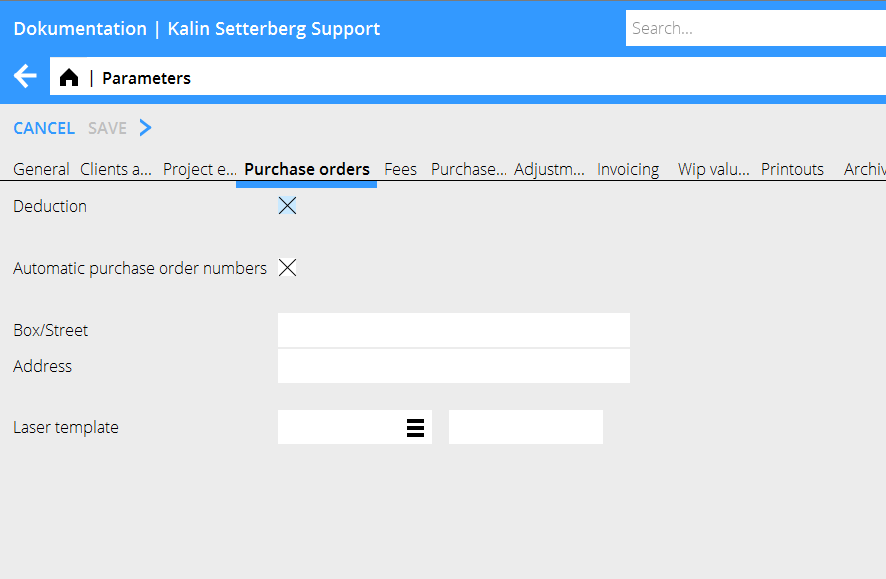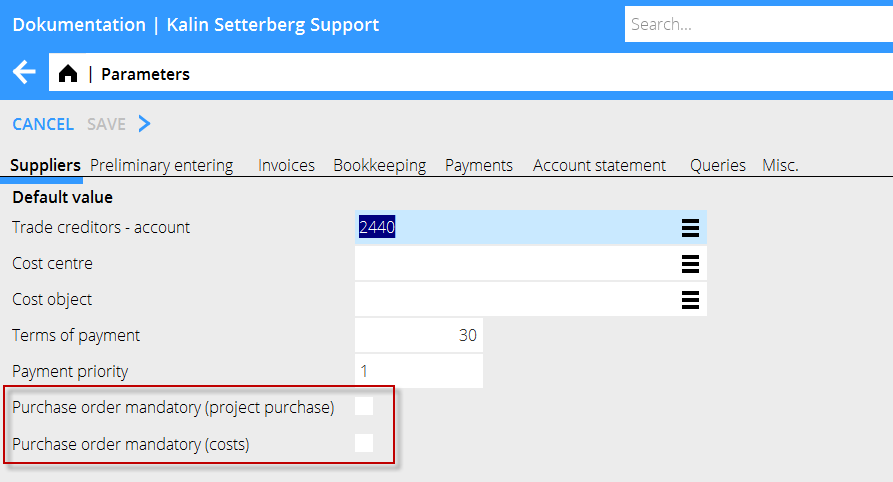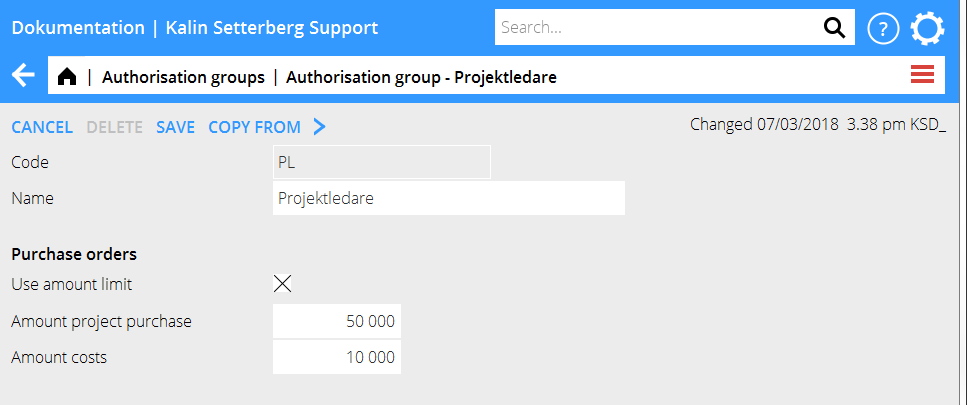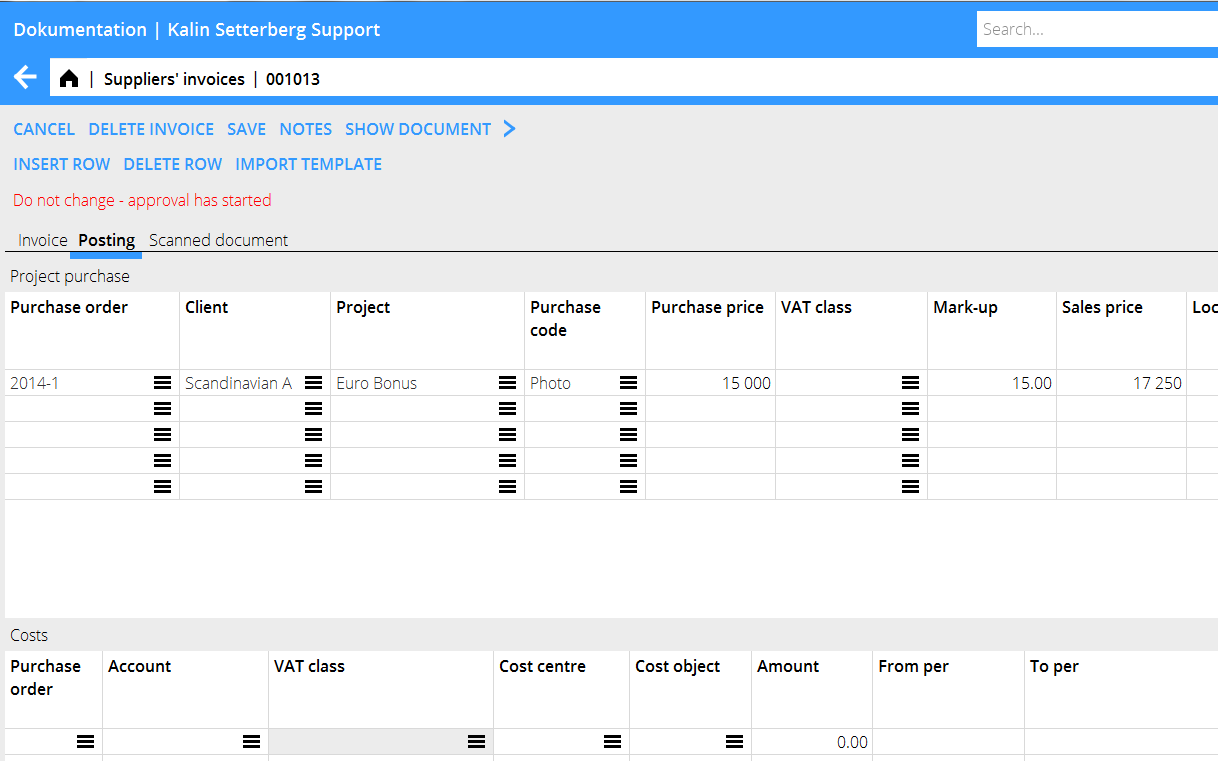Difference between revisions of "Purchase orders/en"
| (20 intermediate revisions by the same user not shown) | |||
| Line 1: | Line 1: | ||
__FORCETOC__ |
__FORCETOC__ |
||
| − | == |
+ | == Purchase orders == |
| − | The basic setting is made in Base registers/PRO/PARAMETERS tab Purchase orders |
+ | The basic setting is made in Base registers/PRO/PARAMETERS tab Purchase orders. |
| − | {{ExpandImage|PRO-REK- |
+ | {{ExpandImage|PRO-REK-EN-Bild1.png}} |
Activate the function with the parameter Deduction. Also activate the parameter Automatic purchase order numbers if you want each purchase order to generate a PO- number. |
Activate the function with the parameter Deduction. Also activate the parameter Automatic purchase order numbers if you want each purchase order to generate a PO- number. |
||
| Line 18: | Line 18: | ||
'''Require purchase order when posting in Approval and Watch list ''' |
'''Require purchase order when posting in Approval and Watch list ''' |
||
| − | {{ExpandImage|PRO-REK- |
+ | {{ExpandImage|PRO-REK-EN-Bild2.png}} |
| + | The basic setting is made in Base register/PL/PARAMETERS tab Suppliers: check boxes for mandatory purchase orders when posting project purchases and /or regular costs. The setting will automatically be activated for new suppliers. |
||
| − | Grundinställning görs i {{pth|System|Basregister/Lev/Parametrar}}, fliken Leverantörer, med möjlighet att skilja på rekvisitioner med projektkontering och omkostnadskontering. Inställningen innebär att alla nya leverantörer får dessa parametrar aktiverade. |
||
| + | Activating the parameters ”Purchase order mandatory” means that Marathon requires: |
||
| − | Genom att aktivera parametrarna ”Rekvisition obligatorisk” så kräver Marathon att: |
||
| + | |||
| − | |||
| + | * That the requisition has the same supplier as the supplier invoice |
||
| − | * Rekvisitionen har samma leverantör som leverantörsfakturan |
||
| + | |||
| − | |||
| + | * That the balance of the requisition not overused, please note that the balance is only recalculated at accounting. |
||
| − | * Restbeloppet på rekvisitionen inte överutnyttjas, observera att restbeloppet endast omberäknas vid bokföring. |
||
| + | |||
| − | |||
| + | * That the user creating the purchase order not enters an amount that exceeds his/her authorization in the authorization group register. |
||
| − | * Användaren som skapar rekvisitionen inte anger ett högre belopp än den har rätt till i behörighetsgruppregistret. |
||
| + | You can make a specific setting per supplier in Base registers/PL/Suppliers, tab Other. You can also change the parameters with Batch change, which is recommended in order to have a correct base setting on all existing suppliers. Check the box Purchase order in order to activate the supplier in search lists. |
||
| − | Avvikande inställning per leverantör kan göras i {{pth|System|Basregister/Lev/Leverantörer}}, fliken Övrigt. Parametrarna är också möjliga att ändra genom massändring vilket rekommenderas för att säkerställa att alla befintliga leverantörer får en korrekt grundinställning. |
||
| − | För att göra leverantören valbar på en rekvisition så måste parametern Rekvisition aktiveras. |
||
| − | {{ExpandImage|PRO-REK- |
+ | {{ExpandImage|PRO-REK-EN-Bild3.png}} |
| + | You can set a monetary limit per purchase order and type (cost/project purchase) in the authorization group register. |
||
| − | Begränsa belopp per rekvisition och typ (omkostnad / projektinköp) i behörighetsgruppsregistret (System/Behärighetsgrupp). |
||
| − | {{ExpandImage|PRO-REK- |
+ | {{ExpandImage|PRO-REK-EN-Bild4.png}} |
| − | == |
+ | == Create purchase order == |
| + | Purchase orders can be created either in{{pth|Accounting|Supplier's invoices/Purchase orders}} or directly on the project in {{pth|Projects/Project management}}. |
||
| − | Rekvisitioner skapas i Ekonomi/Leverantörsfakturor/Rekvisitioner eller direkt på projektet i Projekt/Projekthantering. |
||
| + | Select New, select project, purchase code or account, cost centre and cost object. State amount and other relevant information and save. If you have connected purchase codes with a default purchase order text, it will be automatically copied into the purchase order when you select code. You can still edit the text. |
||
| − | Välj Ny och fyll i Projekt, inköpskod eller Konto, kostnadsställe och/eller kostnadsbärare. Fyll i belopp och välj leverantör. Som leveransadress kan man välja Egen, Kund eller Tidigare. Den egna adressen hämtas från Basregister/Pro/Parametrar fliken Rekvisition. Fyll i övrig information och Spara. Om du kopplat ihop inköpskod med en rekvisitionstext så fylls denna automatiskt i när du väljer inköpskod. Texten kan dock redigeras. |
||
| + | == Print and send purchase order == |
||
| − | == Skriv ut, skicka rekvisition == |
||
| + | You can filter the list of purchase orders to show only own, only active and only suppliers. You can sort the list on optional column. Printed (sent to supplier) purchase orders are marked with date for latest printout in the column Printed. The column Remaining amt. shows amount minus the amount that has been used in posting of booked invoices. It is possible to use the same purchase order several times, until the remaining amount is zero. Select a purchase order and press the function Print. Choose between printing to PDF locally on your computer, or sending as fax or e-mail. Fill in the fax number or email address of the supplier; these fields are filled automatically if they have been stated in the supplier’s records. Select print template the first time, thereafter this template will be suggested. |
||
| − | Listan över rekvisitioner kan filtreras på End Aktiva, End egna och End lev samt sorteras på valfri kolumn. Utskrivna (skickad till leverantör) rekvisitioner är märkta med datum för senaste utskrift i kolumnen Utskriven. Kolumnen restbelopp visar belopp minus det belopp som använts vid kontering av nu bokförda fakturor. Det är möjligt att använda en rekvisition obegränsat antal gånger fram till dess att restbeloppet tar slut. Markera en rekvisition och skriv ut med knappen Skriv ut. |
||
| − | PDF ger lokal utskrift i pdf-format, men rekvisitionen kan även faxas eller skickas via e-post. Ange då faxnummer eller e-postadress. Dessa hämtas automatiskt in om de finns angivna på leverantören. Välj utskriftsmall vid första utskriften, den kommer sedan att föreslås vid kommande utskrifter. |
||
| + | == Use the purchase order in posting in Approval and Watch List == |
||
| − | == Använd rekvisitionen vid kontering i Attest och Attestbevakning == |
||
| − | {{ExpandImage|PRO-REK- |
+ | {{ExpandImage|PRO-REK-EN-Bild5.png}} |
| + | Fetch the purchase order with the list button in the Purchase order column.If you have checked Only suppl., the list will show only those purchase orders that match with the supplier on the invoice. |
||
| − | Hämta in rekvisitionen med listknappen […] i kolumnen rekvisition. |
||
| − | Om End lev är ikryssat i listan så visas endast rekvisitioner som matchar leverantören på fakturan. |
||
| + | If the cost price of the invoice is lower than the price on the purchase order, it has to be corrected. |
||
| − | Om inpriset på fakturan är lägre än rekvisitionens så ska det korrigeras. |
||
[[Category:Manuals]] |
[[Category:Manuals]] |
||
| − | [[Category:PRO-REK- |
+ | [[Category:PRO-REK-EN]] |
[[Category:Projects]] |
[[Category:Projects]] |
||
Latest revision as of 14:04, 13 November 2023
Contents
Purchase orders
The basic setting is made in Base registers/PRO/PARAMETERS tab Purchase orders.
Activate the function with the parameter Deduction. Also activate the parameter Automatic purchase order numbers if you want each purchase order to generate a PO- number.
The field Laser template is not in use.
You can write a default purchase order text om each purchase code in System: Base registers/Pro/Purchase codes.
You need a printout template for printing purchase orders. A standard template is included in the price but if you want an own layout, contact us at Kalin Setterberg and we will help you.
Require purchase order when posting in Approval and Watch list
The basic setting is made in Base register/PL/PARAMETERS tab Suppliers: check boxes for mandatory purchase orders when posting project purchases and /or regular costs. The setting will automatically be activated for new suppliers.
Activating the parameters ”Purchase order mandatory” means that Marathon requires:
- That the requisition has the same supplier as the supplier invoice
- That the balance of the requisition not overused, please note that the balance is only recalculated at accounting.
- That the user creating the purchase order not enters an amount that exceeds his/her authorization in the authorization group register.
You can make a specific setting per supplier in Base registers/PL/Suppliers, tab Other. You can also change the parameters with Batch change, which is recommended in order to have a correct base setting on all existing suppliers. Check the box Purchase order in order to activate the supplier in search lists.
You can set a monetary limit per purchase order and type (cost/project purchase) in the authorization group register.
Create purchase order
Purchase orders can be created either inAccounting: Supplier's invoices/Purchase orders or directly on the project in Projects/Project management.
Select New, select project, purchase code or account, cost centre and cost object. State amount and other relevant information and save. If you have connected purchase codes with a default purchase order text, it will be automatically copied into the purchase order when you select code. You can still edit the text.
Print and send purchase order
You can filter the list of purchase orders to show only own, only active and only suppliers. You can sort the list on optional column. Printed (sent to supplier) purchase orders are marked with date for latest printout in the column Printed. The column Remaining amt. shows amount minus the amount that has been used in posting of booked invoices. It is possible to use the same purchase order several times, until the remaining amount is zero. Select a purchase order and press the function Print. Choose between printing to PDF locally on your computer, or sending as fax or e-mail. Fill in the fax number or email address of the supplier; these fields are filled automatically if they have been stated in the supplier’s records. Select print template the first time, thereafter this template will be suggested.
Use the purchase order in posting in Approval and Watch List
Fetch the purchase order with the list button in the Purchase order column.If you have checked Only suppl., the list will show only those purchase orders that match with the supplier on the invoice.
If the cost price of the invoice is lower than the price on the purchase order, it has to be corrected.