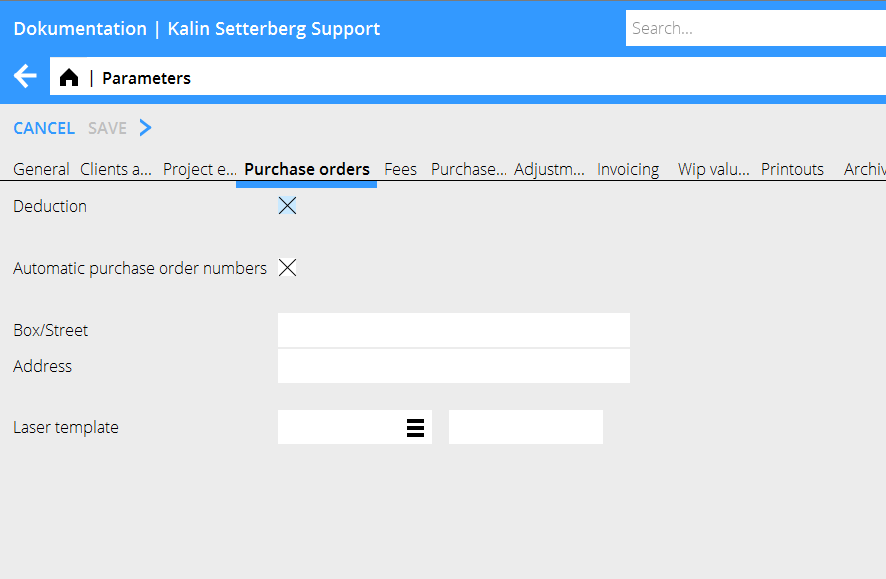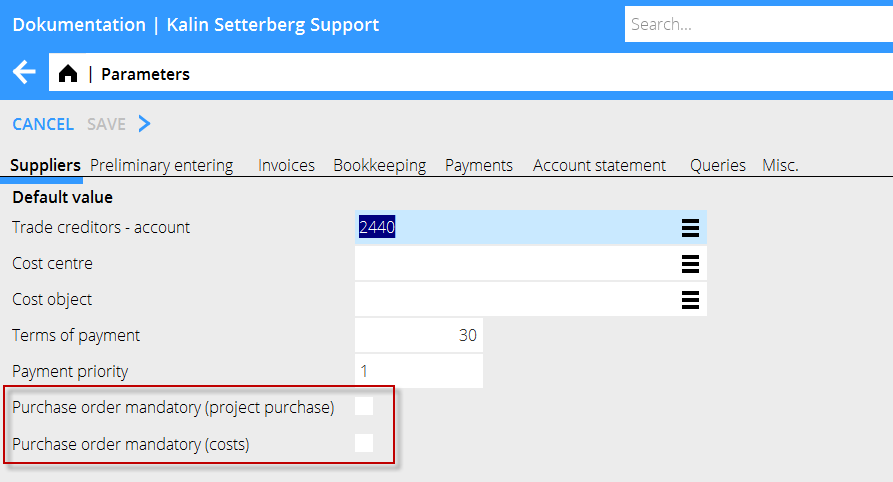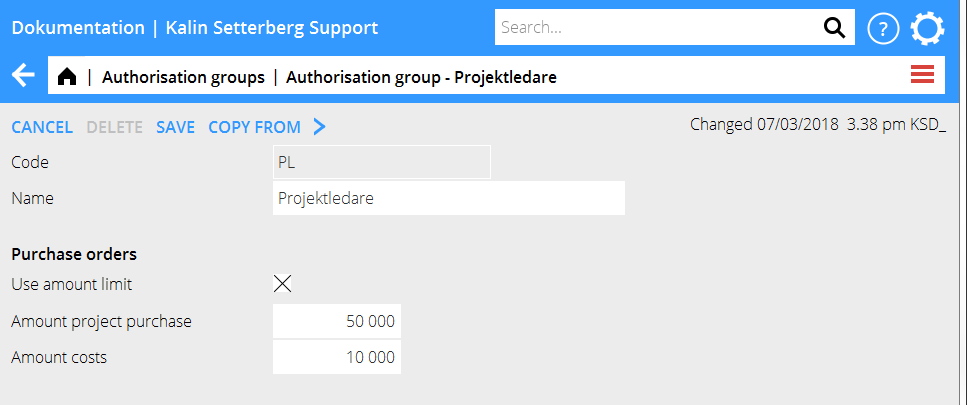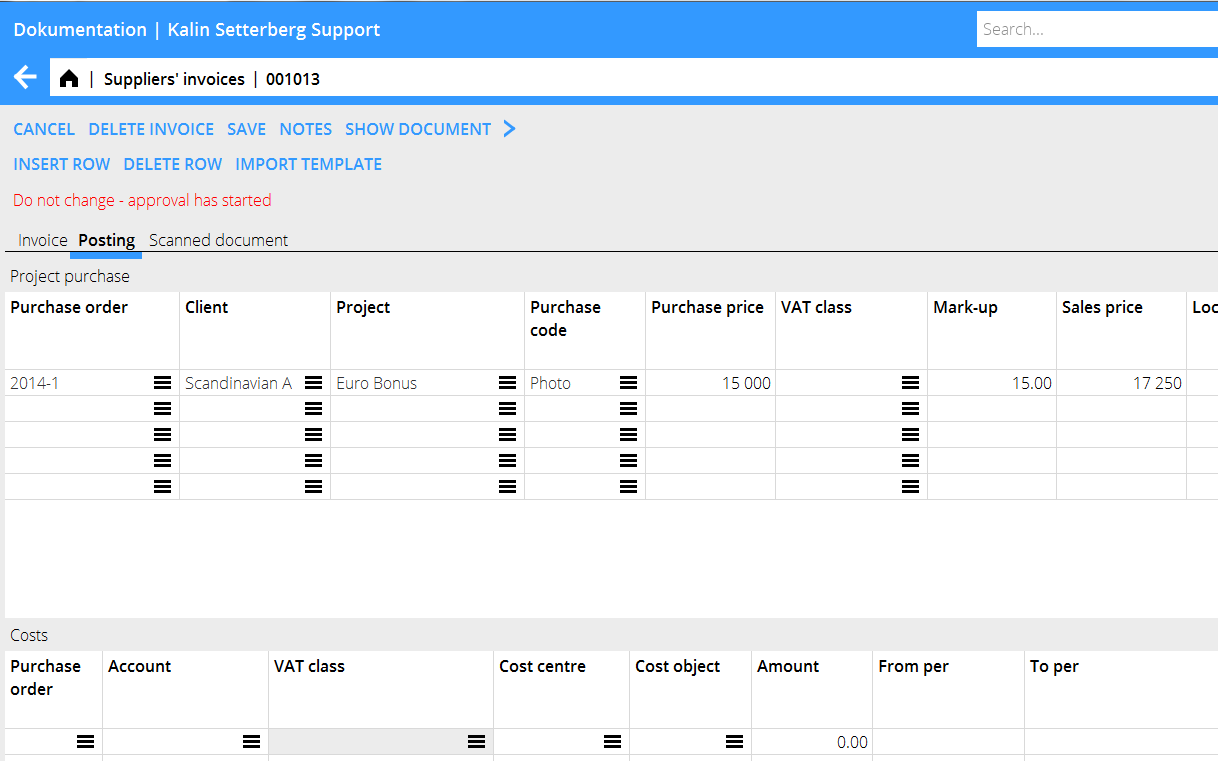Purchase orders
Contents
Purchase orders
The basic setting is made in Base registers/PRO/PARAMETERS tab Purchase orders.
Activate the function with the parameter Deduction. Also activate the parameter Automatic purchase order numbers if you want each purchase order to generate a PO- number.
The field Laser template is not in use.
You can write a default purchase order text om each purchase code in System: Base registers/Pro/Purchase codes.
You need a printout template for printing purchase orders. A standard template is included in the price but if you want an own layout, contact us at Kalin Setterberg and we will help you.
Require purchase order when posting in Approval and Watch list
The basic setting is made in Base register/PL/PARAMETERS tab Suppliers: check boxes for mandatory purchase orders when posting project purchases and /or regular costs. The setting will automatically be activated for new suppliers.
Activating the parameters ”Purchase order mandatory” means that Marathon requires:
- That the requisition has the same supplier as the supplier invoice
- That the balance of the requisition not overused, please note that the balance is only recalculated at accounting.
- That the user creating the purchase order not enters an amount that exceeds his/her authorization in the authorization group register.
You can make a specific setting per supplier in Base registers/PL/Suppliers, tab Other. You can also change the parameters with Batch change, which is recommended in order to have a correct base setting on all existing suppliers. Check the box Purchase order in order to activate the supplier in search lists.
You can set a monetary limit per purchase order and type (cost/project purchase) in the authorization group register.
Create purchase order
Purchase orders can be created either inAccounting: Supplier's invoices/Purchase orders or directly on the project in Projects/Project management.
Select New, select project, purchase code or account, cost centre and cost object. State amount and other relevant information and save. If you have connected purchase codes with a default purchase order text, it will be automatically copied into the purchase order when you select code. You can still edit the text.
Print and send purchase order
You can filter the list of purchase orders to show only own, only active and only suppliers. You can sort the list on optional column. Printed (sent to supplier) purchase orders are marked with date for latest printout in the column Printed. The column Remaining amt. shows amount minus the amount that has been used in posting of booked invoices. It is possible to use the same purchase order several times, until the remaining amount is zero. Select a purchase order and press the function Print. Choose between printing to PDF locally on your computer, or sending as fax or e-mail. Fill in the fax number or email address of the supplier; these fields are filled automatically if they have been stated in the supplier’s records. Select print template the first time, thereafter this template will be suggested.
Use the purchase order in posting in Approval and Watch List
Fetch the purchase order with the list button in the Purchase order column.If you have checked Only suppl., the list will show only those purchase orders that match with the supplier on the invoice.
If the cost price of the invoice is lower than the price on the purchase order, it has to be corrected.