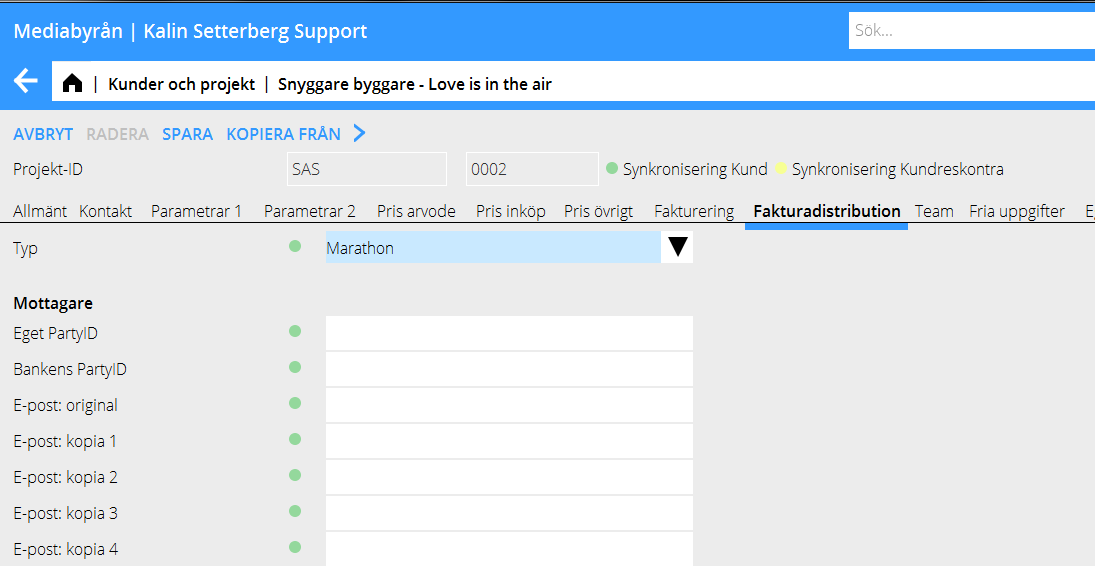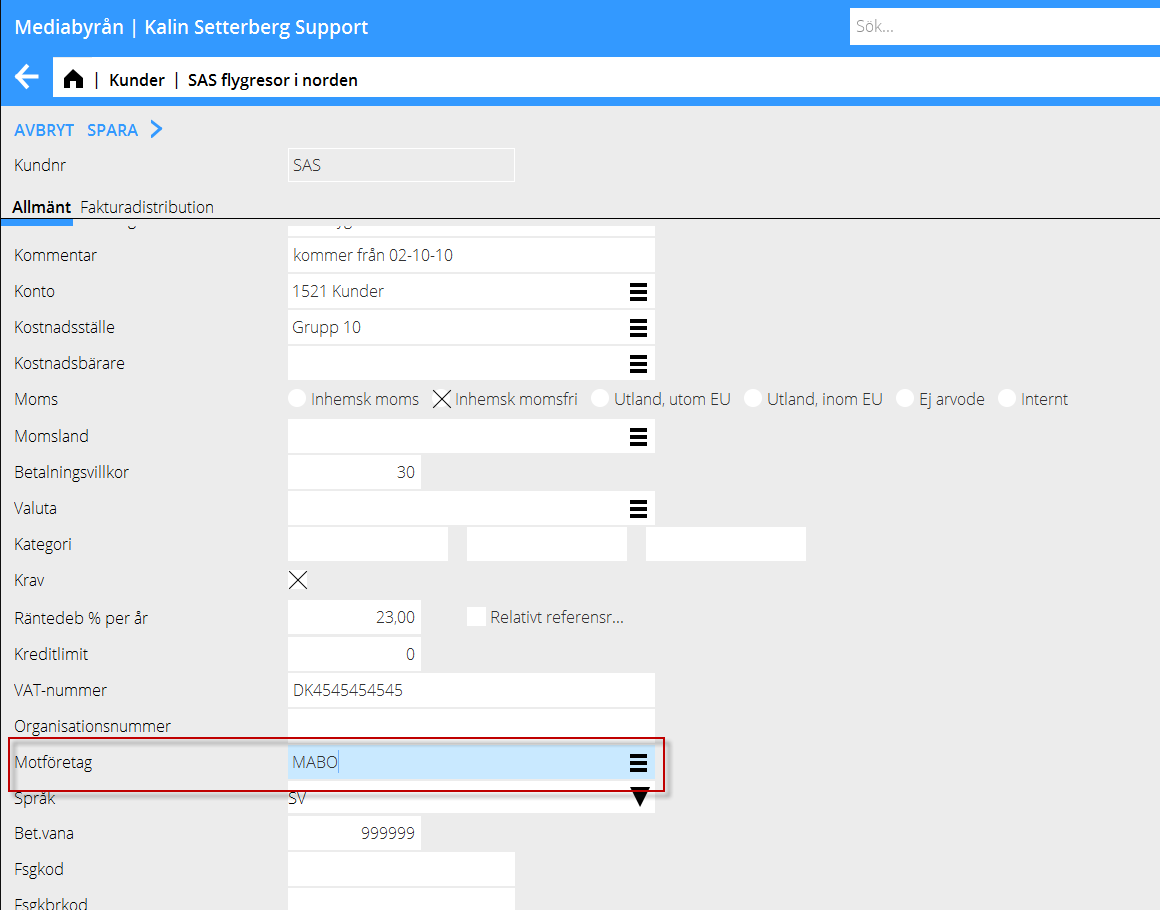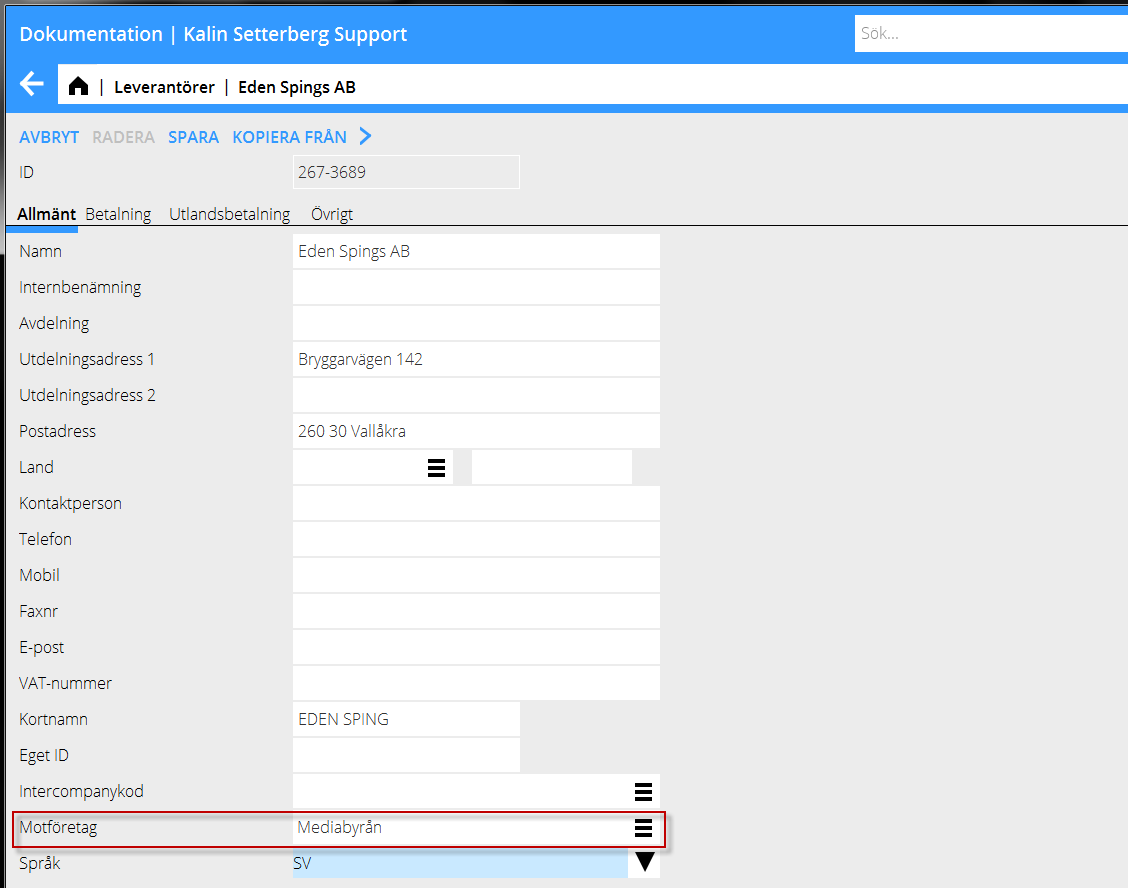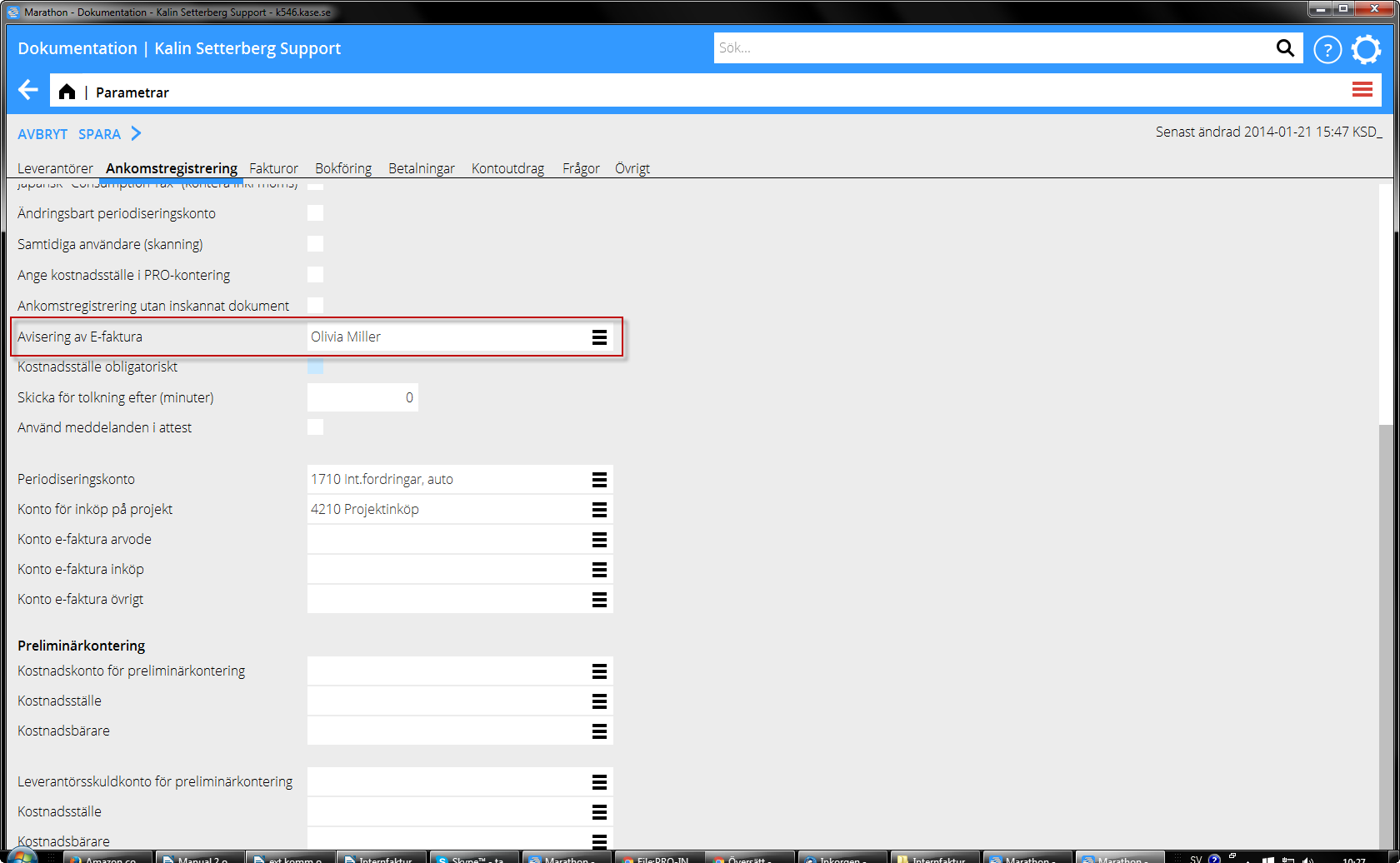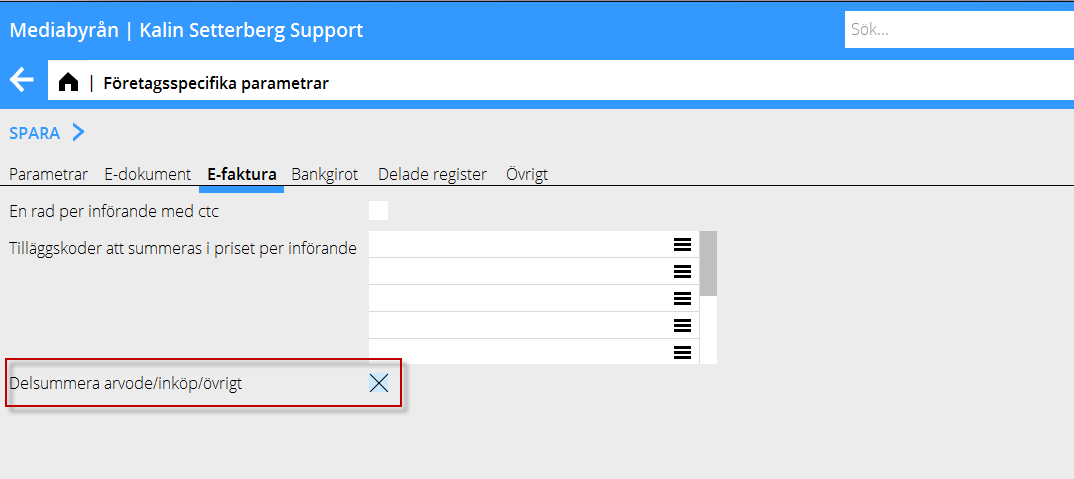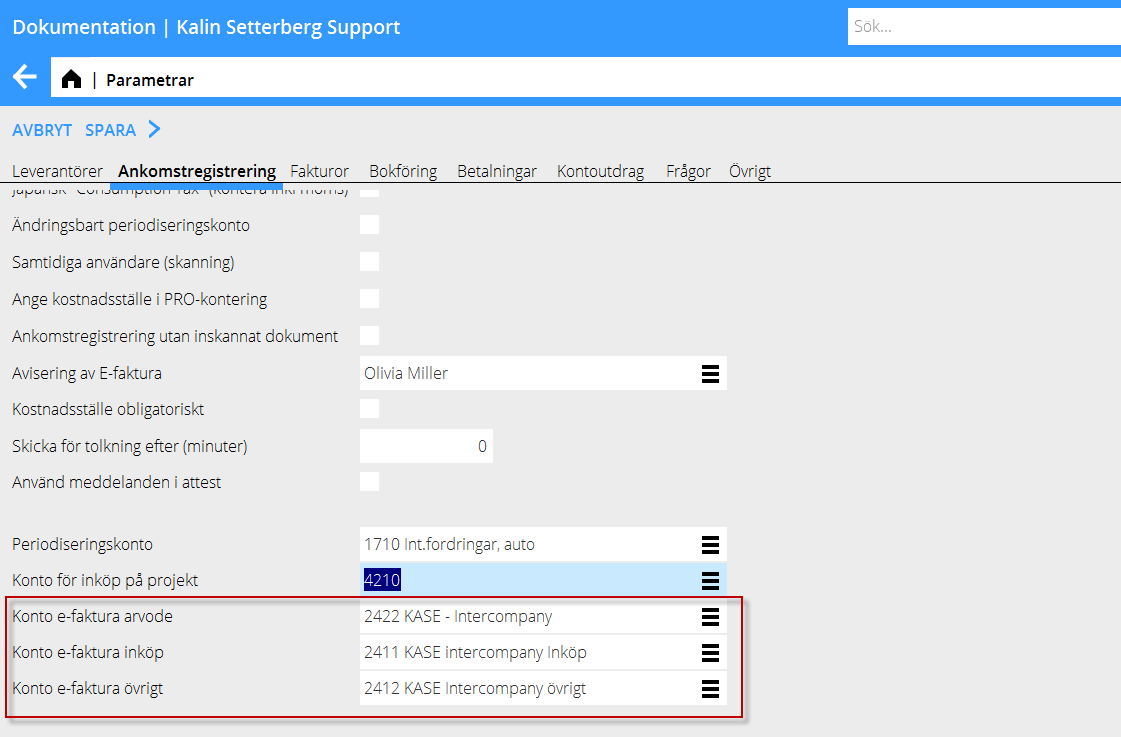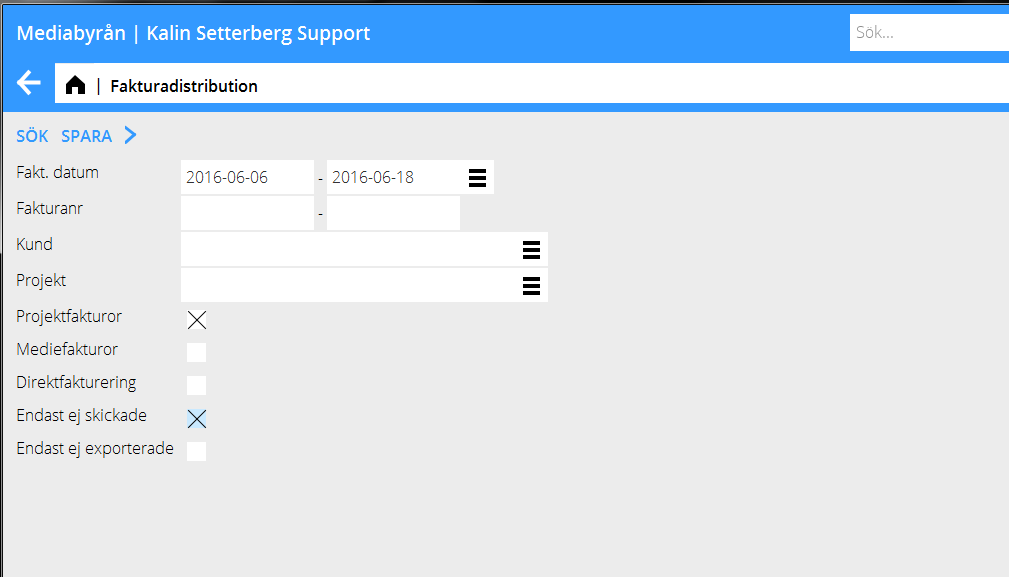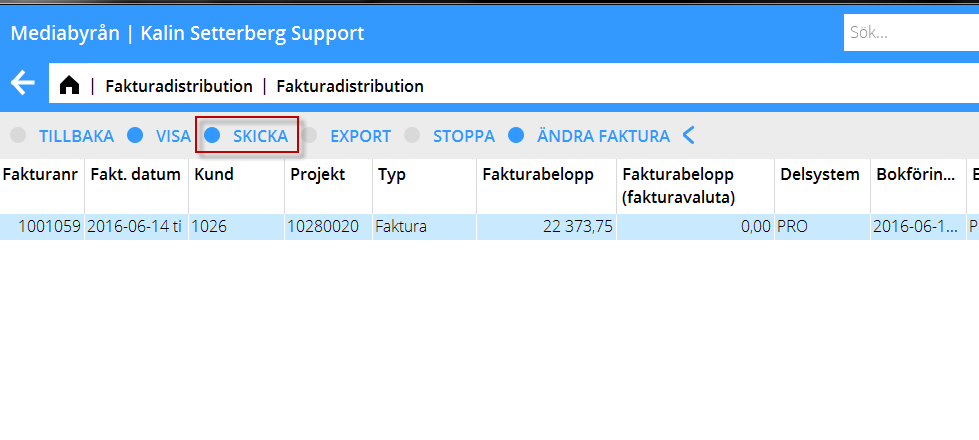Difference between revisions of "Internal invoicing PRO"
(Created page with "__FORCETOC__ <translate> == Internfakturering == Interna fakturor mellan bolag i samma Marathon-installation kan skickas via E-distributionfunktionen direkt från kundreskon...") |
|||
| (7 intermediate revisions by the same user not shown) | |||
| Line 2: | Line 2: | ||
<translate> |
<translate> |
||
| + | == Internal invoicing == <!--T:1--> |
||
| − | == Internfakturering == |
||
| + | <!--T:2--> |
||
| − | Interna fakturor mellan bolag i samma Marathon-installation kan skickas via E-distributionfunktionen direkt från kundreskontran i det säljande bolaget till ankomstregistreringen i leverantörsreskontran hos det mottagande bolaget. Den inkommande fakturan lägger sig i listan som en "ej kontrollerad” post med fakturan inskannad. Administratören i det mottagande bolaget får en avisering och kan sedan komplettera uppgifterna vad gäller attestör och initiera attestering och bokföring på vanligt sätt. |
||
| + | Internal invoices between companies within the same Marathon installation can be sent via the Invoice distribution in the to the preliminary entering program in the purchase ledger of the receiving company. The incoming invoice is shown in the list as "not checked" together with the scanned invoice. The administrator of the receiving company is receiving a notification and can later complete the information regarding approver start the approval and bookkeeping as normal. |
||
| + | === How to get started === <!--T:3--> |
||
| − | === Så här gör du för att komma igång med funktionen === |
||
| + | <!--T:4--> |
||
| − | 1. Kontakta Kalin Setterberg för att slå på funktionen i installationen. |
||
| + | 1. Contact Marathon support and ask them to activate the function in your installation. |
||
| + | <!--T:5--> |
||
| − | 2. Uppsättning i Basregister: |
||
| + | 2. Set-up in base registers: |
||
| + | <!--T:6--> |
||
| − | a) I basregistret för det sändande bolaget i {{pth|System|Basregister/PRO/Kund/Projekt}} under fliken {{flik|E-dokument}}, välj E-fakturamottagare ”Marathon” på de interna kunder/projekt som du vill skicka via E-distribution |
||
| + | a) In the base registers of the sending company, {{pth|System|Base registers/PRO/Client/Project}}, under tab {{flik|E-documents}}, select E-invoice recipient ”Marathon” on the internal clients/projects that you want to send to via the invoice distribution. |
||
| + | <!--T:7--> |
||
{{ExpandImage|PRO-INT-SV-Bild1.png}} |
{{ExpandImage|PRO-INT-SV-Bild1.png}} |
||
| + | <!--T:8--> |
||
| − | I {{pth|System|Basregister/KUN/Kunder}} välj Motföretag (Marathonbolag för fakturamottagande bolag) |
||
| + | In {{pth|System|Base registers/SL/Clients}},select Counterpart (Marathon company code for the invoice receiving company) |
||
| + | <!--T:9--> |
||
{{ExpandImage|PRO-INT-SV-Bild2.png}} |
{{ExpandImage|PRO-INT-SV-Bild2.png}} |
||
| + | <!--T:10--> |
||
| − | b) I basregistret för det mottagande bolageti {{pth|System|Basregister/LEV/Leverantör}} välj Motföretag (Marathonbolag för fakturasändande bolag) |
||
| + | b) In the base register of the receiving company, in {{pth|System|Base registers/PL/Suppliers}} select Counterpart (marathon company code of invoice sending company) |
||
| + | <!--T:11--> |
||
{{ExpandImage|PRO-INT-SV-Bild3.png}} |
{{ExpandImage|PRO-INT-SV-Bild3.png}} |
||
| + | <!--T:12--> |
||
| − | I {{pth|System|Basregister/LEV/Parametrar}} under fliken {{flik|Ankomstregistrering}} ange aviseringsperson ifall den som sköter leverantörsreskontran ska få ett aviseringsmail när en e-faktura läggs till i ankomstregistreringen. |
||
| + | In {{pth|System|Base registers/PL/Parametres}} under the tab {{flik|Preliminary entering}} select a person to receive the notifications - if you want them to be notified every time an e-invoice is added into the preliminary entering. |
||
| + | <!--T:13--> |
||
| − | Ställ in parametern {{kryss|Samtidiga användare}} (skanning), denna måste vara ikryssad för att import av fakturor ska göras. |
||
| + | Set the parametre {{kryss|Simultaneous users}} (scanning), this box has to be checked in order for the invoice import to work. |
||
| + | <!--T:14--> |
||
{{ExpandImage|PRO-INT-SV-Bild4.png}} |
{{ExpandImage|PRO-INT-SV-Bild4.png}} |
||
| + | <!--T:15--> |
||
| − | c) I det fall man vill använda E-distribution i kombination med Flerbyrå-funktionen och vill styra konteringen av kostnaden på mottagande bolags sida uppdelat arvode/inköp/övrigt så behöver två tillägg göras i basregistret. |
||
| + | c) If you want to use Invoice distribution together with the multiple agency function and you wish to direct the posting of costs at the receiving company divided in fees, purchases and other, you need to add two things in teh base registers. |
||
| + | <!--T:16--> |
||
| − | I sändande bolag {{pth|System|Basregister/ALLMÄNT/Företagsspecifika register/Parametrar}} under fliken {{flik|E-faktura}}, bocka i rutan för {{kryss|Delsummera arvode/inköp/övrigt}}. |
||
| + | In the sending company, in {{pth|System|Base registers/General/Company specific registers/Parameters}} under the tab {{flik|E-invoice}}, check the box {{kryss|Subtotals on fees/purchases/other}}. |
||
| + | <!--T:17--> |
||
{{ExpandImage|PRO-INT-SV-Bild5.png}} |
{{ExpandImage|PRO-INT-SV-Bild5.png}} |
||
| + | <!--T:18--> |
||
| − | I mottagande bolag {{pth|System|Basregister/LEV/Parametrar}} under fliken {{flik|Ankomstregistrering}} välj ”konton för e-faktura arvode, inköp och övrigt”. |
||
| + | In the receiving company, {{pth|System|Base registers/PL/Parameters}}tab {{flik|Prelimianry entering}} select accounts for e-invoice fees, purchases and other”.ktura arvode, inköp och övrigt”. |
||
| + | <!--T:19--> |
||
{{ExpandImage|PRO-INT-SV-Bild6.png}} |
{{ExpandImage|PRO-INT-SV-Bild6.png}} |
||
| + | <!--T:20--> |
||
| − | 3. Skapa fakturorna på vanligt sätt via {{pth|Projekt|Fakturering och justering}} och ta ut som definitiv faktura. |
||
| + | 3. Create the invoices as normal in {{pth|Project|Invoicing and adjusting}} and print as definitive invoice. |
||
| + | <!--T:21--> |
||
| − | 4. För att skicka den som e-faktura gå till {{pth|Ekonomi|Fakturadistribution}}. |
||
| + | 4. To send it as an e-invoice, go to {{pth|Accounting|Invoice distribution}}. |
||
| + | <!--T:22--> |
||
| − | Välj period och välj Projektfakturor, Endast e-fakturor och Endast ej skickade, klicka Sök |
||
| + | Choose a period and select Project invoices, Only e-invoices and Only not sent and press {{btn|Search}}. |
||
| + | <!--T:23--> |
||
{{ExpandImage|PRO-INT-SV-Bild7.png}} |
{{ExpandImage|PRO-INT-SV-Bild7.png}} |
||
| + | <!--T:24--> |
||
| − | Markera fakturan och klicka {{btn|E-faktura}} så skickas fakturan till mottagande bolags ankomstregistrering. |
||
| + | Select the invoice and click {{btn|Send}} and the invoice will be sent to the receiving company's preliminary entering |
||
| + | <!--T:25--> |
||
{{ExpandImage|PRO-INT-SV-Bild8.png}} |
{{ExpandImage|PRO-INT-SV-Bild8.png}} |
||
| + | <!--T:26--> |
||
| − | 5. I mottagande bolags ankomstregistrering visas fakturan i listan som ”Ej kontrollerad” |
||
| + | 5. In the preliminary entering of the receiving company the invoice is shown as "Not checked" |
||
| + | <!--T:28--> |
||
| − | {{ExpandImage|PRO-INT-SV-Bild9.png}} |
||
| + | If Counterpart has been correctly set in the base registers, the invoice is automatically going to the correct supplier in the purchase ledger. If not, the invoice goes to the list where it can be completed manually. Complete the invoice normally for approval and booking. |
||
| − | |||
| − | Ifall Motföretag lagts in korrekt i basregistret kommer fakturan automatiskt knytas till rätt leverantör i reskontran. I annat fall läggs fakturan in i listan för manuell komplettering av den uppgiften. Komplettera fakturan på vanligt sätt för attest och bokföring. |
||
| + | <!--T:29--> |
||
[[Category:PRO-INT-SV]] |
[[Category:PRO-INT-SV]] |
||
[[Category:Manuals]] |
[[Category:Manuals]] |
||
| + | [[Category:Projects]] |
||
</translate> |
</translate> |
||
| − | Edit |
||
| − | Result |
||
| − | Files |
||
Latest revision as of 14:45, 29 May 2023
Internal invoicing
Internal invoices between companies within the same Marathon installation can be sent via the Invoice distribution in the to the preliminary entering program in the purchase ledger of the receiving company. The incoming invoice is shown in the list as "not checked" together with the scanned invoice. The administrator of the receiving company is receiving a notification and can later complete the information regarding approver start the approval and bookkeeping as normal.
How to get started
1. Contact Marathon support and ask them to activate the function in your installation.
2. Set-up in base registers:
a) In the base registers of the sending company, System: Base registers/PRO/Client/Project, under tab E-documents, select E-invoice recipient ”Marathon” on the internal clients/projects that you want to send to via the invoice distribution.
In System: Base registers/SL/Clients,select Counterpart (Marathon company code for the invoice receiving company)
b) In the base register of the receiving company, in System: Base registers/PL/Suppliers select Counterpart (marathon company code of invoice sending company)
In System: Base registers/PL/Parametres under the tab Preliminary entering select a person to receive the notifications - if you want them to be notified every time an e-invoice is added into the preliminary entering.
Set the parametre "Simultaneous users" (scanning), this box has to be checked in order for the invoice import to work.
c) If you want to use Invoice distribution together with the multiple agency function and you wish to direct the posting of costs at the receiving company divided in fees, purchases and other, you need to add two things in teh base registers.
In the sending company, in System: Base registers/General/Company specific registers/Parameters under the tab E-invoice, check the box "Subtotals on fees/purchases/other".
In the receiving company, System: Base registers/PL/Parameterstab Prelimianry entering select accounts for e-invoice fees, purchases and other”.ktura arvode, inköp och övrigt”.
3. Create the invoices as normal in Project: Invoicing and adjusting and print as definitive invoice.
4. To send it as an e-invoice, go to Accounting: Invoice distribution.
Choose a period and select Project invoices, Only e-invoices and Only not sent and press Search.
Select the invoice and click Send and the invoice will be sent to the receiving company's preliminary entering
5. In the preliminary entering of the receiving company the invoice is shown as "Not checked"
If Counterpart has been correctly set in the base registers, the invoice is automatically going to the correct supplier in the purchase ledger. If not, the invoice goes to the list where it can be completed manually. Complete the invoice normally for approval and booking.