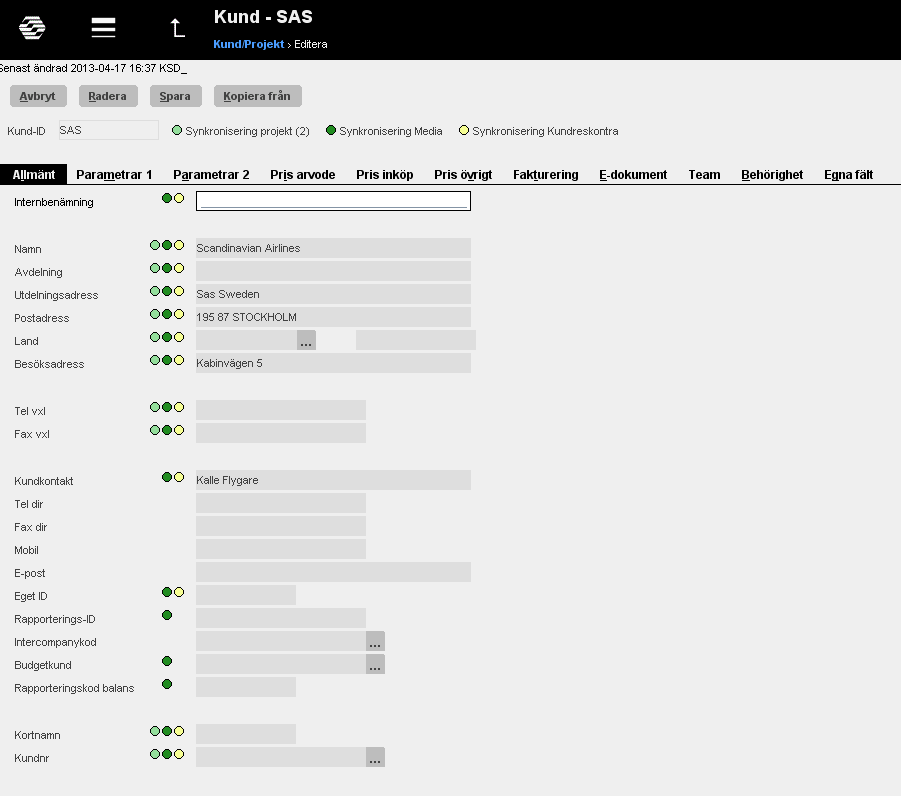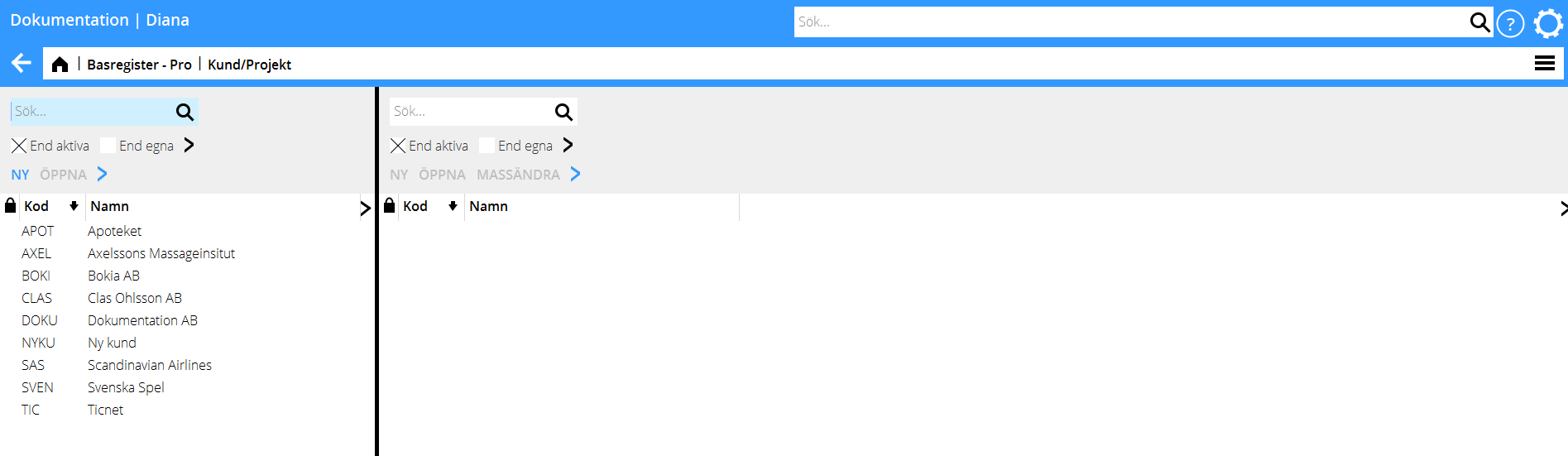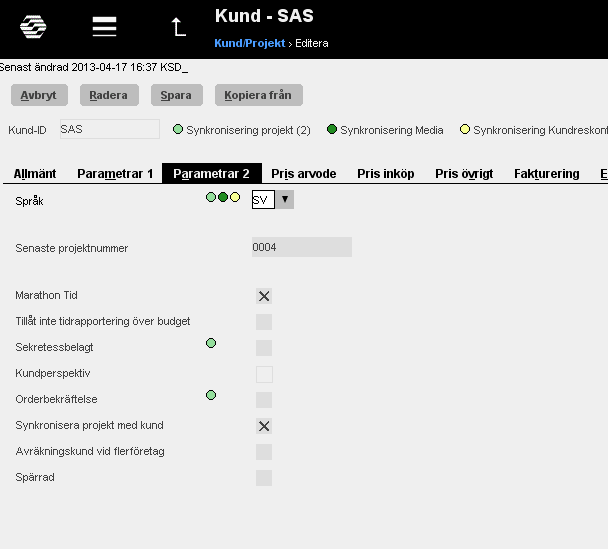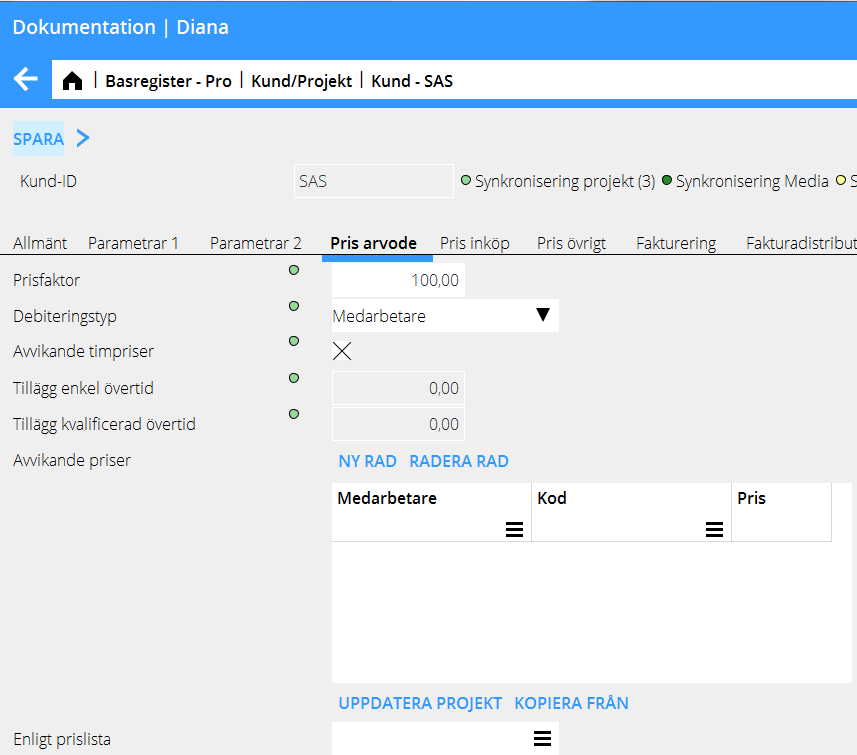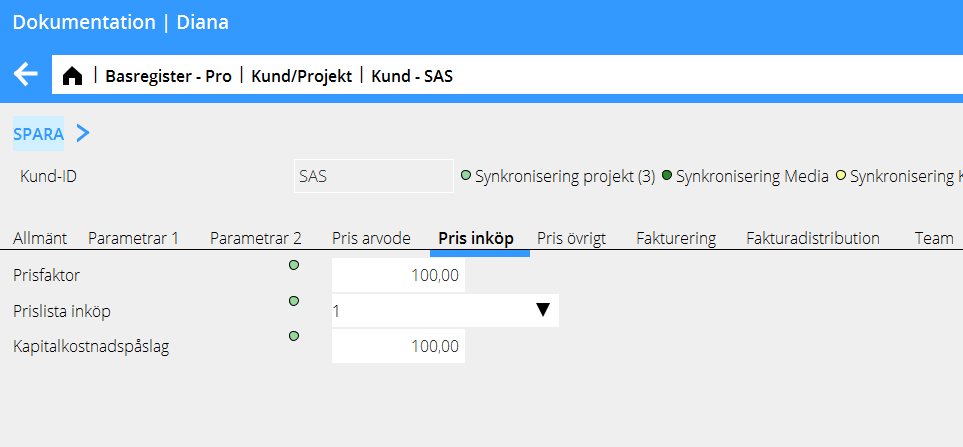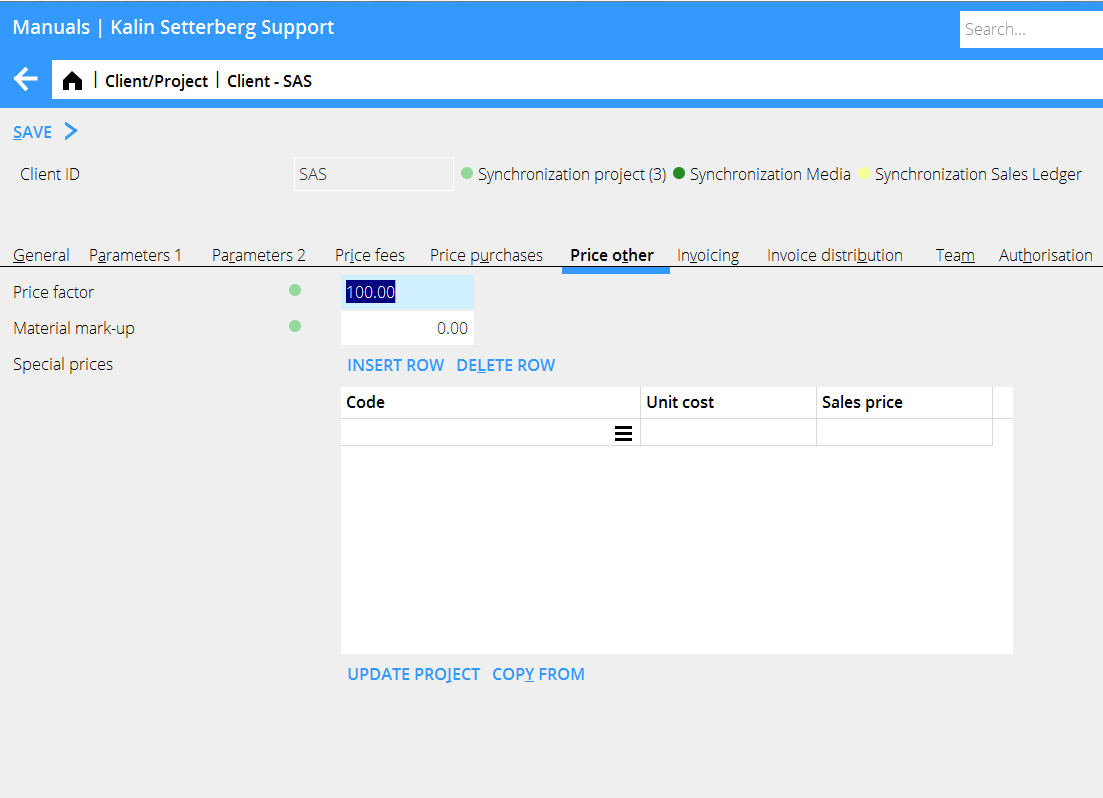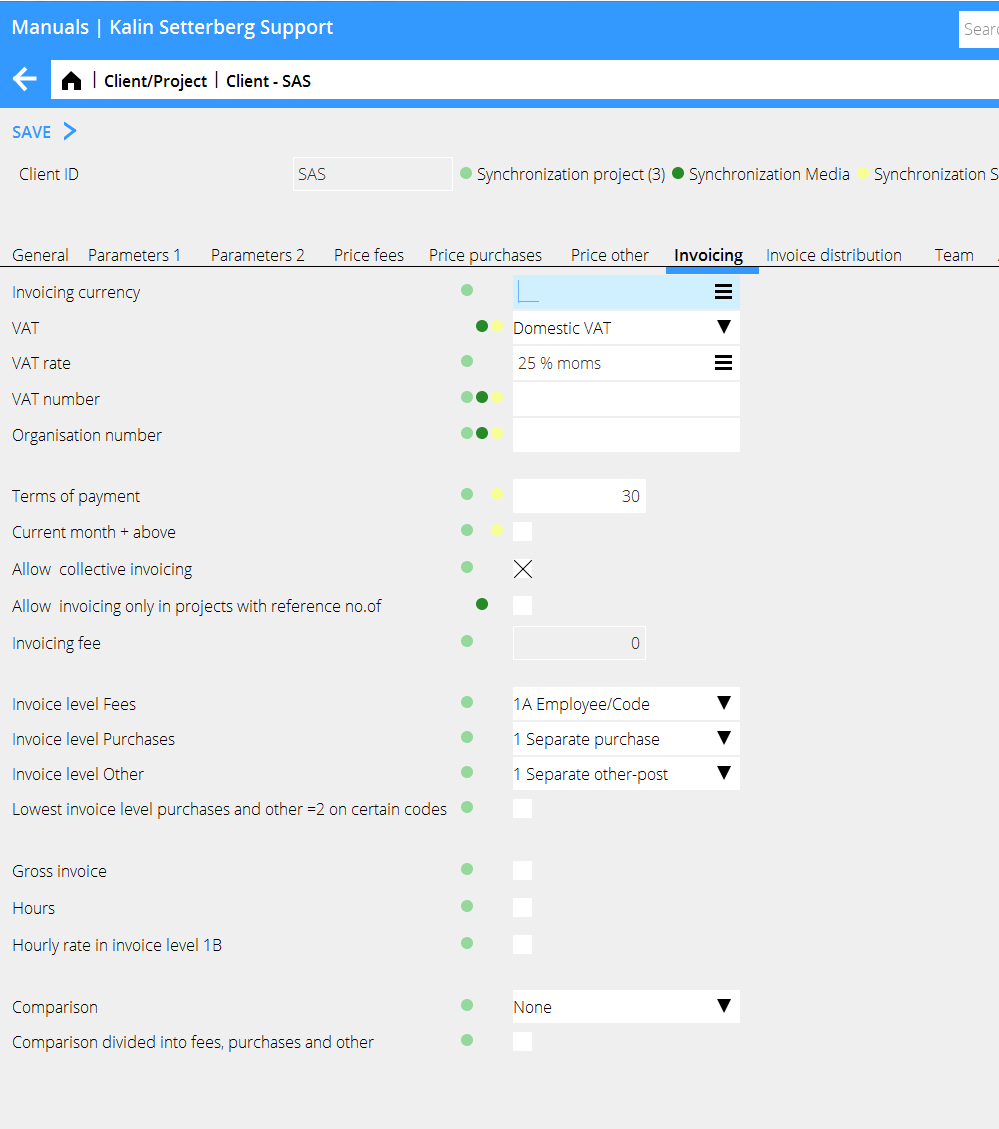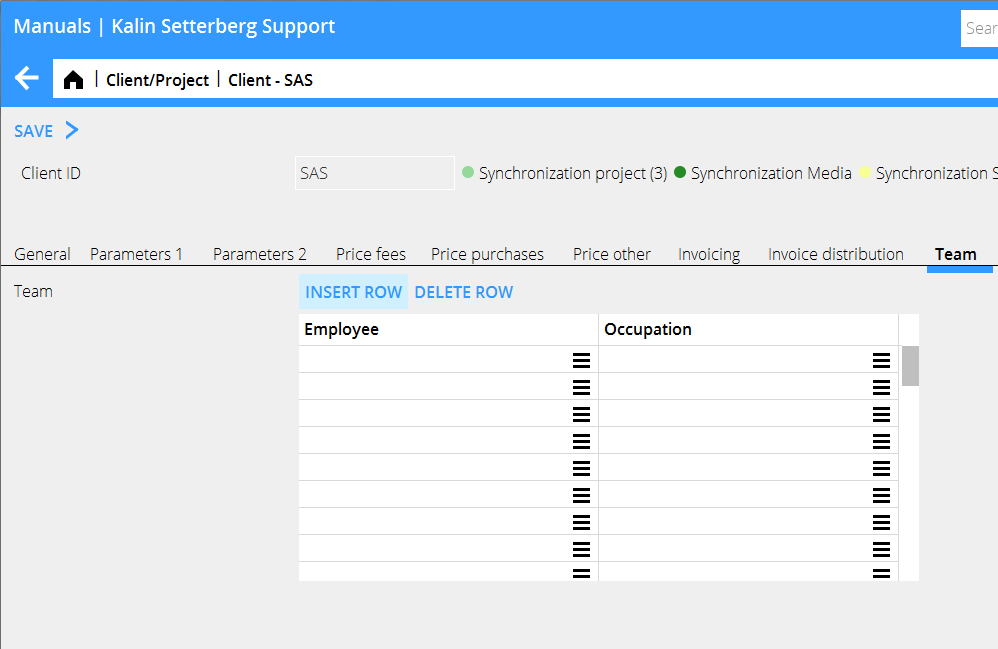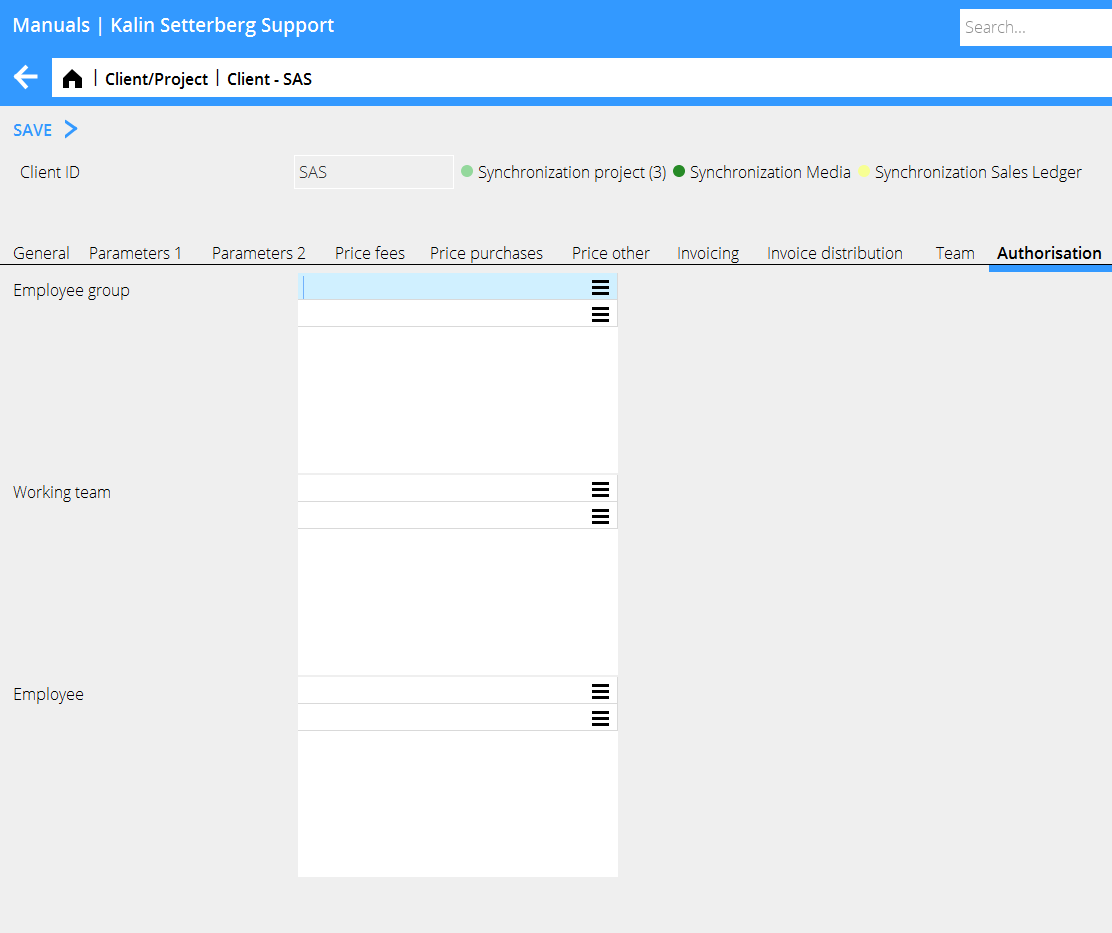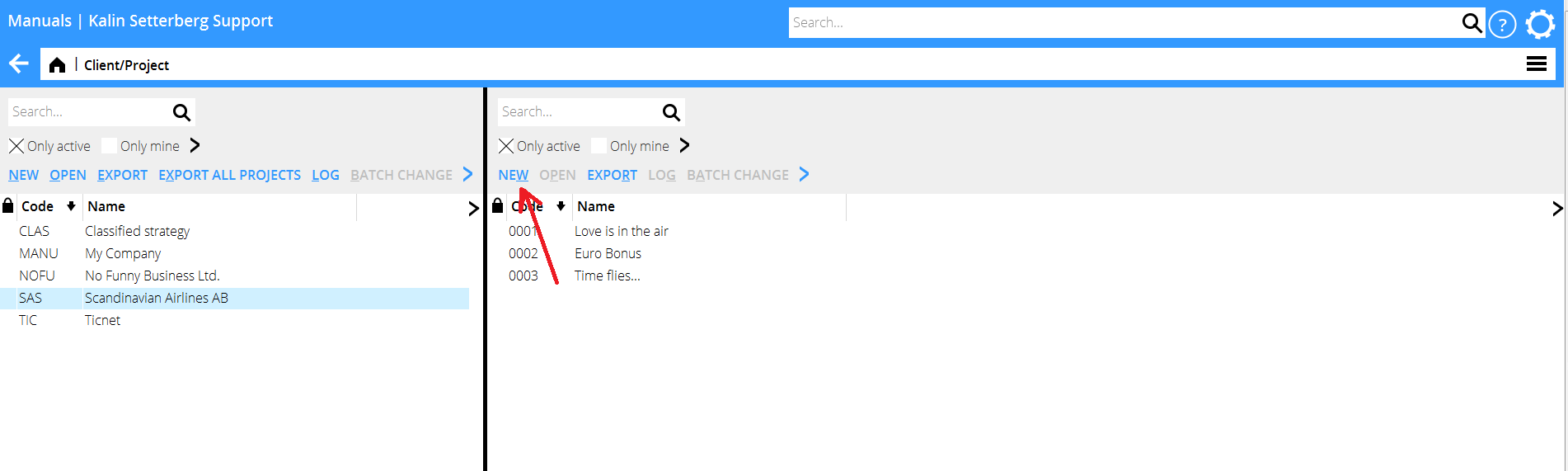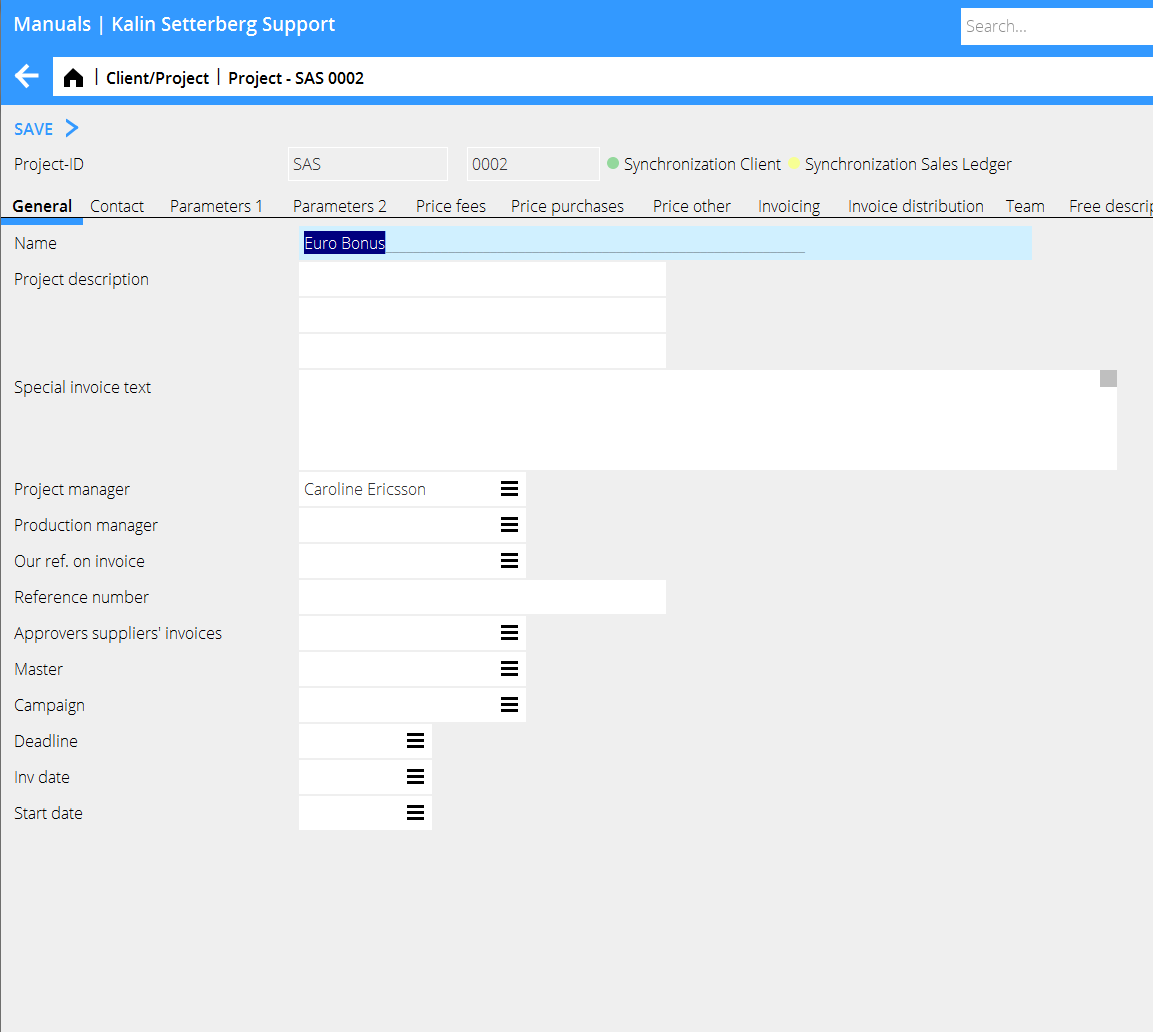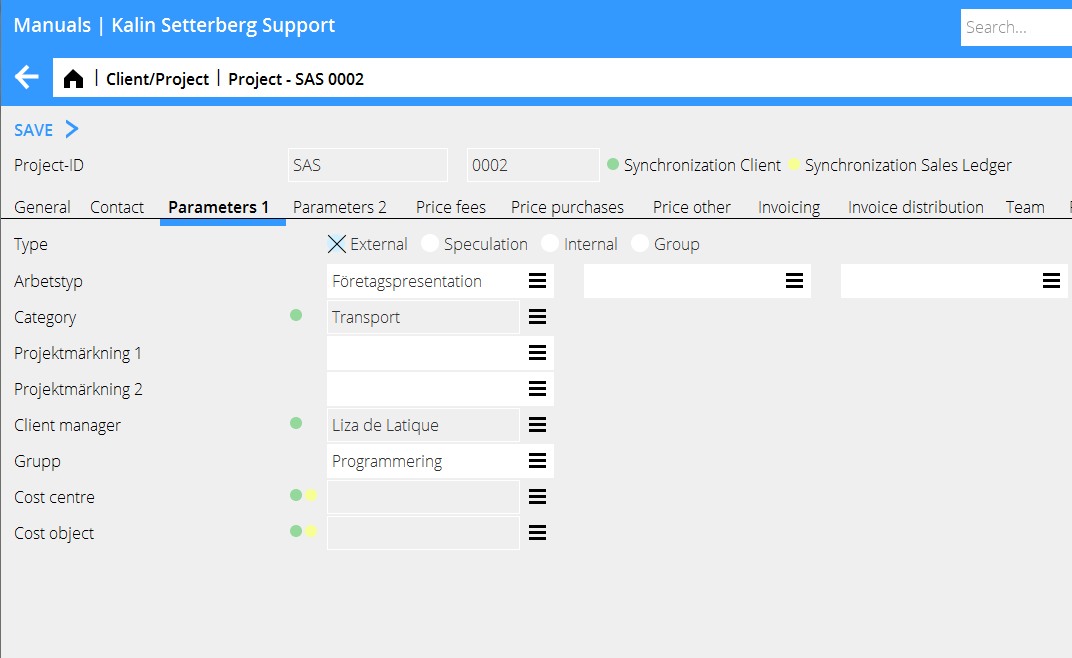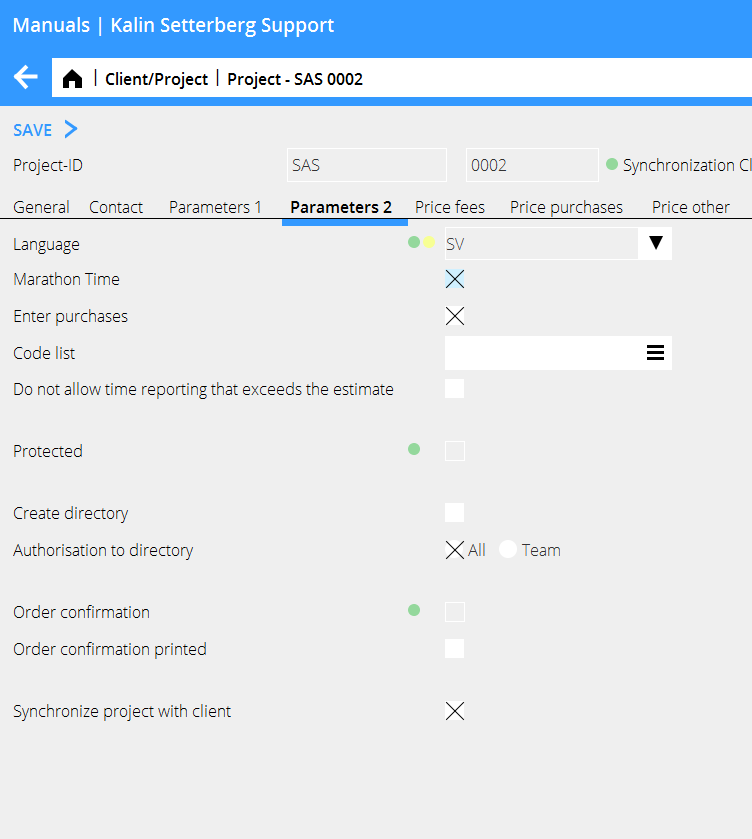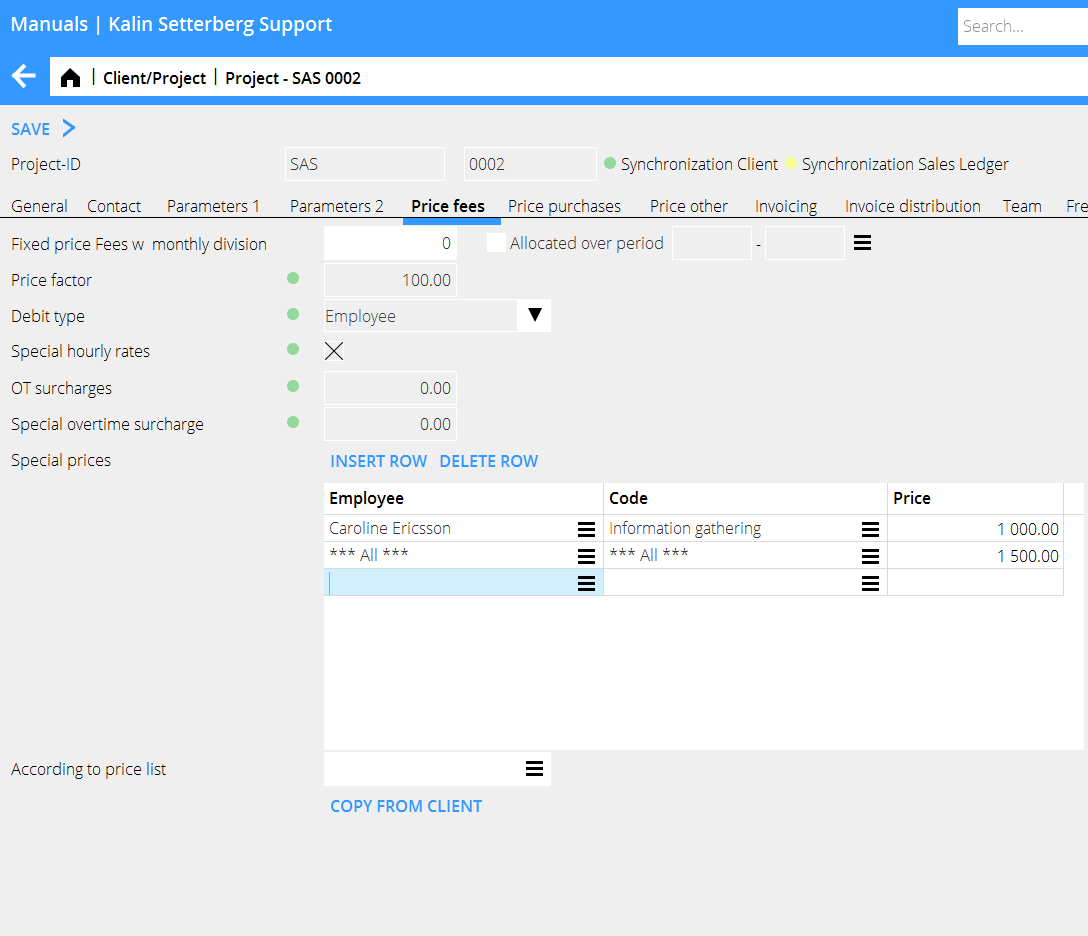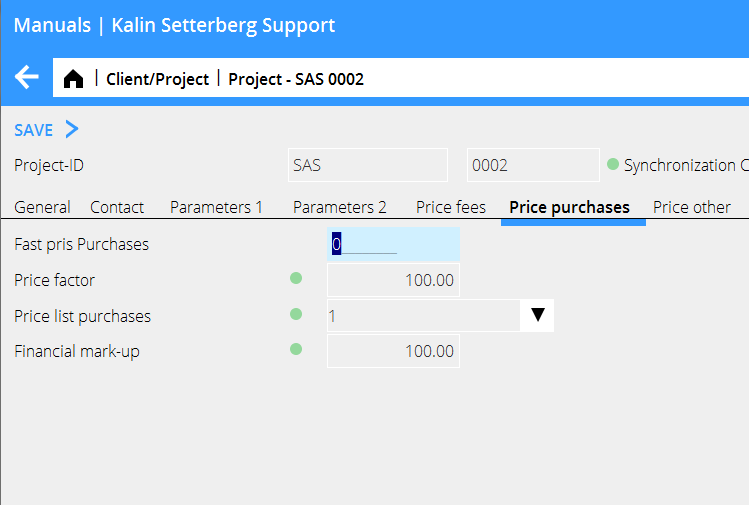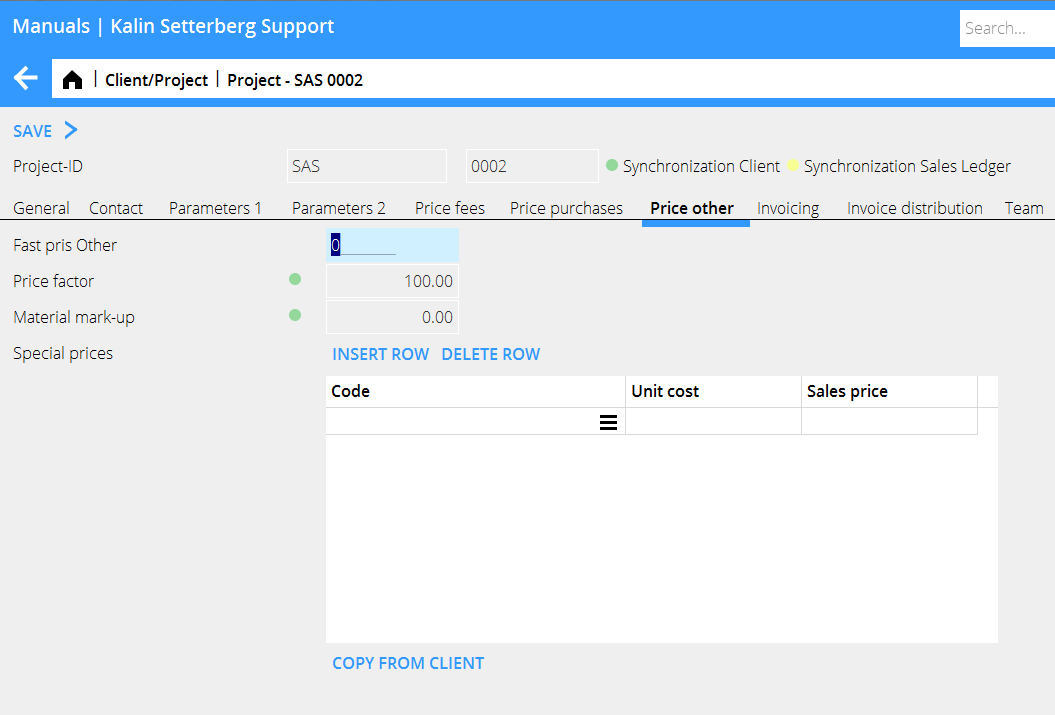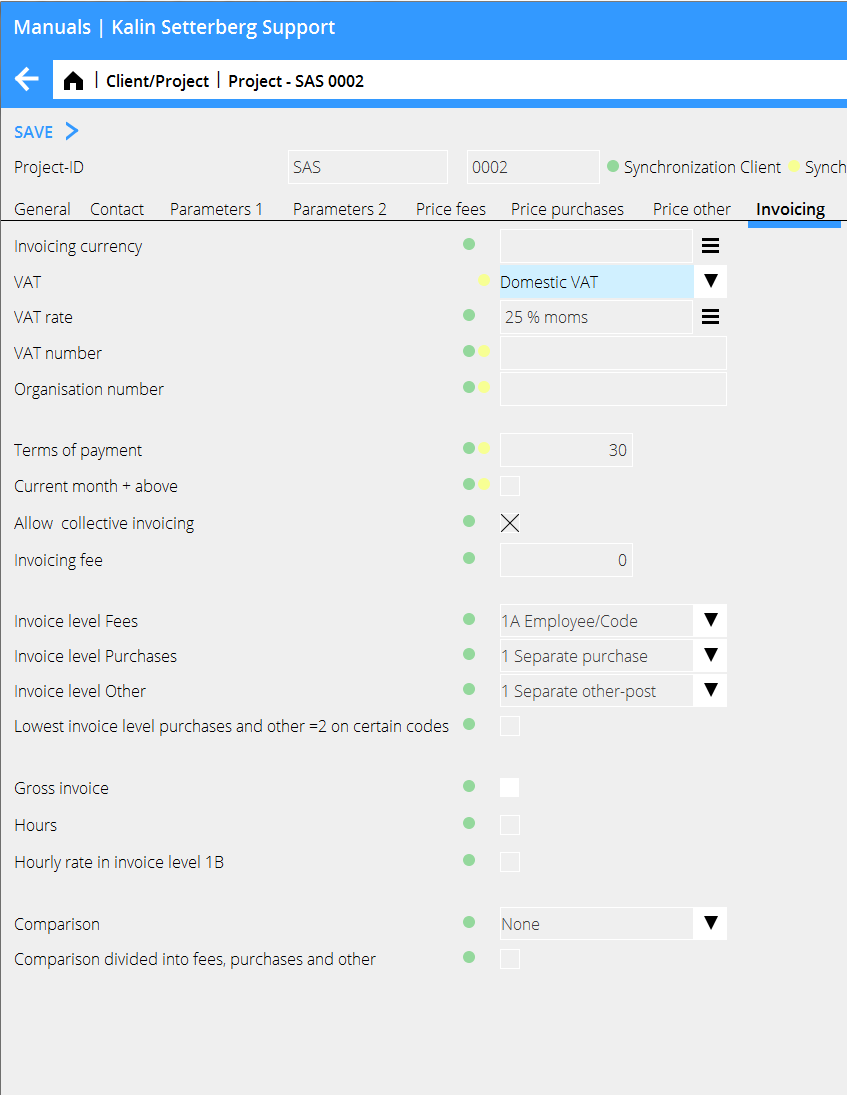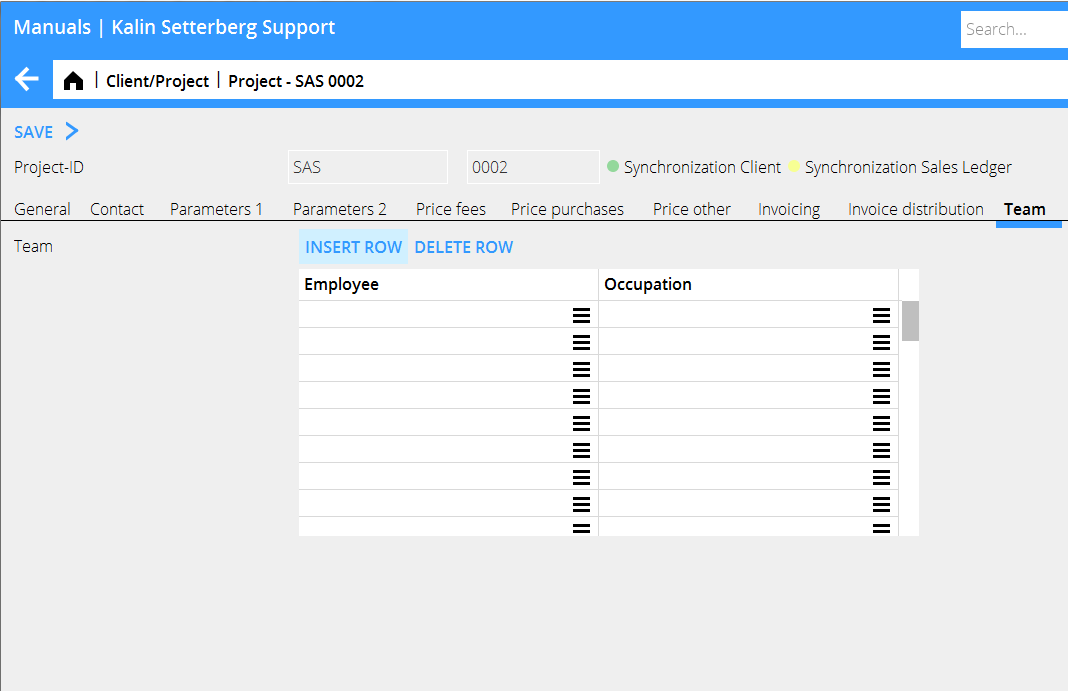Difference between revisions of "Enter clients and projects/sv"
(Created page with "{| class=mandeflist |'''Prisfaktor''' |Standardval för kunden, hämtas till nya projekt men kan ändras. Prisfaktorn anger hur många procent av påslag som ska gälla. |- |'...") |
(Created page with "=== Pris övrigt ===") |
||
| Line 198: | Line 198: | ||
|} |
|} |
||
| − | === |
+ | === Pris övrigt === |
{{ExpandImage|PRO-ECP-EN-grafik5.png}} |
{{ExpandImage|PRO-ECP-EN-grafik5.png}} |
||
Revision as of 10:10, 28 July 2015
Registrering kunder
Kunder registreras i Backoffice/Basregister/Pro/Kunder/Projekt. Om systemet är inställt för kundupplägg i Frontoffice kan kunder även registreras under Frontoffice/Projekt/Kund och projekt. Vilka fält som ska vara aktiva i Frontoffice bestäms i Basregister/Pro/Prametrar och fliken Kunder och projekt, i tabellen Begrepp vid kundupplägg i Kunder och Projekt.
Välj Ny på kundsidan till vänster för att lägga upp en ny kund.
Systemet är uppbyggt så att de flesta uppgfifterna som registreras på kunden synkroniseras till projekten. Dessa fält föregås av en ljusgrön punkt. Denna synkronisering kan dock slås av genom att inställningen Snkronisera projekt med kund bockas ur på kunden under flik Parametrar 2. Inga projekt som efter detta läggs upp kommer att synkroniseras med kunden.
| Kund-ID | Ange valfri kundkod med max fyra tecken. Som regel används en förkortning av kundens namn. Kundkoden är också den första delen i projektets identifikation. Klicka på OK. |
Allmänt
| Internbenämning | Används om kunden internt ska ha ett mer beskrivande namn än det som ska stå på fakturan. Internbenämning visas i kundlistan. |
| Namn | Kundens fullständiga namn. Visas på fakturor. |
| Avdelning | Avdelning, c/o-adress eller fortsättning på kundens namn. |
Kan visas på fakturor.
| Utd.adress | Utdelningsadress, visas på fakturor. |
| Postadress | Postadress, visas på fakturor. |
| Land | Anges på utlandskunder |
| Besöksadress | Besöksadress |
| Tel vxl | Växelnummer |
| Fax vxl | Faxnummer |
| Kundkontakt | Kontaktperson hos kunden |
| Tel dir | Kontaktpersonens direktnummer |
| Fax dir | Kontaktpersonens direktfaxnummer |
| Mobil | Kontaktpersonens mobiltelefonnummer |
| E-post | Kontaktpersonens e-postadress |
| Kortnamn | Förkortning av kundens namn. Kan användas som sökalternativ till kundkod vid utskrift av vissa rapporter. |
| Kundnummer | Kundens identitet i kundreskontran. Om kundnummer lämnas blankt används kund-ID som kundnummer i reskontran. |
Parametrar
| Överkund | Om flera kundkoder hör ihop kan de kopplas samman med en överkund. Exempelvis rapport kan sedan skrivas ut per överkund. |
| Projekttyp | Standardtyp för kunden, hämtas till nya projekt men kan ändras.
Projekttyp används för statistik och grov gruppering av projekten. |
| Arbetstyp | Standardtyp/er för kunden, hämtas till nya projekt men kan ändras. Minst en arbetstyp måste anges. Används för statistik. |
| Kundkategori | Kundkategori används för statistik. |
| Projektmärkning 1 & 2 | Projektmärkning 1 & 2 är till för statistik. Hämtas till nya projekt men kan ändras. De kan användas för valfri typ av projektmärkning om övriga projektgrupperingar såsom projekt- och arbetstyp inte räcker till. |
| Kundansvarig | Ansvarig för kunden. Kundansvarig väljs från medarbetarregistret. |
| Grupp | Standardgrupp för kunden, hämtas till nya projekt men kan ändras. Grupp används främst på företag med flera avdelningar eller för koncerner som delar projektredovisning, gruppen anger då vilken del av företaget eller vilket företag som äger projektet. Grupp kan även användas för statistik. Programmet föreslår kundansvarigs grupp. |
| Kostnadsställe | Standardkostnadsställe för kunden, hämtas till nya projekt men kan ändras. Används för uppdelning av faktureringsintäkter. |
| Kostnadsbärare | Standardkostnadsbärare för kunden, hämtas till nya projekt men kan ändras. Används för uppdelning av faktureringsintäkter. |
| Kreditklass | Kundens kreditklass kan anges. Visas under Backoffice/ Projektredovisning/Kreditbevakning. |
| Kreditlimit | Kundens kreditlimit kan anges. Visas under Backoffice/ Projektredovisning/Kreditbevakning. |
Parametrar 2
| Språk | Språket kundfakturorna ska skrivas ut på. |
| Senaste projektnr | Systemet visar löpnumret för det senast upplagda projektet. |
| Marathon Tid | Om projekten på kunden ska visas och kunna användas i Marathon Tid. |
| Sekretessbelagt | Kontakta Kalin Setterberg för information om hantering av sekretess i Marathon. |
| Kundperspektiv | Används ej. |
| Orderbekräftelse | Utskrift av orderbekräftelse kan begäras för alla projekt med orderbekräftelse ibockad. |
| Synk projekt med kund | Standardval för kunden, hämtas till nya projekt men kan ändras. Används för synkronisering av vissa uppgifter mellan kunder och dess projekt. |
| Avr.kund vid flerföretag | Används endast vid flerbyråhantering. |
| Spärrad | Kunder utan aktiva projekt kan spärras. |
Pris arvode
| Prisfaktor | Standardval för kunden, hämtas till nya projekt men kan ändras. Prisfaktorn anger hur många procent av timpris som ska gälla. |
| Debiteringstyp | Standardval för kunden, hämtas till nya projekt men kan ändras. Debiteringstypen styr om timpriset skall hämtas från medarbetarkoden eller arbetskoden. För att kunna använda avvikande prislistorna på kunder och projekt måste kunden/projektet ha debiteringstyp per medarbetare. |
| Tillägg övertid | Kontakta Kalin Setterberg för information om övertidshantering. |
| Avvikande priser | Standardpriser för kunden, hämtas till nya projekt men kan ändras. |
Se separat manual för mer information om avvikande timpriser.
| Uppdatera projekt | Används för att uppdatera ett eller flera projekt med de prislistor som registrerats på kunden. |
| Kopiera från | Används för att kopiera in avvikande timpriser från annan kund. |
| Enl prislista | Används för att ange en central prislista. Centrala prislistor finns under Backoffice/Basregister/Pro/Avvikande timpriser. |
Pris inköp
| Prisfaktor | Standardval för kunden, hämtas till nya projekt men kan ändras. Prisfaktorn anger hur många procent av påslag som ska gälla. |
| Prislista inköp | Standardval för kunden, hämtas till nya projekt men kan ändras. Det går att ha upp till fem prislistor med olika påläggsprocentsatser. Prislistorna registreras på inköpskoderna, där rad ett motsvarar prislista 1 o.s.v. |
| Kapitalkostnadspåslag | Standardval för kunden, hämtas till nya projekt men kan ändras. Kapitalkostnadspåslag används för öppet påslag på inköp. |
Pris övrigt
| Price factor | Price factor indicates how many percent of the material costs that shall concern the client. Suggested in all new projects but can be changed. |
| Material mark-up | A mark up for studio material can be added per job category, with optional amount. The mark-up towards the client is governed with a percentage rate |
| Special prices | Suggested in all new projects but can be changed. See separate manual for more information about special prices. |
| Update project | Update projects with prices from the client record. |
| Copy from | Copy special prices from another client |
Invoicing
All information in this tab will automatically be suggested on new projects but can be changedAll information in this tab will automatically be suggested on new projects but can be changed
| Invoicing currency | Currencies and rates are managed in Backoffice: Base registers/General/Currencies. |
| VAT | The VAT code controls the invoice’s VAT. |
| Domestic VAT: | Taxable client within the country, vat to be charged |
| Taxfree domestic | : Not taxable client within the country, no vat to be charged |
| Foreign, outside EU: | Not taxable foreign client outside of EU, no vat to be charged |
| Foreign, EU: | Not taxable foreign clients inside EU, no vat to be charged |
| No fee | : Taxable clients in Sweden, no vat on fees |
| Internal | : Internal settlement within group (not on vat declaration) |
| VAT rate | Vat rates are managed in Backoffice: Base registers/ General/VAT. |
| VAT-number | VAT number is mandatory for clients with VAT code Foreign, EU |
| Terms of payment | Select credit days fro the client (0-999 days) |
| Current month +above | Possibility to start counting credit days from the first day in the next month |
| Allow coll invoicing | Allows invoicing several projects on one common invoice. |
| Invoicing fee | For clients that shall be charged an invoicing fee. This requires an other-code for invoicing fee. Create the code in Backoffice: Base registers/Pro/Parameters/Invoicing. |
| Invoice level | Not in use |
| Lowest inv. level = 2 | Not in use |
| Gross invoice | Not in use |
| Hours | Check if the invoice shall have hours. |
| Hourly rate… | Check if hourly rates shall be shown on invoice. |
| Comparison | Select possible comparisons on the invoice. |
| Divided in …. | Check in, if the comparison amounts shall be divided in fees, purchases and other |
| E-mail for invoices | Fill in e-mail if you wish to send invoices automatically as emails. Note, that pre-invoice deductions and credit invoices also will be sent. |
E-documents
Settings for E-invoicing. Contact Kalin Setterberg for more information.
Team
| Employees | Select the employees that form the team. Team can be useful for example in confidential projects. |
| Occupation | If the employee’s occupation shall be printed on the invoice, write, select one here. Occupations are registered in Backoffice: Base registers/Pro/Occupation. |
Authorization
Special settings for authorisation to the client. State which employee groups, teams and/or employees that have authorisation to the client.
Note that some kinds of authorisation in Marathon can exceed the authorisations stated here. Contact Kalin Setterberg for more information.
Own fields
It is possible to add own fields in Backoffice: Base registers/General/Parameters.
Contact Kalin Setterberg for more information.
Register projects
Register projects in Backoffice: Base registers/PRO/Clients and Projects.
Registration will also be possible in Frontoffice: Client and Project there, if the system has been set so. Active fields in the setup are determined in Base registers/Pro/Parameters tab Clients and Projects, table Definition when entering new project in Client and Project
Select the client in the client list and click new on the project side of the screen.
The project identity consists of the client code and a four-digit current number. If automatic projects numbers are in use, the system generates next available number- if not, write an optional project number.
Several fields are filled in automatically from the Client record. If synchronisation of projects is turned on, and you wish to make a change, remove mark from “Synchronize project with client” under the tab Parameters 2.
General
| Name | Project name. On invoices. |
| Project description | Optional description of the project. Not on invoice. |
| Specia l invoice text | Optional field for a text that will be written an all of the project’s invoices. The text is automatically imported to new invoices but can be deleted or edited. |
| Project manager | Select from the employee register. |
| Production manager | Select from the employee register. |
| Our ref on invoice | Use in case another person than the project- or production manager shall be on the invoice as reference person. |
| Master | A master project groups projects together. Used for statistics of several projects. |
| Campaign | Used primarily by companies that use both media – and project modules in Marathon. Campaign can be used for collecting media plans and projects in one campaign. |
| Deadline | The project’s deadline. |
| Invoice date | Planned day of invoicing the project. Can also be stated per separate invoice. |
| End date | Planned end date fro the project |
Contact
See Contact chapter in General.
If a project shall be invoiced to another address that the client’s, it is preferable to use Invoicing client. See Invoicing client.
Parameters 1
| Type | Project type, from client but editable. |
| Job type | Type of work. Up to three types selectable. |
| Category | From client. Used for statistics |
| Project label 1 & 2 | Stated on the project, if the client does not always have same labelling on its projects |
| Group | From client, editable |
| Cost centre | From client |
| Cost object | From client |
| Parameters 2 |
| Language | The language of the project |
| Marathon Time | Check the box if the project shall be open for time reporting in Marathon Time |
| Confidential | If the project shall be confidential |
| Auth to catalogue All | If the project is confidential , only the project manager, production manager, client manager and those who are authorised to open other employees’ records can see the projects of this client. |
| Team | Team and above mentioned have access to the project |
| Order confirmation | Order confirmation can be priontes out for all projects with this box checked. |
| Order conf printed | Printout status |
| Synch project with client | Synchronise if the project information shall be the same as client information |
Price fee
| Quoted price fee | Quoted price is shown in reports |
| Price factor | State how many percent of hourly rate that shall concern this project |
| Debit type | Debit type manages whether the hourly rate shall be fetched from the employee code or from the job code. If you want to use the special price list on clients and projects, the debit type has to be set to employee. |
| Special hourly rates | This box must be checked if you want to use special pricing on the project. If the project is synchronised, this information comes from the client record. |
See separate manual about special prices in Marathon
| Copy from client | You can copy a special price from the client |
Price purchase
| Quoted price purchases | Shown in reports among others. |
| Price factor | State how many projects of mark-up on purchases that shall concern this project |
| Price list fees | A project can have up to five different price lists with different mark –up percentage rates. These must first be activated in the parameters. |
Select then the number of the prioce list(s) thet you want to use. The number is shown on the purchase codes
| Capital cost | Open mark-up on purchases |
Price Other
| Quoted price other | Shown in reports among other things |
| Price factor | State how many percent of the material cost that shall concern this client |
| Material mark-up | You can add optional mark-ups on some job categories: here the mark-up is governed by a percentage rate |
| Special prices | Special prices on a client is automatically coming to the client’s projects. If the special prices’ list concerns all codes, write * in the code field. Otherwise, write the other codes with special prices. |
| Update project | All projects will be updated with the new price |
| Copy from client | Possibility to copy special prices from the client |
Invoicing
| Invoicing currency | The client’s invoicing currency (managed in Backoffice: Base registers/General/Invoices) |
| VAT | The Vat code manages the vat stated on the invoice. |
| VAT rate | The Vat rate of the company |
| VAT-number | For foreign clients within the EU. |
| Terms of payment | 0 – 99 credit days can be stated. |
| Current month + above | Possibility to count terms of payment from the first day of the next month |
| Allow coll inv | Several projects belonging to the same client can be invoiced in one common invoice |
| Invoicing fee | If the project shall have an invoicing fee, state it here. The fee must have an other –code, registered and stated in Backoffice: Base registers/Pro/Parameters/Invoicing) |
| Invoice level | Not in use |
| Lowest inv level =2 | Not in use |
| Gross invoice | Each invoice increases the amount and shows a row with earlier invoiced |
| Hours | Check if the invoice shall show hours |
| Hourly rate on … | Check if the invoice shall show hourly rates |
| Comparison | Select optional comparison alternative. |
| Divided in … | The comparison amounts can be divided into fees, purchases or shown as a total |
| E-mail for inv.. | Invoices can be sent directly to the stated email address. Note, that also pre-invoice deductions and credit invoices will be sent. |
E-document
Settings for e-invoicing. Contact Kalin Setterberg for more information.
Team
Employees Select the employees that form the team. Team can be useful for example in confidential projects.
Occupation If the employee’s occupation shall be printed on the invoice, write, select one here. Occupations are registered in Backoffice: Base register/Pro/Occupation.
Optional project codes
Optional codes can be stated in 04-10-90-54, these can also be activarted for project setup in Frontoffice: Client and Projects.
Own fields
Own fields aor project setup can be stated in Backoffice: Base registers/general/parameters. These fields can be shown in the summary in Frontoffice: Client and project.
Invoicing client
If projects on the same client have different addresses for the invoices, an invoicing client should be created. That way different client numbers will be used for one client in the Sales Ledger. If you only change the address in the project, the address will be changed in the sales ledger and bookkeeping every time a new invoice is updated, which dcan be problematic in case of reminders or interest invoices.
Register invoicing clients in Backoffice: Base registers/Pro/Invoice clients.
When the registration is done, write the client number on the project in Backoffice: Base registers/Pro/Clients by searching for it in the search box. The new address will now be used on the project.
Collective client
Collective clients are used for statistics of several clients that belong together.
Register collective clients in Backoffice: Base registers/Pro/Collective clients and connect to clients in Backoffice: Base registers/Pro/Clienst, under the tab General. Collective clients can be connected to collective clients for more dimensions (collective collective clients)
Example: The client VOLVO exists in Sweden, Norway, Denmark and Finland and there are many offices in all countries. Each office is a client in Marathon. All offices in the country are connected to a collective client per country. The countries can, in turn, be connected to a collective client that covers the whole Volvo group.
To register a new collective client, click New. Write code and name and possible client manager, group, category, collective client and team. Team can be printed out as a column in the project reports.