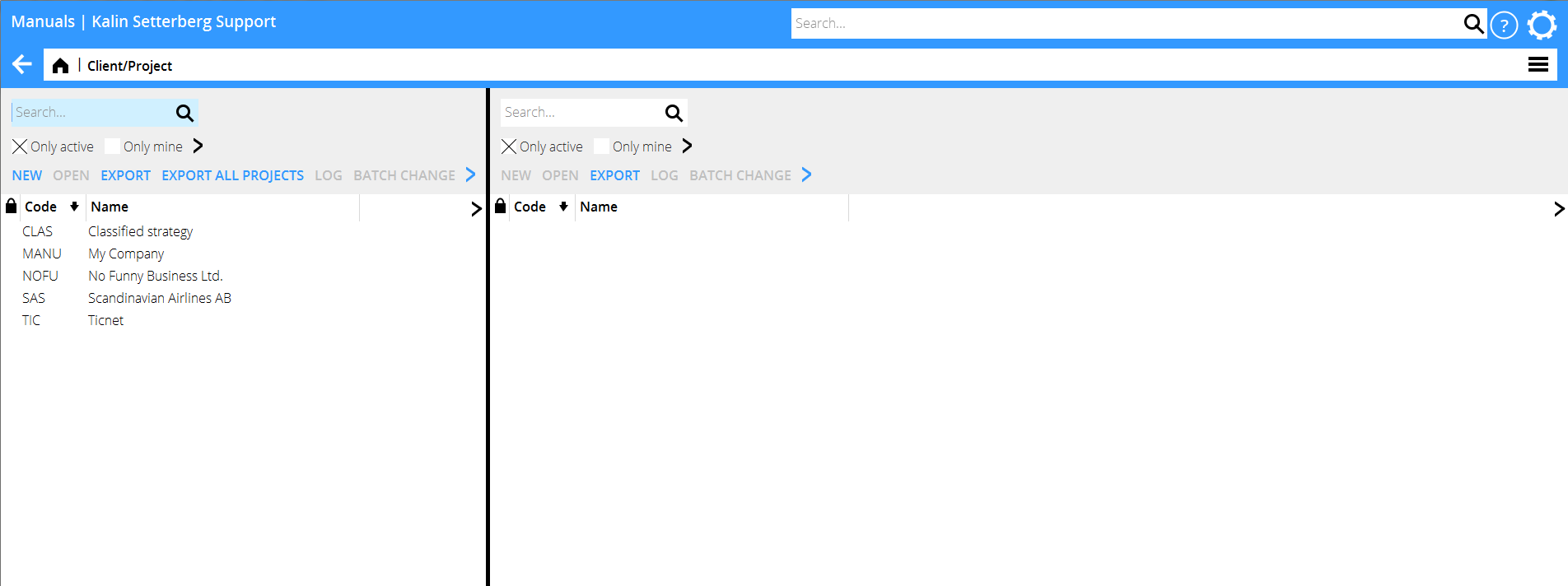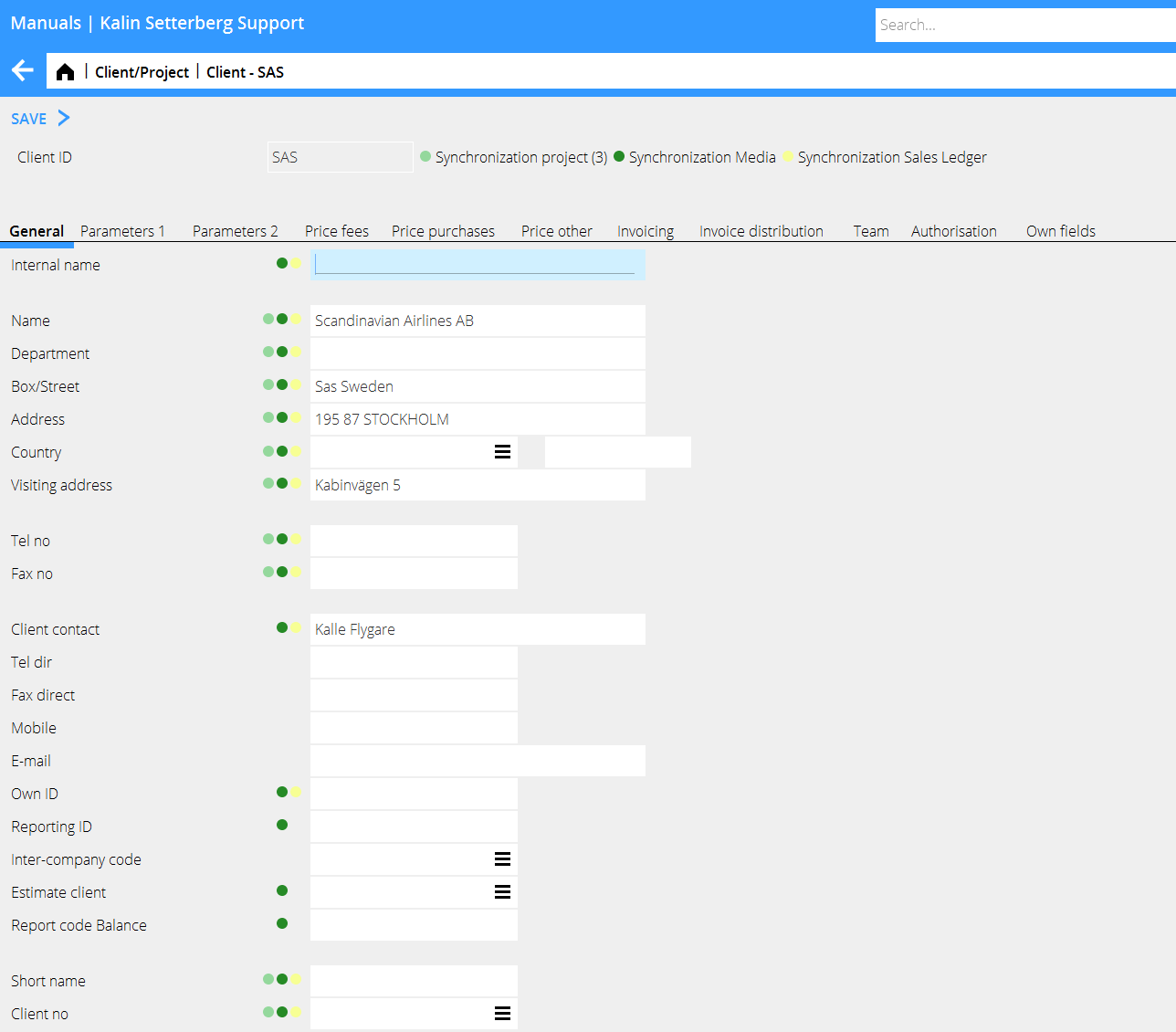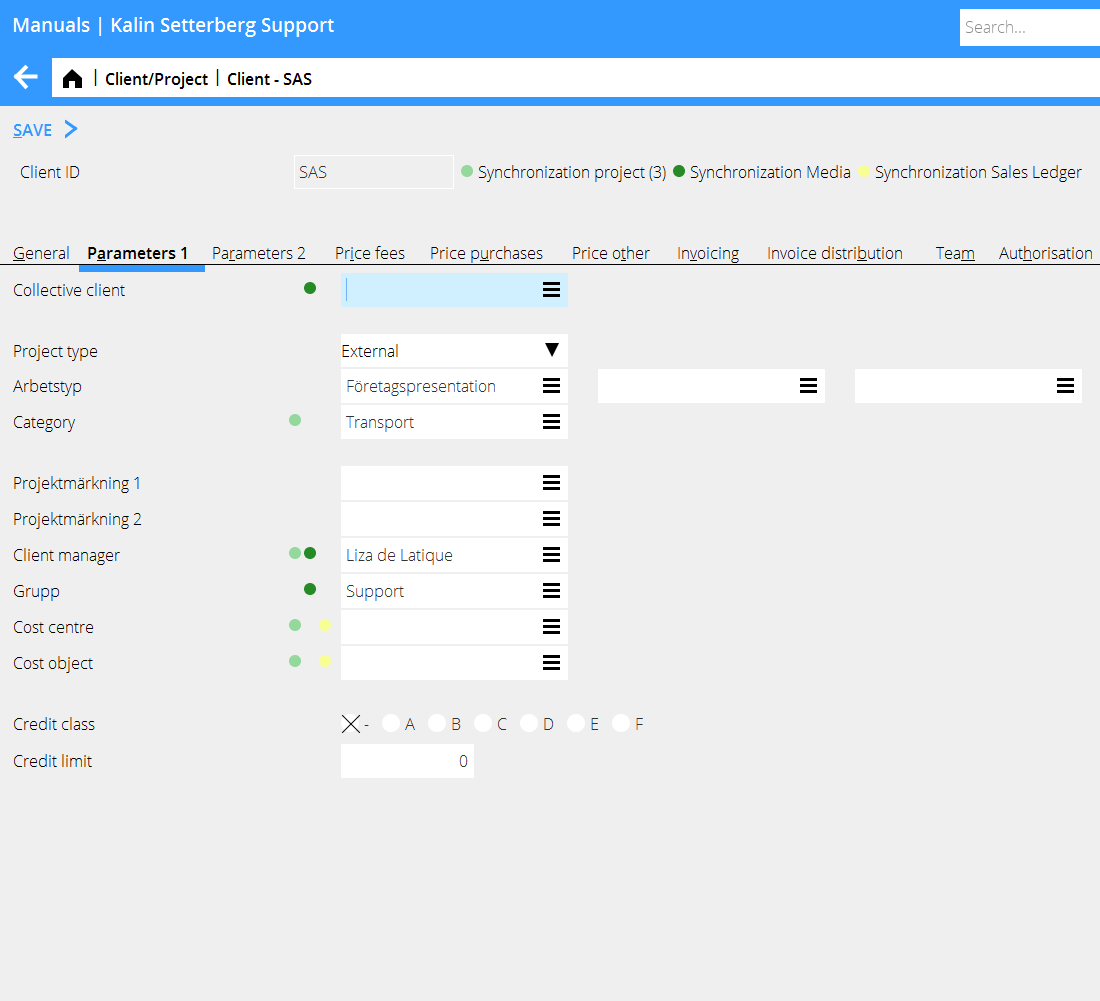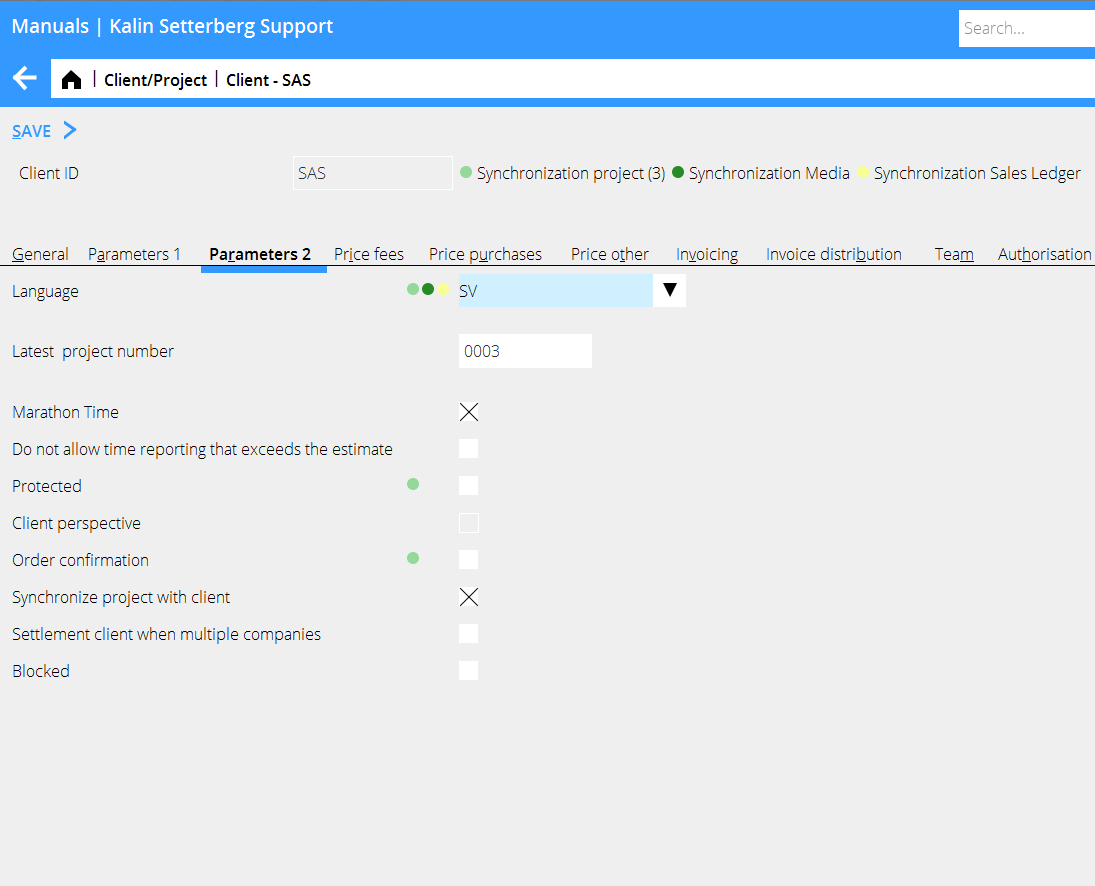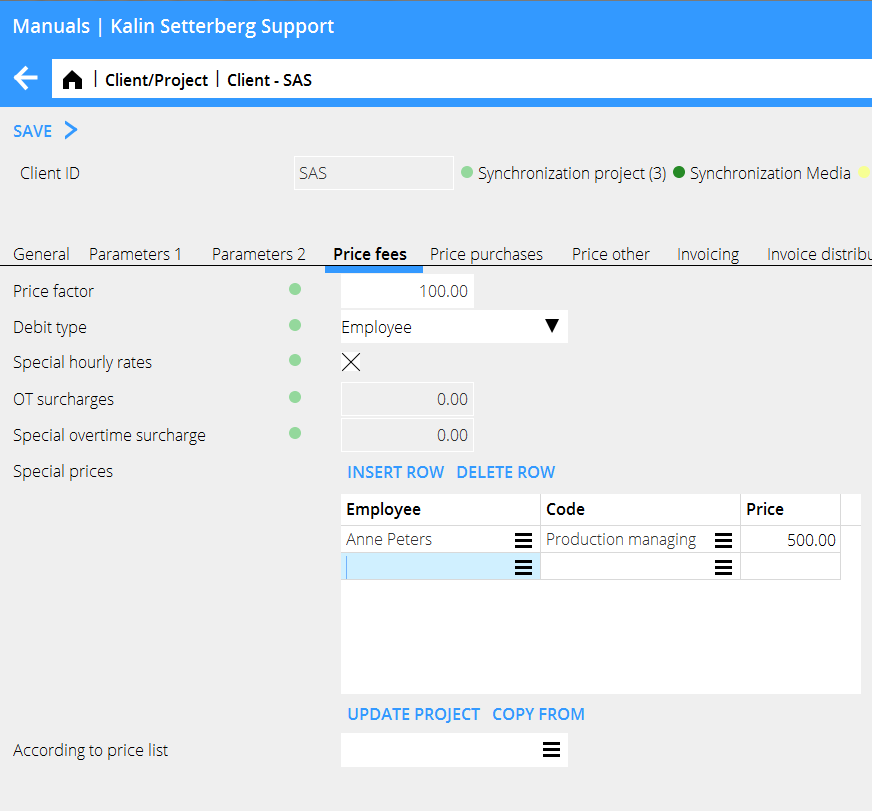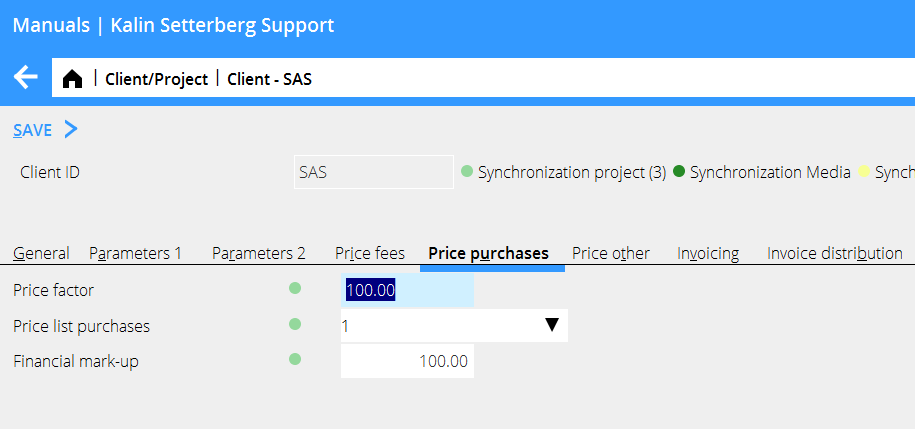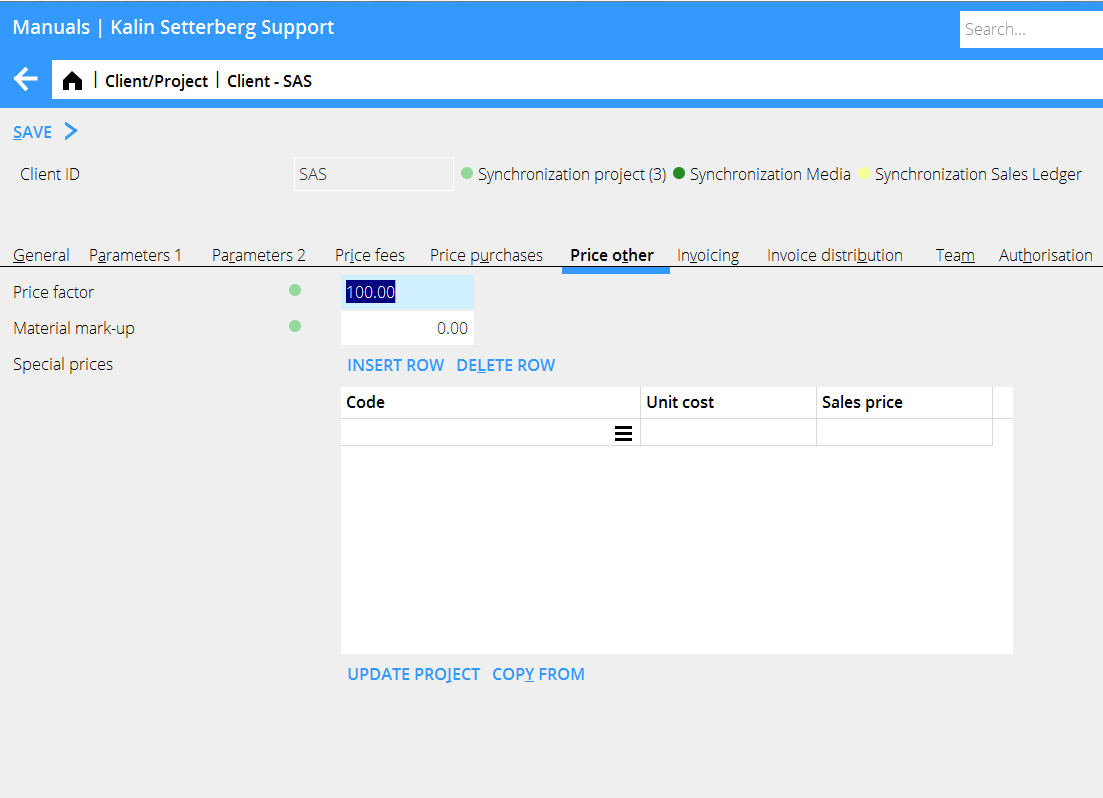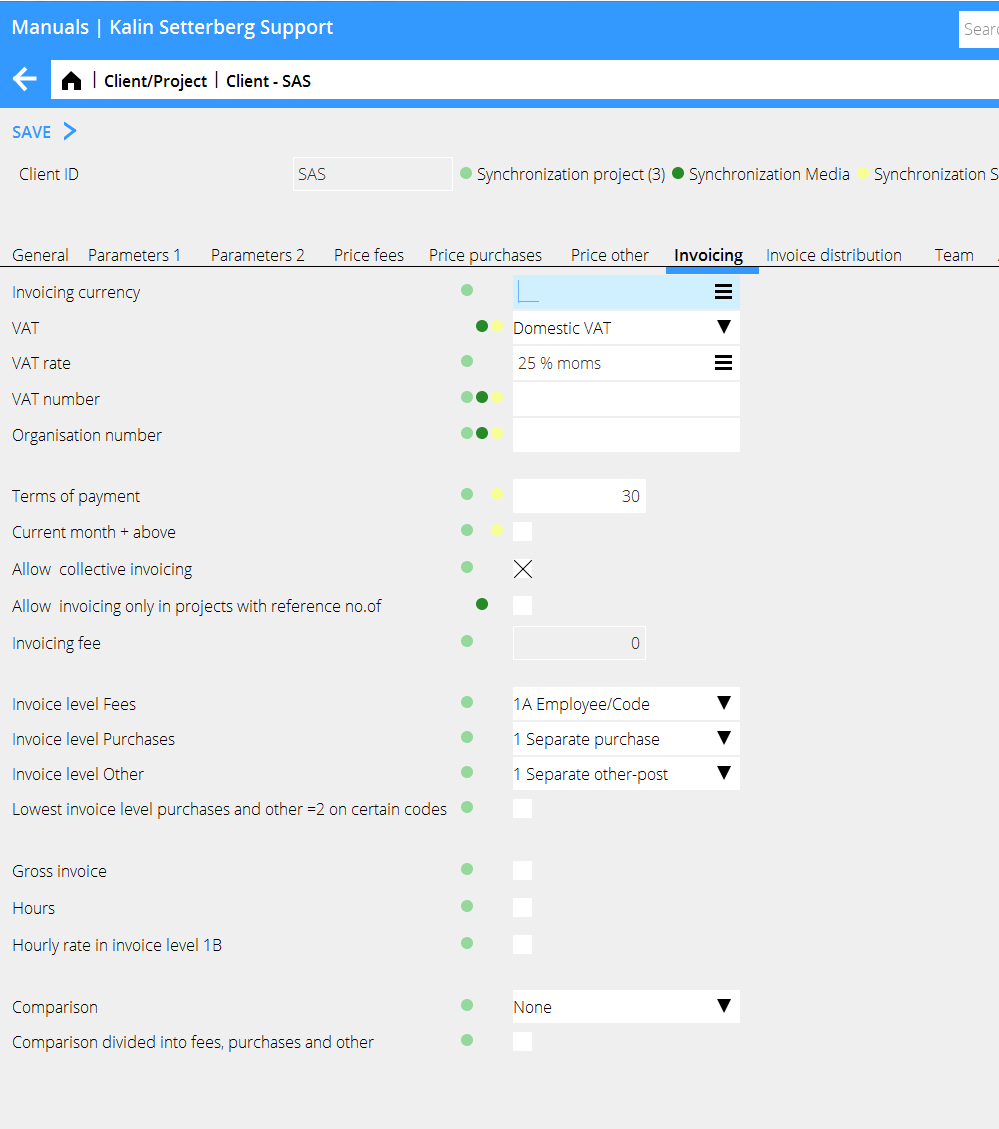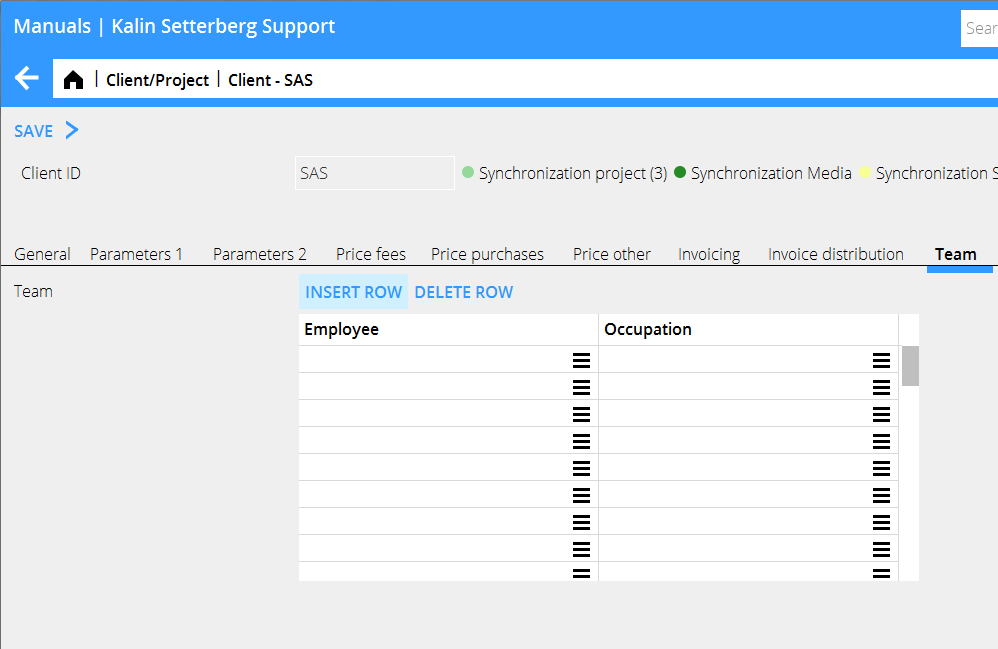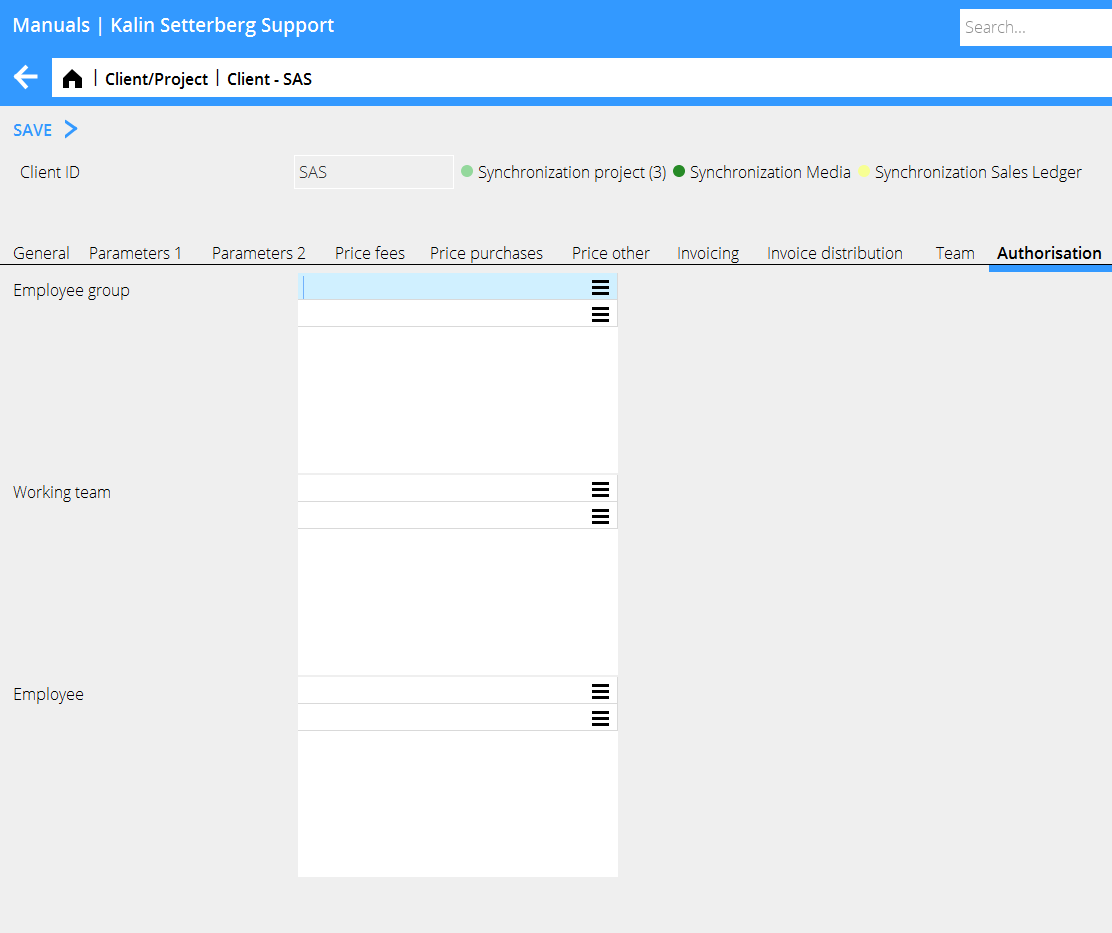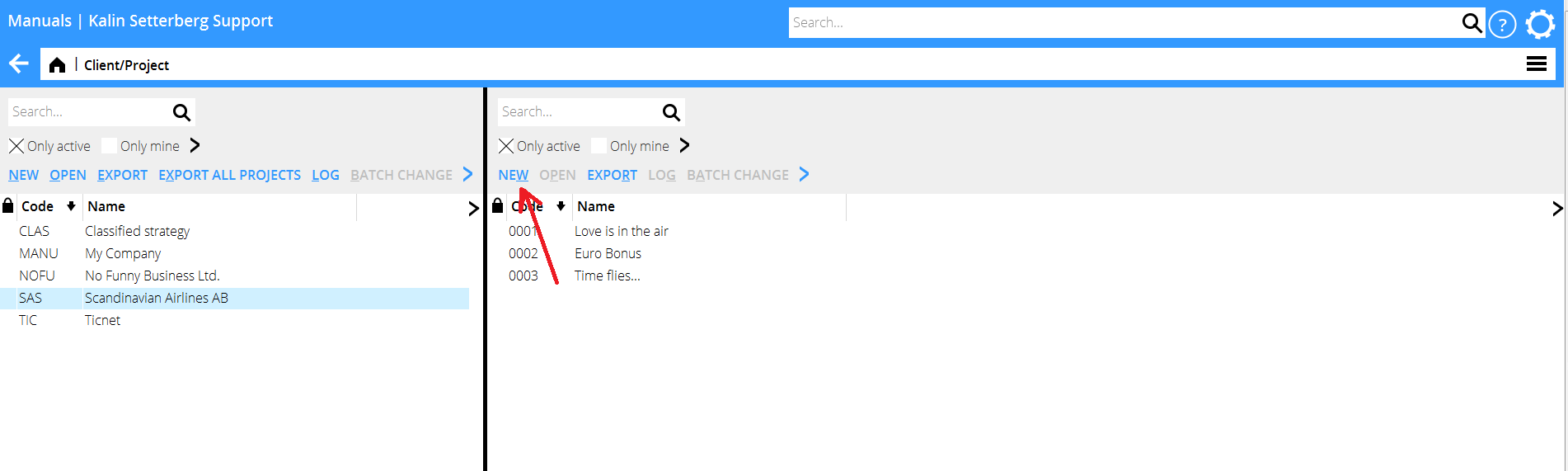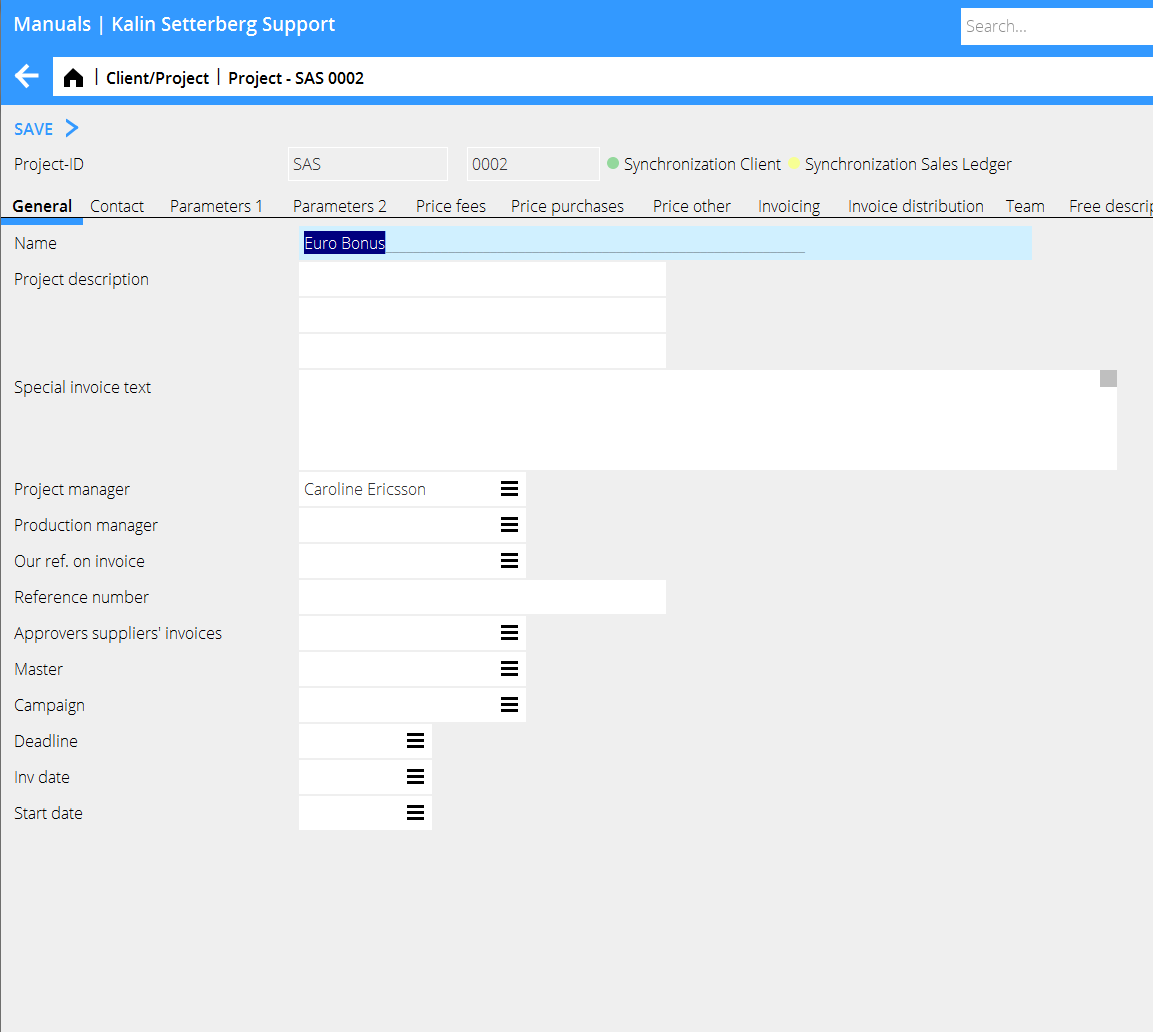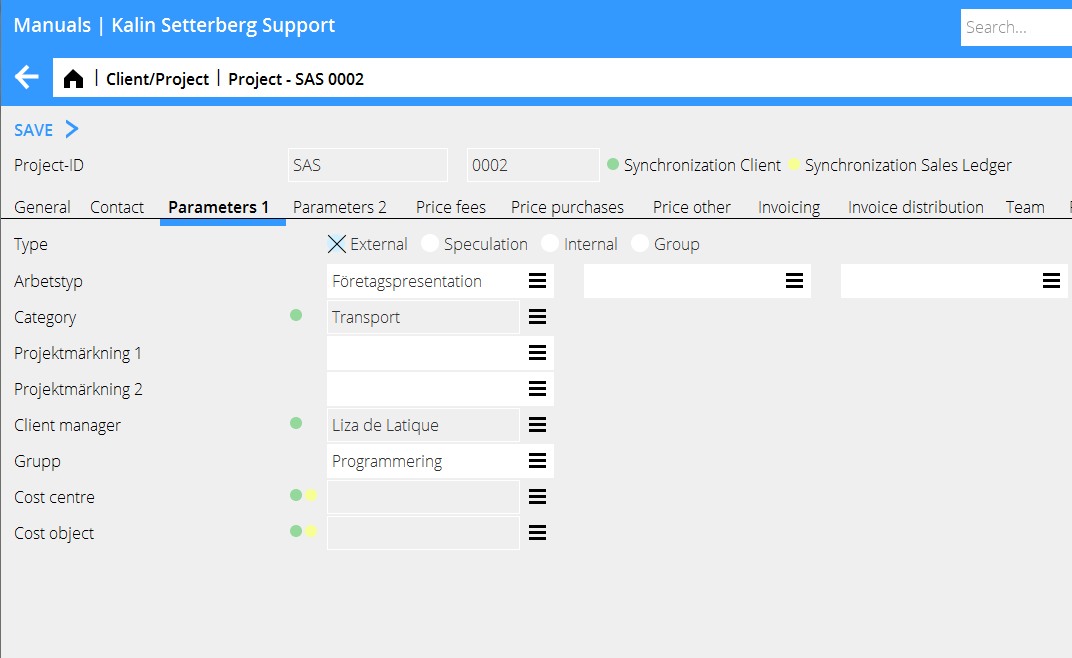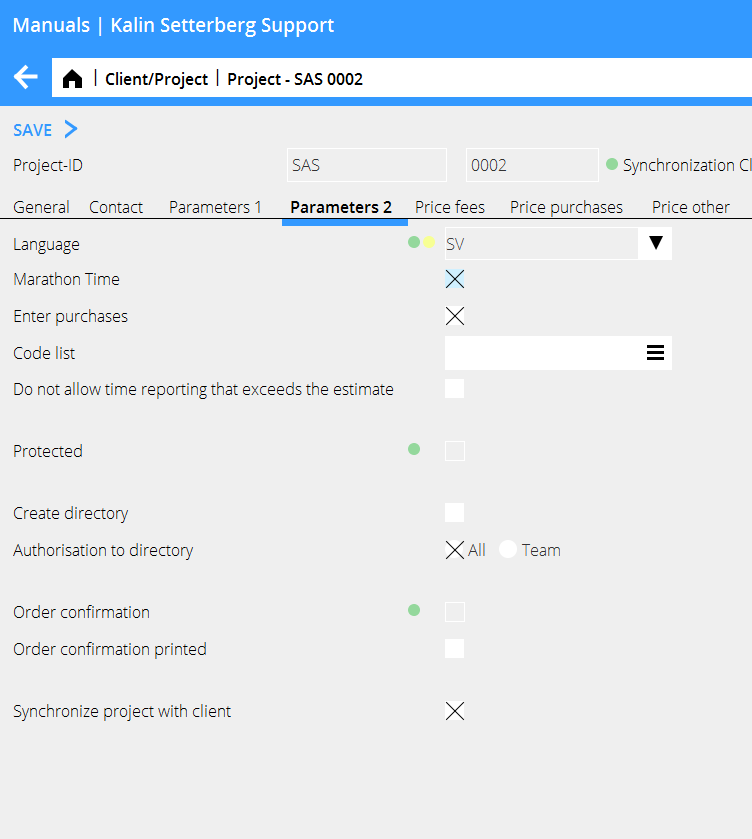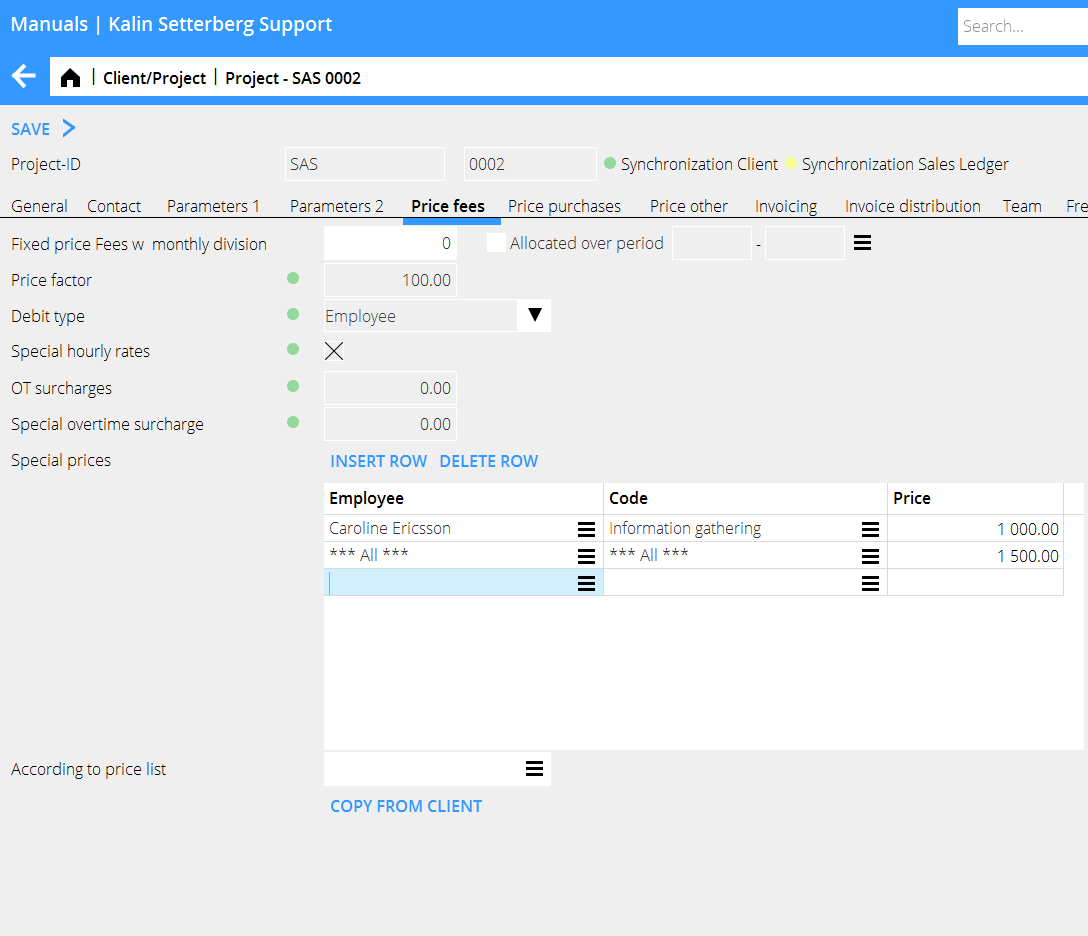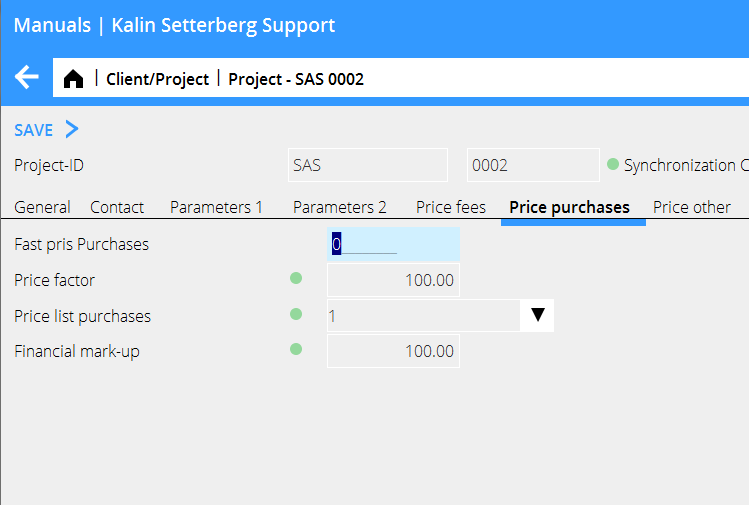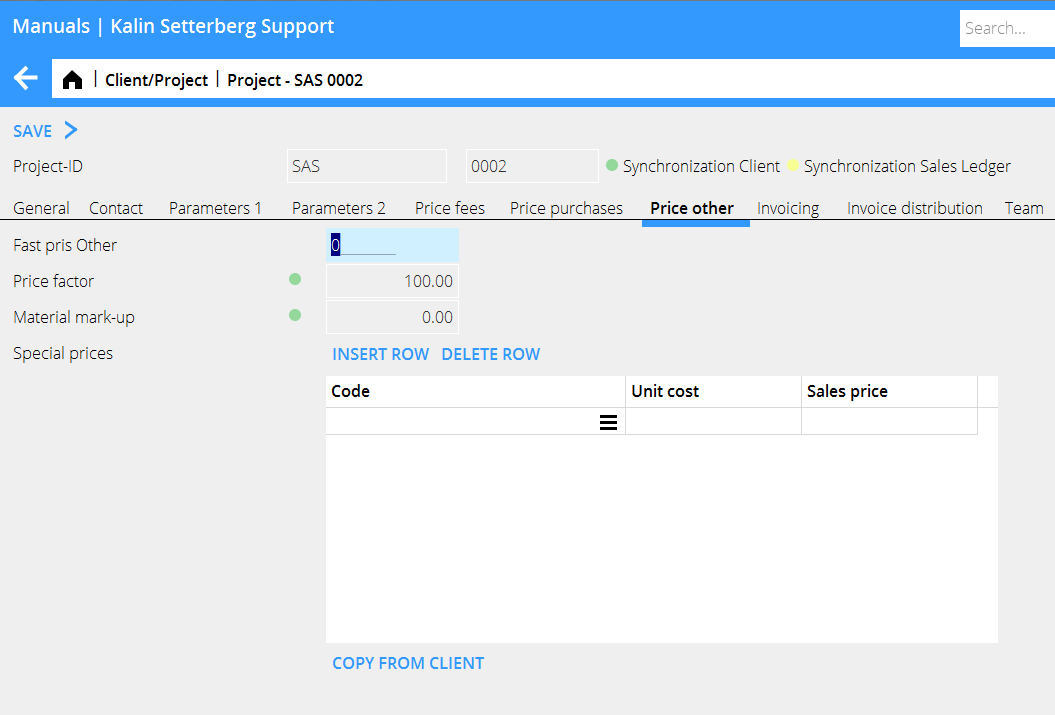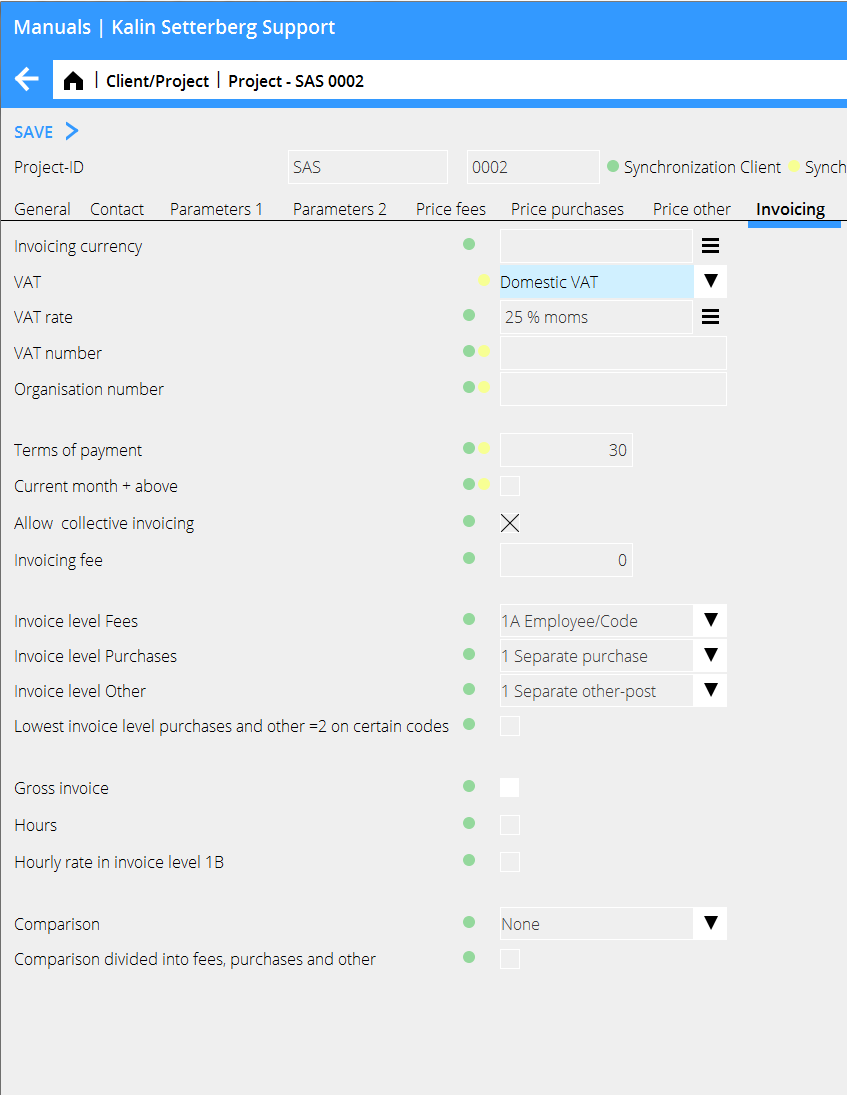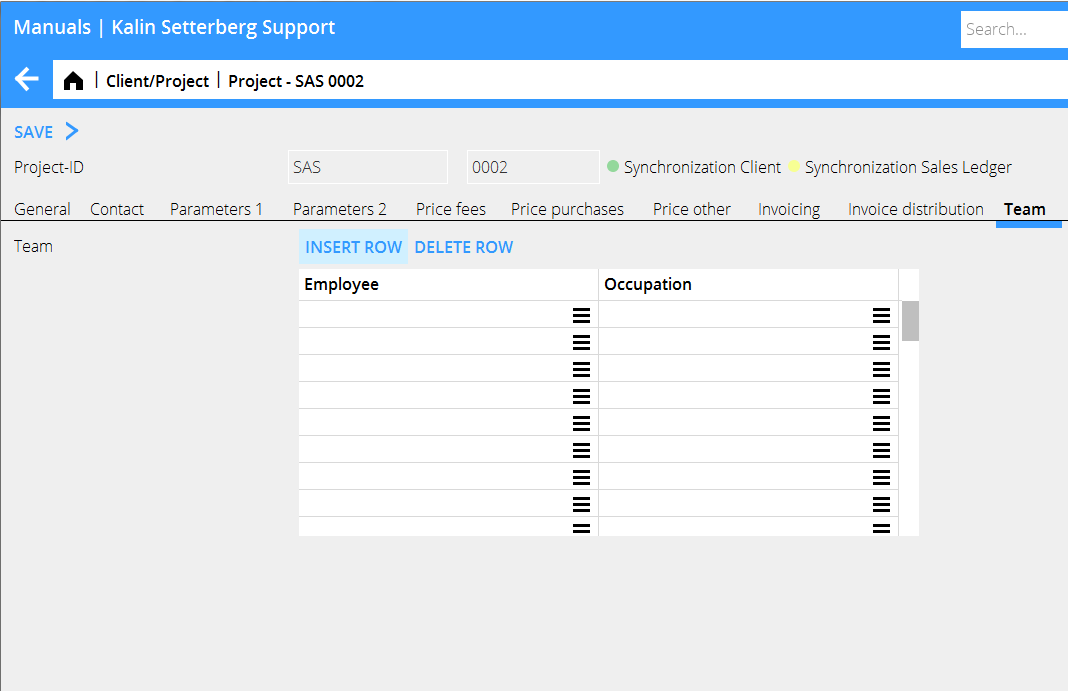Enter clients and projects
Description of how to register clients and projects into Marathon.
Register new clients
Add new clients to Marathon in System: Base registers//Pro/Clients and projects. It is also possible to register clients in Project: Queries, depending on company settings. Active fields in the setup are determined in Base registers/Pro/Parameters tab Clients and Projects, table Definition when entering new client in Client and Project
To register a new client, press NEW on the left side
The system is constructed such that the majority of the client data is synchronised to the projects. The synchronised fields are marked with a green dot. It is possible to deactivate the synchronisation in the Client record, under the tab Parameters 2. Projects created after that will not be synchronised with the client.
| Client ID | Consists of optional letters/numbers, maximum four characters, normally an abbreviation of the client’s name. The code will also be the first part of the project identification. Click on OK |
General
| Internal name | In case the client shall have a more describing name internally than the one that shall come on the invoice. Internal name is shown in the client list. |
| Name | Client’s full name, shown on invoices. |
| Department | Department, c/o address or prolonged name field. Kan be shown on invoices. |
| Box/Street | Shown on invoice. |
| Post address | Shown on invoice. |
| Country | For foreign customers. |
| Visiting address | If different from post address |
| Tel switchboard. | Client’s telephone number |
| Fax switchboard | Client’s fax number. |
| Client contact | Contact person at the client |
| Tel dir | Contact information of the contact person. |
| Fax dir | Contact information of the contact person. |
| Mobile | Contact information of the contact person. |
| Contact information of the contact person. | |
| Short name | An abbreviation of the client’s name. It can be used as search alternative for client code when printing certain reports. |
| Client number | The client’s identity in the Sales Ledger. If blank, the client ID will be used. |
Parameters 1
| Collective client | If several client codes belong together, they can be connected via a collective client. It is very useful in e.g. reports. |
| Project type | Standard type for the client, comes automatically to new projects but can be changed. |
| Project type | Used for statistics and rough grouping of projects. |
| Job type | Standard types for the client, used for statistics. Comes automatically to new projects but can be changed. |
| Client category | Select category. Used for statistics. |
| Project label 1 & 2 | Project label is an optional categorizing tool that you can use if labelling as project type or job type not is enough. |
| Client manager | Person in charge of the client. Select from the employee register. |
| Group | Group is useful in companies with many departments, or if the client is a group that shares project accounting; the group shows then which part of the company, or which company, that owns the project. Group can also be useful in statistics. Marathon suggests the group of the client manager. |
| Cost centre | Used for allocation of invoicing revenues. Cost centre comes automatically to new projects but can be changed. |
| Cost object | See above |
| Credit class | Possibility to state the credit class of the client. Shown in System: Project accounting/credit monitoring. |
| Credit limit | Possibility to state the credit limit of the client. Shown in System: Project accounting/credit monitoring. |
Parameters 2
| Language | Language on the client invoices. |
| Latest project no | Shows the current number of the last created project for the client. |
| Marathon time | If the projects of the client shall be selectable for time reporting in Marathon Time. |
| Confidential | Contact Kalin Setterberg for more information concerning confidentiality. |
| Client perspective | Not in use. |
| Order confirmation | Possible to print out order confirmation for all projects that have order confirmation checked in. |
| Sync project w clien | t Possible to synchronize some information between the client and the projects that belong to it. |
| Settlement client | when multiple companies Used only in multi-company handling. |
| Blocked | Clients with no active projects can be blocked. |
Price fee
| Price factor | Price factor indicates how many per cent of the hourly rate that shall concern this client. The price factor is suggested on all projects but can be changed. |
| Debit type | Choose if the hourly rate shall be fetched from the employee code or from the job code. If special prices are going to be used on a client or projects, the debit type has to be per employee. |
| OT surcharges | Contact Kalin Setterberg for information about Overtime handling in Marathon. |
| Special prices | See separate manual concerning special pricing in Marathon. The prices stated here are suggested on new projects but can be changed. |
| Update project | Update projects with prices from the client record. |
| Copy from | Copy special prices from another client |
| According to price list | Global price lists are found in System: Base registers/Pro/Special prices. |
Price purchases
| Price factor | Price factor indicates how many percent of the mark-up that shall concern the client. Suggested in all new projects but can be changed. |
| Price list purchases | It is possible to have up to five price lists with different mark-up rates. Price lists are stated on the purchase codes; there you can also see the numbers of the price lists. |
| Financial mark-up | Used as an open mark-up on purchases. Suggested in new projects but can be changed. |
Price other
| Price factor | Price factor indicates how many percent of the material costs that shall concern the client. Suggested in all new projects but can be changed. |
| Material mark-up | A mark up for studio material can be added per job category, with optional amount. The mark-up towards the client is governed with a percentage rate |
| Special prices | Suggested in all new projects but can be changed. See separate manual for more information about special prices. |
| Update project | Update projects with prices from the client record. |
| Copy from | Copy special prices from another client |
Invoicing
All information in this tab will automatically be suggested on new projects but can be changed
| Invoicing currency | Currencies and rates are managed in System: Base registers/General/Currencies. |
| VAT | The VAT code controls the invoice’s VAT.
|
| VAT rate | Vat rates are managed in System: Base registers/ General/VAT. |
| VAT-number | VAT number is mandatory for clients with VAT code Foreign, EU |
| Terms of payment | Select credit days fro the client (0-999 days) |
| Current month +above | Possibility to start counting credit days from the first day in the next month |
| Allow coll invoicing | Allows invoicing several projects on one common invoice. |
| Invoicing fee | For clients that shall be charged an invoicing fee. This requires an other-code for invoicing fee. Create the code in System: Base registers/Pro/Parameters/Invoicing. |
| Invoice level | Not in use |
| Lowest inv. level = 2 | Not in use |
| Gross invoice | Not in use |
| Hours | Check if the invoice shall have hours. |
| Hourly rate… | Check if hourly rates shall be shown on invoice. |
| Comparison | Select possible comparisons on the invoice. |
| Divided in …. | Check in, if the comparison amounts shall be divided in fees, purchases and other |
| E-mail for invoices | Fill in e-mail if you wish to send invoices automatically as emails. Note, that pre-invoice deductions and credit invoices also will be sent. |
E-documents
Settings for E-invoicing. Contact Kalin Setterberg for more information.
Team
| Employees | Select the employees that form the team. Team can be useful for example in confidential projects. |
| Occupation | If the employee’s occupation shall be printed on the invoice, write, select one here. Occupations are registered in System: Base registers/Pro/Occupation. |
Authorisation
Special settings for authorisation to the client. State which employee groups, teams and/or employees that have authorisation to the client.
Note that some kinds of authorisation in Marathon can exceed the authorisations stated here. Contact Kalin Setterberg for more information.
Own fields
It is possible to add own fields in System: Base registers/General/Parameters.
Contact Kalin Setterberg for more information.
Register projects
Register projects in System: Base registers/PRO/Clients and Projects.
Registration will also be possible in Projects: Queries there, if the system has been set so. Active fields in the setup are determined in Base registers/Pro/Parameters tab Clients and Projects, table Definition when entering new project in Client and Project
Select the client in the client list and click new on the project side of the screen.
The project identity consists of the client code and a four-digit current number. If automatic projects numbers are in use, the system generates next available number- if not, write an optional project number.
Several fields are filled in automatically from the Client record. If synchronisation of projects is turned on, and you wish to make a change, remove mark from “Synchronize project with client” under the tab Parameters 2.
General
| Name | Project name. On invoices. |
| Project description | Optional description of the project. Not on invoice. |
| Specia l invoice text | Optional field for a text that will be written an all of the project’s invoices. The text is automatically imported to new invoices but can be deleted or edited. |
| Project manager | Select from the employee register. |
| Production manager | Select from the employee register. |
| Our ref on invoice | Use in case another person than the project- or production manager shall be on the invoice as reference person. |
| Master | A master project groups projects together. Used for statistics of several projects. |
| Campaign | Used primarily by companies that use both media – and project modules in Marathon. Campaign can be used for collecting media plans and projects in one campaign. |
| Deadline | The project’s deadline. |
| Invoice date | Planned day of invoicing the project. Can also be stated per separate invoice. |
| End date | Planned end date fro the project |
Contact
See Contact chapter in General.
If a project shall be invoiced to another address that the client’s, it is preferable to use Invoicing client. See Invoicing client.
Parameters 1
| Type | Project type, from client but editable. |
| Job type | Type of work. Up to three types selectable. |
| Category | From client. Used for statistics |
| Project label 1 & 2 | Stated on the project, if the client does not always have same labelling on its projects |
| Group | From client, editable |
| Cost centre | From client |
| Cost object | From client |
Parameters 2
| Language | The language of the project |
| Marathon Time | Check the box if the project shall be open for time reporting in Marathon Time |
| Confidential | If the project shall be confidential |
| Auth to catalogue All | If the project is confidential , only the project manager, production manager, client manager and those who are authorised to open other employees’ records can see the projects of this client. |
| Team | Team and above mentioned have access to the project |
| Order confirmation | Order confirmation can be priontes out for all projects with this box checked. |
| Order conf printed | Printout status |
| Synch project with client | Synchronise if the project information shall be the same as client information |
Price fee
| Quoted price fee | Quoted price is shown in reports |
| Price factor | State how many percent of hourly rate that shall concern this project |
| Debit type | Debit type manages whether the hourly rate shall be fetched from the employee code or from the job code. If you want to use the special price list on clients and projects, the debit type has to be set to employee. |
| Special hourly rates | This box must be checked if you want to use special pricing on the project. If the project is synchronised, this information comes from the client record. |
See separate manual about special prices in Marathon
| Copy from client | You can copy a special price from the client |
Price purchase
| Quoted price purchases | Shown in reports among others. |
| Price factor | State how many projects of mark-up on purchases that shall concern this project |
| Price list fees | A project can have up to five different price lists with different mark –up percentage rates. These must first be activated in the parameters. |
Select then the number of the prioce list(s) thet you want to use. The number is shown on the purchase codes
| Capital cost | Open mark-up on purchases |
Price Other
| Quoted price other | Shown in reports among other things |
| Price factor | State how many percent of the material cost that shall concern this client |
| Material mark-up | You can add optional mark-ups on some job categories: here the mark-up is governed by a percentage rate |
| Special prices | Special prices on a client is automatically coming to the client’s projects. If the special prices’ list concerns all codes, write * in the code field. Otherwise, write the other codes with special prices. |
| Update project | All projects will be updated with the new price |
| Copy from client | Possibility to copy special prices from the client |
Invoicing
| Invoicing currency | The client’s invoicing currency (managed in System: Base registers/General/Invoices) |
| VAT | The Vat code manages the vat stated on the invoice. |
| VAT rate | The Vat rate of the company |
| VAT-number | For foreign clients within the EU. |
| Terms of payment | 0 – 99 credit days can be stated. |
| Current month + above | Possibility to count terms of payment from the first day of the next month |
| Allow coll inv | Several projects belonging to the same client can be invoiced in one common invoice |
| Invoicing fee | If the project shall have an invoicing fee, state it here. The fee must have an other –code, registered and stated in System: Base registers/Pro/Parameters/Invoicing) |
| Invoice level | Not in use |
| Lowest inv level =2 | Not in use |
| Gross invoice | Each invoice increases the amount and shows a row with earlier invoiced |
| Hours | Check if the invoice shall show hours |
| Hourly rate on … | Check if the invoice shall show hourly rates |
| Comparison | Select optional comparison alternative. |
| Divided in … | The comparison amounts can be divided into fees, purchases or shown as a total |
| E-mail for inv.. | Invoices can be sent directly to the stated email address. Note, that also pre-invoice deductions and credit invoices will be sent. |
E-document
Settings for e-invoicing. Contact Kalin Setterberg for more information.
Team
Employees Select the employees that form the team. Team can be useful for example in confidential projects.
Occupation If the employee’s occupation shall be printed on the invoice, write, select one here. Occupations are registered in System: Base register/Pro/Occupation.
Optional project codes
Optional codes can be stated in 04-10-90-54, these can also be activarted for project setup in Projects: Queries.
Own fields
Own fields aor project setup can be stated in System: Base registers/general/parameters. These fields can be shown in the summary in Frontoffice: Client and project.
Invoicing client
If projects on the same client have different addresses for the invoices, an invoicing client should be created. That way different client numbers will be used for one client in the Sales Ledger. If you only change the address in the project, the address will be changed in the sales ledger and bookkeeping every time a new invoice is updated, which dcan be problematic in case of reminders or interest invoices.
Register invoicing clients in System: Base registers/Pro/Invoice clients.
When the registration is done, write the client number on the project in System: Base registers/Pro/Clients by searching for it in the search box. The new address will now be used on the project.
Collective client
Collective clients are used for statistics of several clients that belong together.
Register collective clients in System: Base registers/Pro/Collective clients and connect to clients in System: Base registers/Pro/Clients, under the tab Parameters 1. Collective clients can be connected to collective clients for more dimensions (collective collective clients)
Example: The client VOLVO exists in Sweden, Norway, Denmark and Finland and there are many offices in all countries. Each office is a client in Marathon. All offices in the country are connected to a collective client per country. The countries can, in turn, be connected to a collective client that covers the whole Volvo group.
To register a new collective client, click New. Write code and name and possible client manager, group, category, collective client and team. Team can be printed out as a column in the project reports.