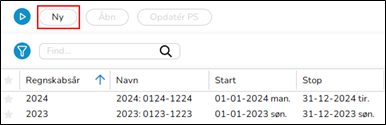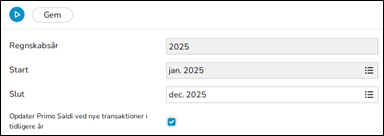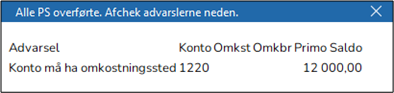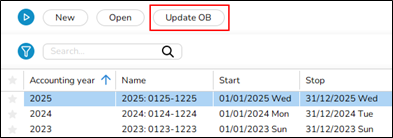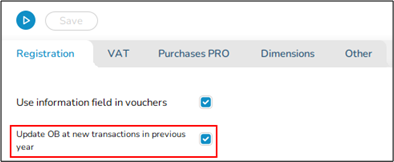Difference between revisions of "New Year in Marathon- New Interface/da"
(Created page with "Da det nye år gemmes, bliver PS, periodiseringer, kontoplan, omkostningssteder, omkostningsbærere, automatkonteringer, automatfordelinger, budgetskabeloner, rapportskabelone...") |
(Created page with "{{ExpandImage|NYG-BAS-DA-Bild3.png}} I eksemplet oven overføres saldoen på konto 1220 over til det nye år, men uden at have kobling til omkostningssted. Efter korrigerin...") |
||
| Line 28: | Line 28: | ||
En advarsel ved oprettelse af nyt år kan se ud sådan her: |
En advarsel ved oprettelse af nyt år kan se ud sådan her: |
||
| − | {{ExpandImage|NYG-BAS- |
+ | {{ExpandImage|NYG-BAS-DA-Bild3.png}} |
| + | I eksemplet oven overføres saldoen på konto 1220 over til det nye år, men uden at have kobling til omkostningssted. |
||
| − | In the example above the balance on account 1220 will be transferred to the new year, but without assignment to cost centre. |
||
| + | |||
| − | After correcting the reported errors, you can make a new transfer. It is done in Accounting/Backoffice/Accounting year and periods; select year and click on Update OB. |
||
| + | Efter korrigering af fejlen kan du gøre en ny overføring. Gør en ny overføring I Økonomi/Backoffice/Regnskabsår og perioder ved at markere året og klikke på Opdatér PS. |
||
{{ExpandImage|NYG-BAS-EN-Bild4.png}} |
{{ExpandImage|NYG-BAS-EN-Bild4.png}} |
||
Revision as of 14:16, 13 December 2024
Neden følger en beskrivelse over hvordan du skaber et nyt regnskabsår i Marathon, fulgt af nogle ofte forekommende spørgsmål og svar, der kan opstå.
Contents
- 1 Skab nyt år
- 2 Frequent questions
- 2.1 » What does the alternative ”Update OB at new transactions in previous years” mean?
- 2.2 » I activated the parameter “Update OB at new transactions in previous years”, but when I register accounts in the previous year, I cannot see them in the new year?
- 2.3 » I didn't activate ”Update OB at transactions in previous year” when I created new accounting year. Can I undo that?
- 2.4 » I receive a message ”Could not save: Open a new year first in the company with global chart of accounts/Open a new year first in company for global report generator” when I try to save my new accounting year?
- 2.5 » I receive a message ”Could not save: Account for previous year's profit/loss missing in the parameters”?
- 2.6 » I receive a message ”Could not save: Account for previous year's profit/loss missing in the chart of accounts”?
- 2.7 » I created a new accounting year that I now want to delete. How do I do that?
- 2.8 » The time report has green days, even if no hours are reported
Skab nyt år
Tre ting behøver gøres:
- Skabe nyt regnskabsår
- Opdatere tabellen for bankfrie dage
- Lage kalendarium for medarbejdernes timeføringskrav
Skab nyt regnskabsår
Nyt år oprettes i Økonomi/Backoffice/Regnskabsår og perioder.
- Klik på funktionen Ny og kontrollér, at de foreslåede start – og slutperioder er rette. Dersom slutperioden skal være en anden, fx ved forlængelse af et regnskabsår, kan det overskrives.
- Hvis de Indgående balancer (primo saldi) skal opdateres automatisk, afkryds feltet ”Opdater Primo Saldi ved nye transaktioner i tidligere år”.
- Gem.
Da det nye år gemmes, bliver PS, periodiseringer, kontoplan, omkostningssteder, omkostningsbærere, automatkonteringer, automatfordelinger, budgetskabeloner, rapportskabeloner, bilagsskabeloner, konteringsskabeloner, momsklasser og bilags-serier opdaterede fra foregående år til det nye år. Eventuelle fejl vises på en fejlrapport, men kun som advarsler.
Konto, omkostningssted, eller omkostningsbærere som mangler, oprettes i det nye år. Konti som ikke skal have omkostningssted/-bærere, men som har ultimo saldi i foregående år på en sådan kombination, korrigeres så, at omkostningssted/-bærer fjernes. Ultimo saldi på konti, der påkræver omkostningssted/-bærere og der dette mangler, overføres uden.
En advarsel ved oprettelse af nyt år kan se ud sådan her:
I eksemplet oven overføres saldoen på konto 1220 over til det nye år, men uden at have kobling til omkostningssted.
Efter korrigering af fejlen kan du gøre en ny overføring. Gør en ny overføring I Økonomi/Backoffice/Regnskabsår og perioder ved at markere året og klikke på Opdatér PS.
Bank free days
Update bank holidays for the new year and the following year in Accounting/Backoffice /Base registers/Purchase Ledger/Bank free days. This enables the automatic payments to function. If Company for global table of bank free days is filled out in Accounting/Backoffice /Base registers/Purchase Ledger/Parameters tab Misc., the bank free days must be updated in that company.
- Select NEW, write year, and press OK
- The country’s standard holidays are fetched, check them and make possible changes.
- Save
Calendar
Create calendars for different working time measures in Project/Backoffice/Base registers/Calendar.
- Click New and write in the year, same calendar number as before and name (if not, you must do the change in the employees' records in Project/Backoffice/Base registers/Employees). Example: If your full-time calendar number this year is 1, it has to be number 1 also the next year.
- Write in amount of expected working hours per day in the field Time/day.
- In the tab Working Days, you can click Import standard to import a standard calendar. Fill in which days that are working days and which are not. A working day is expressed as a digit with two decimals. A complete working day is 1,00, half day is 0,50 and a free day is 0,00. This enables different calendars for different working time measures.
- You can copy working days from a calendar to another, as long as it is in the same year. Remember to change hours per day and the name after copying.
- Save
Frequent questions
» What does the alternative ”Update OB at new transactions in previous years” mean?
If the box is checked, the same parameter will be checked in Accounting/Backoffice/ Base registers/General Ledger/Parameters, open the year and go to tab Registration.
Activating the parameter means that the OB will be updated automatically when a new transaction is registered in the previous year. Thus, you don't need to update OB manually when working in two accounting years concurrently.
Please note that the automatic update only concerns OB and periodical allocations (accruals). Other changes in the previous years such as accounts, cost centres and -objects, etc. shall be updated manually with the function Update OB, which is located in Accounting/Backoffice/Accounting year and periods, select year and click on Update OB. If you activate automatic update after you've already registered transaction in the previous year, these records must be updated manually with the Update OB -function.
If you choose not to check the box “Update OB at new transactions in previous year” and thus not the parameter either, you will have to update opening balances manually when working concurrently in two accounting years. The function is found in Accounting/Backoffice/Accounting year and periods, select year and click on Update OB. Check the records you wish to update and click on Start. If there is a global company, where these records exist, it is mentioned in parenthesis. Change company under the cog wheel and make the update there instead.
» I activated the parameter “Update OB at new transactions in previous years”, but when I register accounts in the previous year, I cannot see them in the new year?
The automatic update only concerns OB and periodical allocations (accruals). Other changes in the previous years such as accounts, cost centres and -objects, etc. shall be updated manually with the function Update OB, which is located in Accounting /Backoffice/Accounting year and periods.
» I didn't activate ”Update OB at transactions in previous year” when I created new accounting year. Can I undo that?
Yes, you can check the parameter in Accounting/Backoffice/Base registers/General Ledger/Parameters, open the year and go to tab Registration. Note, that if you activate automatic update after you've already registered transaction in the previous year, these records must be updated manually with the Update OB -function.
» I receive a message ”Could not save: Open a new year first in the company with global chart of accounts/Open a new year first in company for global report generator” when I try to save my new accounting year?
A company can be connected with another company's chart of accounts and report generator. If that is the case, you will have to open the new accounting year in that company first, and Marathon will show a warning if you are trying to save other companies before it. Change company under the cog wheel and create a new year in the global company for chart of accounts and report generator (in this case company CM01).
» I receive a message ”Could not save: Account for previous year's profit/loss missing in the parameters”?
Account for previous year's profit/loss mut be set in Accounting/Backoffice/Base registers/General Ledger/Parameters, open the year and go to tab Other to enter it there.
» I receive a message ”Could not save: Account for previous year's profit/loss missing in the chart of accounts”?
There is an account in the field “Account for previous year's profit/loss” in Accounting/Backoffice/Base registers/General Ledger/Parameters, tab Other, that is not in the chart of accounts. Enter the account s or select another one from the chart of accounts.
» I created a new accounting year that I now want to delete. How do I do that?
Open the latest year and click on Delete. Restart Marathon.
» The time report has green days, even if no hours are reported
You must create a calendar for the new year, read more in the chapter Calendar in this manual.