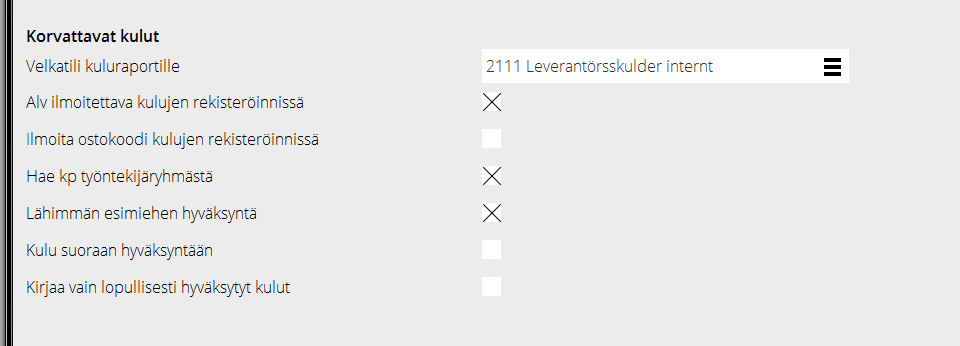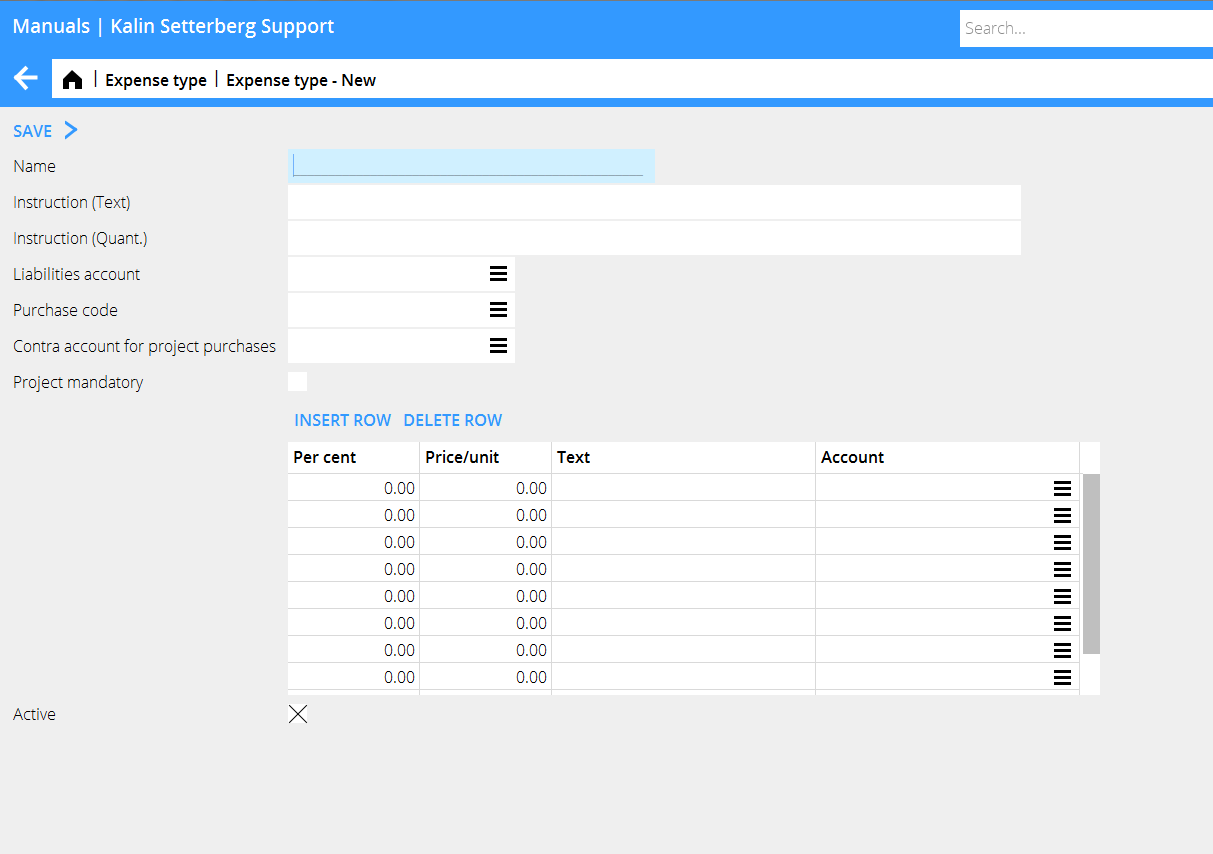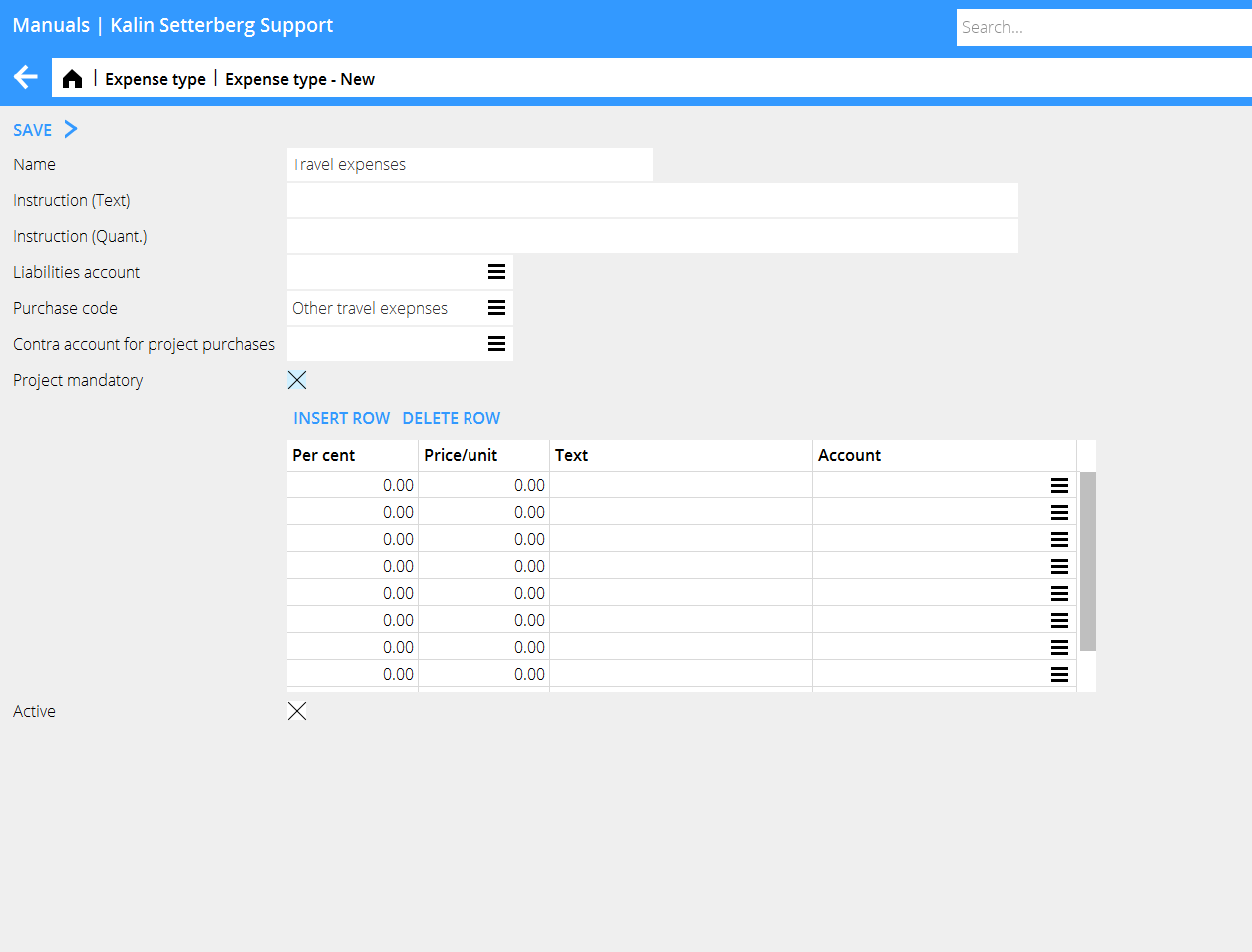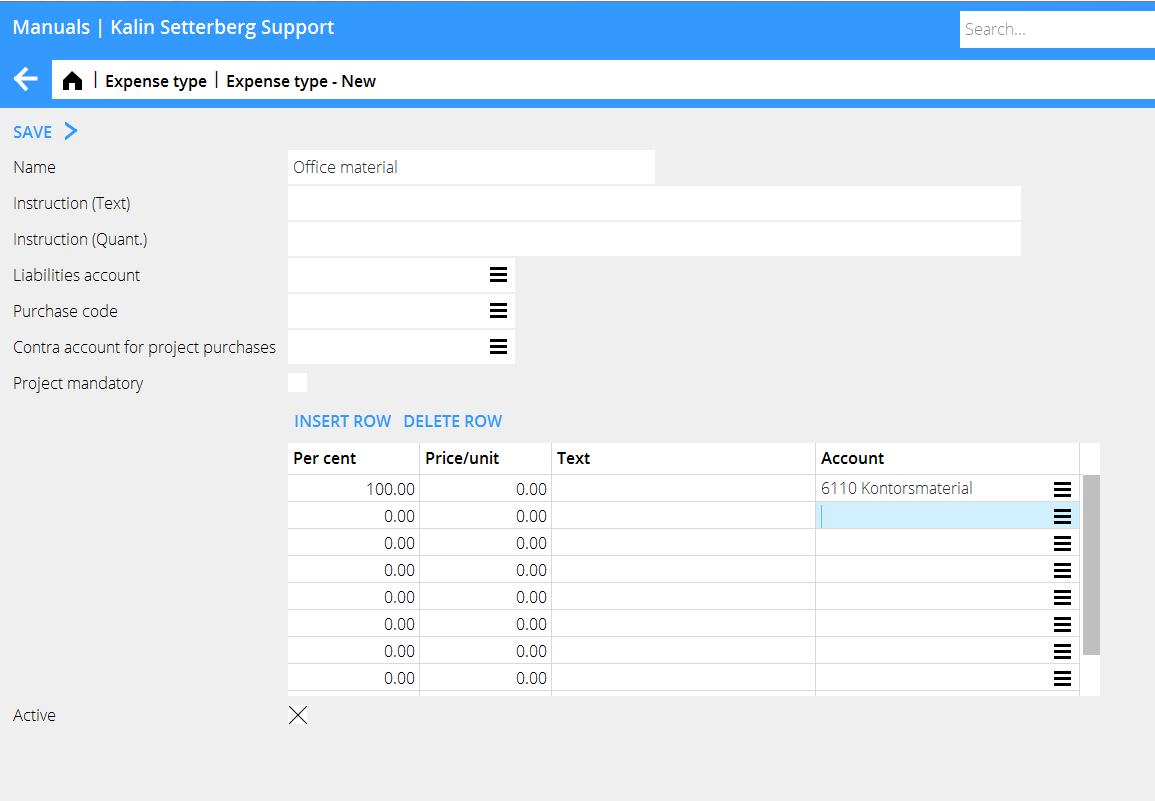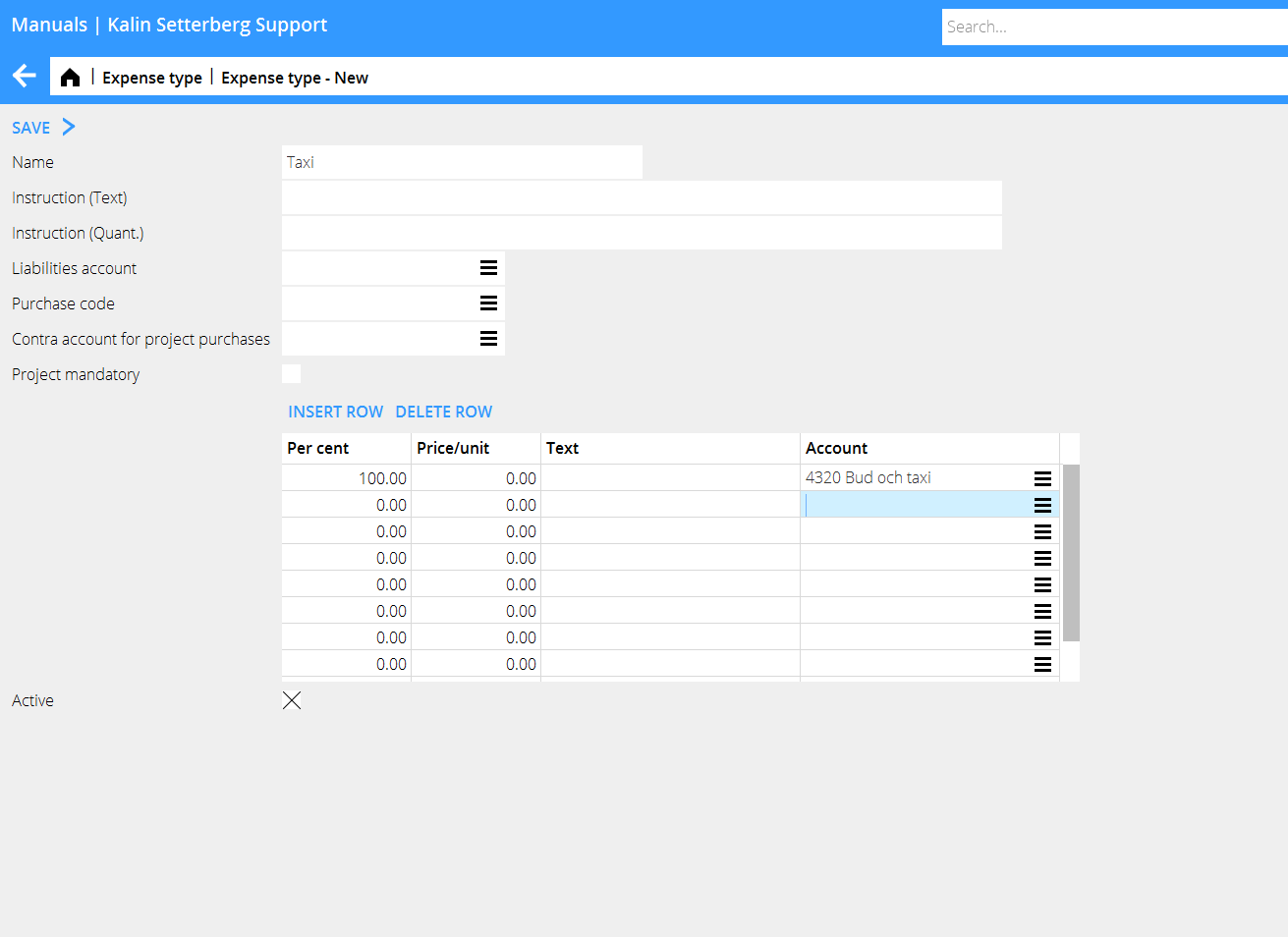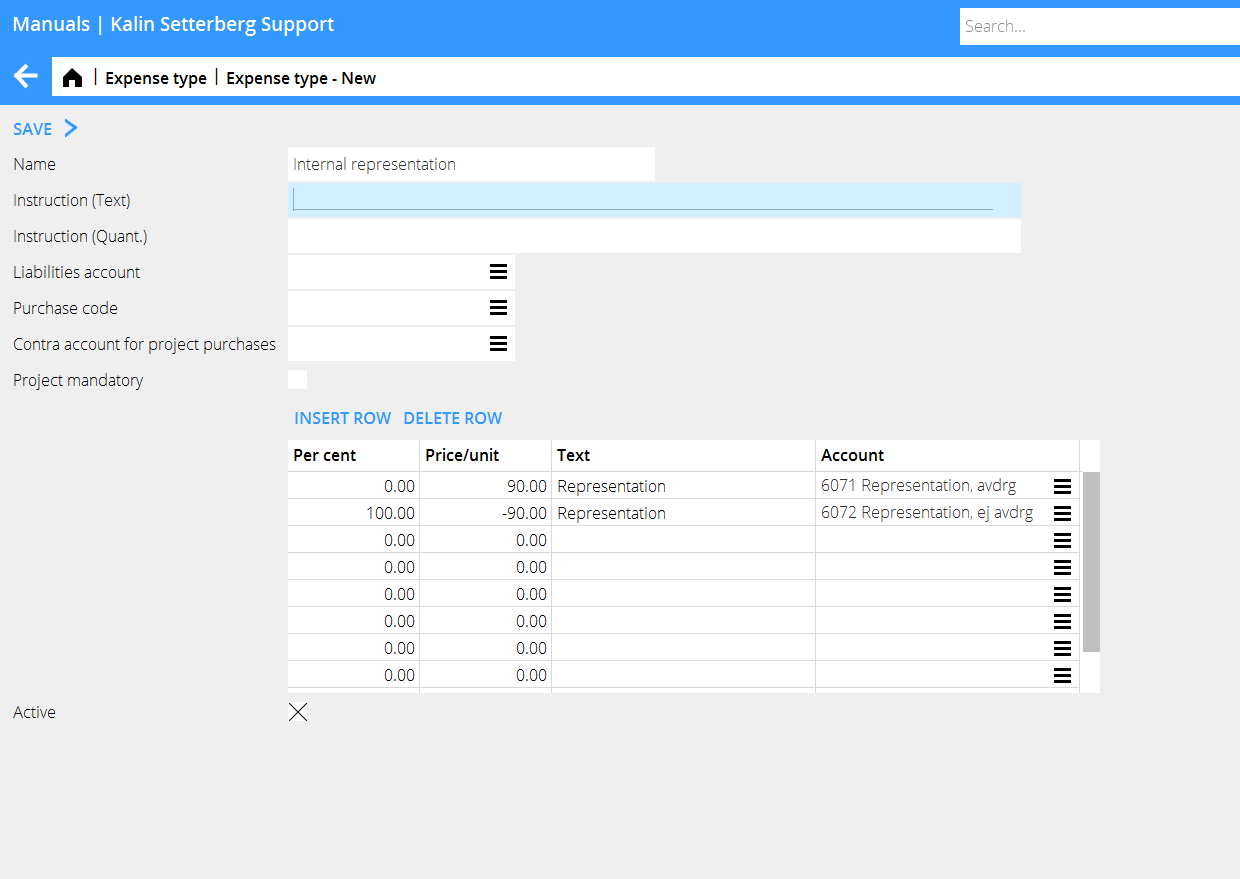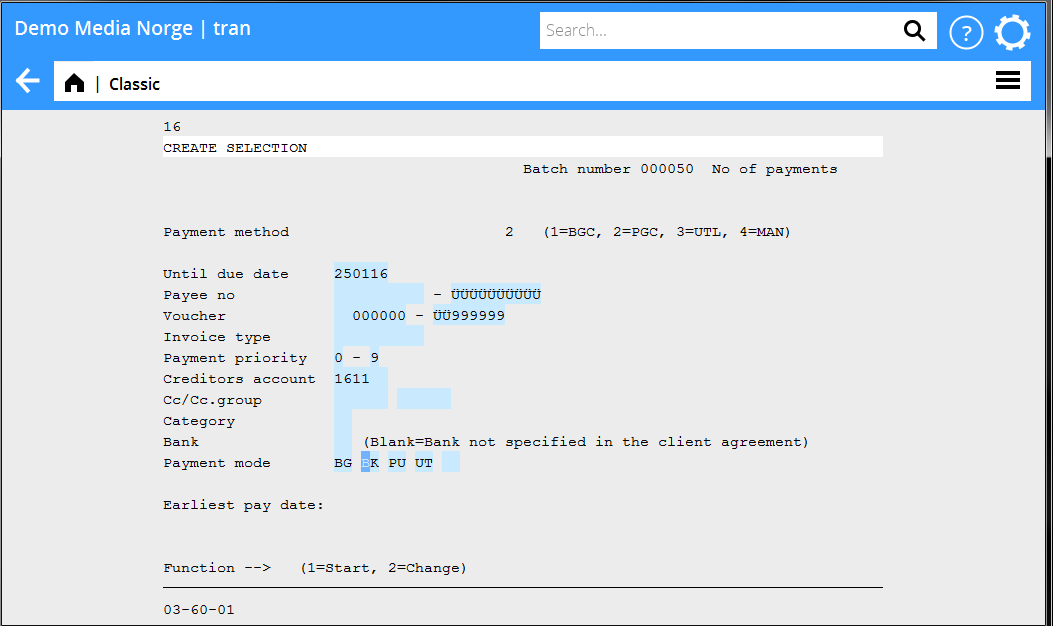Difference between revisions of "Expense reports startup/fi"
(Created page with "=== Valtuudet ===") |
(Created page with "Valtuudet Korvattaviin kuluihin asetetaan ohjelmassa {{pth|järjestelmä|Valtuudet}}, kohdassa Kirjanpito. Yhdistä valtuudet työntekijään käyttäjärekisterissä {{pth|Pe...") |
||
| Line 32: | Line 32: | ||
=== Valtuudet === |
=== Valtuudet === |
||
| + | Valtuudet Korvattaviin kuluihin asetetaan ohjelmassa {{pth|järjestelmä|Valtuudet}}, kohdassa Kirjanpito. Yhdistä valtuudet työntekijään käyttäjärekisterissä {{pth|Perusrekistereissä/Yleistä/Käyttäjät}}, välilehdellä Valtuudet. |
||
| − | Set authorisation levels for the expenses module in Administration/Authorisation under Bookkeeping and connect them to the user in Base registers/General/Users, tab Authorisation. |
||
=== Cost objects === |
=== Cost objects === |
||
Revision as of 16:16, 7 January 2016
Contents
Asetukset
Parametrit
Aseta parametrit Perusrekistereissä/KP/Parametrit/Rekisteröinti/Korvattavat kulut.
| Ilmoita tili. Jos maksu lähetetään Marathonin kautta, varmista, että tili on integroitu Ostoreskontraan. Tilillä on myös oltava yhteys Tulosyksikköön (Perusrekisterit/KP/Tilit). | |
|---|---|
| Alv ilmoitettava kulujen rekisteröinnissä | Rastita, mikäli työntekijä itse ilmoittaa kululaskulle alv- määrän |
| lmoita ostokoodi kulujen rekisteröinnissä | Rastita, mikäli työntekijä itse ilmoittaa kululaskulle ostokoodin, jos kyseessä on projektiosto. |
| Hae kp työntekijäryhmästä | Jos kululaskun velkatili vaatii kustannuspaikan ilmoittamisen, voit valita että se haetaan työntekijän ryhmän mukaan. |
| Rastita, jos lähin esimies hyväksyy kululaskun. | |
| Rastita ruutu, jos kululasku menee ensin lähimmän esimiehen hyväksyttäväksi ennen lopullista käsittelyä taloushallinnossa. Jos käyttäjätiedoissa on ilmoitettu lähimmän esimiehen nimi (Perusrekisterit/Yleistä/Käyttäjät, välilehti Muuta), ja tämä ruutu rastitettu, lähin esimies näkee hyväksyttävän kululaskun ohjelmassa Projekti: Hyväksyntä.
Muussa tapauksessa kululasku menee ensin talousosastolle (Kirjanpito/Kululaskujen seuranta). Heidän rastitettuaan ruudun ”Valmis hyväksyttäväksi”, lähin esimies näkee laskun hyväksyntälistassaan. | |
| Kirjaa vain lopullisesti hyväksytyt kulut Rastita, jos vain kokonaan hyväksytyt kulut on mahdollista kirjata. |
Valtuudet
Valtuudet Korvattaviin kuluihin asetetaan ohjelmassa järjestelmä: Valtuudet, kohdassa Kirjanpito. Yhdistä valtuudet työntekijään käyttäjärekisterissä Perusrekistereissä/Yleistä/Käyttäjät, välilehdellä Valtuudet.
Cost objects
Set up new cost objects in Base registers/GL/Cost objects. Use the same code as user- and employee codes.
Expense types
By using different expense types, entering expense reports as well as booking them will be easier. The different types can be selected from a drop-down menu. Yet we recommend not having too many expense types. Create new and administrate expense types in Base registers/GL/Expense types.
| Instruction | Instructions written in the two fields (text and amount) makes the fields mandatory when entering an expense report. |
| Liabilities account | An alternative account to the one set in the parameter (optional). |
| Purchase code | If the expense is booked on an external project, enter purchase code. |
| Contra account for project purchases | A rarely used setting. An account in credit can be stated when an expense is entered on a project. (The account for project purchases set in the parameters in Base registers/PL/Parameters/Preliminary entering will be automatically debited). |
| Project mandatory | Check the box if project will be a mandatory field in the expense report. |
Use the table for determining how the posting of the expense shall be done. You can either make it simple and just enter an account that shall be suggested to the employee when entering expenses, or use a variety of combinations such as fixed prices, unit prices, percentages of the total sum to different accounts, etc. to facilitate the bookkeeping procedure.
If the employee is entering a project on an expense row, the expense will be considered and posted as a project regardless of expense type. The reason for this is to avoid missing a project purchase.
| Project purchases |
Project purchases are posted on the account for purchases stated in the parameters in Base registers/PL/Parameters/Preliminary entering
| Office material |
| Taxi |
| Internal representation |
When booking internal representation, the VAT posting has to be done manually.
Disbursement of expenses
The disbursement to the employee is done the same way as payments to a supplier. The best payment method is Bank account without notification. The following settings are required before disbursement.
| Supplier | If the disbursement is executed via Marathon, the employee has to be filed as a supplier in Base registers/PL/Supplier with the same code as his/her employee- and user codes. |
Required fields:
| Name | (tab General) |
| Address | (tab General) |
| Payment method | Bank account without notification (tab Payment) |
| Rec account | The whole bank account number inclusive of clearing number (tab Foreign payments) |
| Trade creditors’ account | Liabilities account for the expense report (tab Other) |
| Cost object | (tab Other) |
| Payment selection | Print a payment selection in 03-60-01 and filter on the creditor’s account, which is stated on the expense type. Choose payment method BK.
The disbursement is made the same way as payment of suppliers’ invoices via the Payment program or file transfer to the bank. |