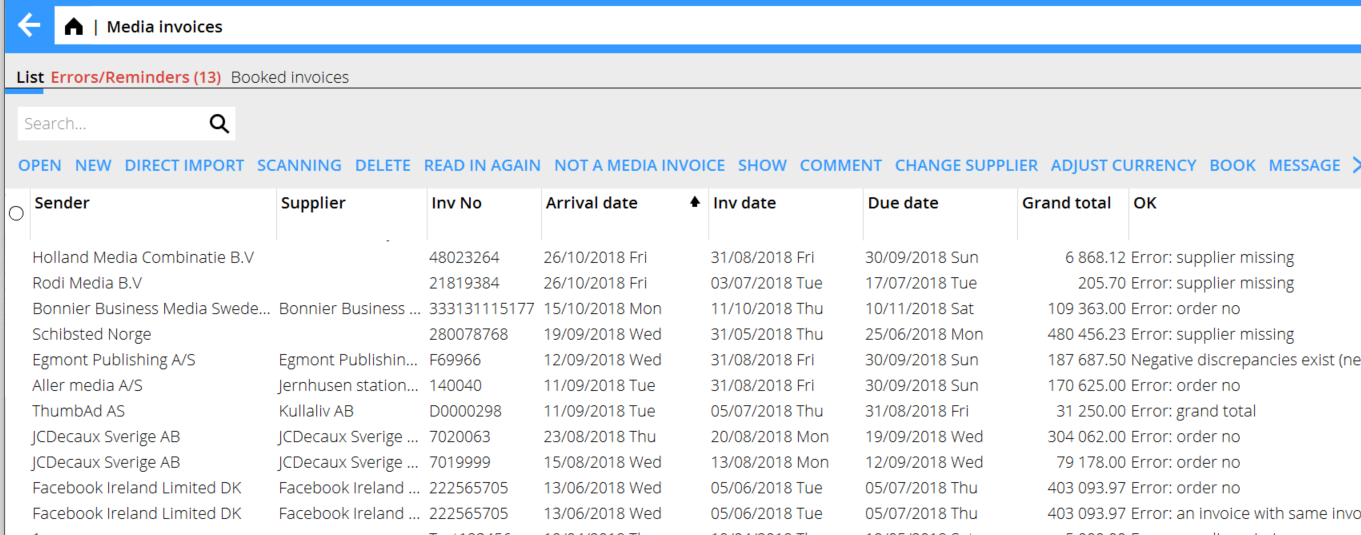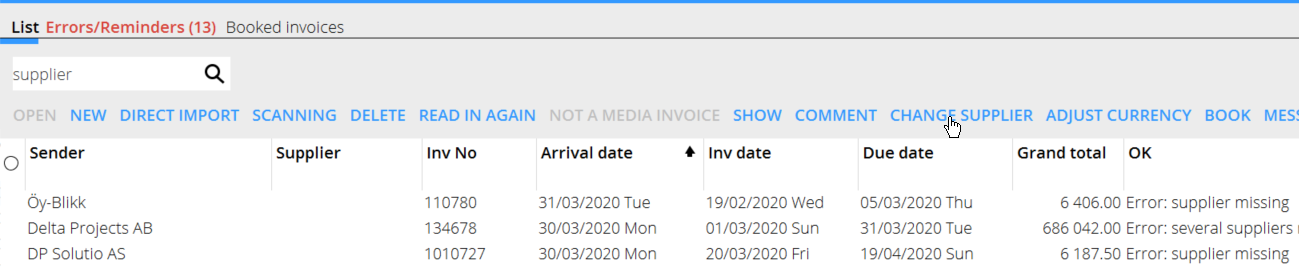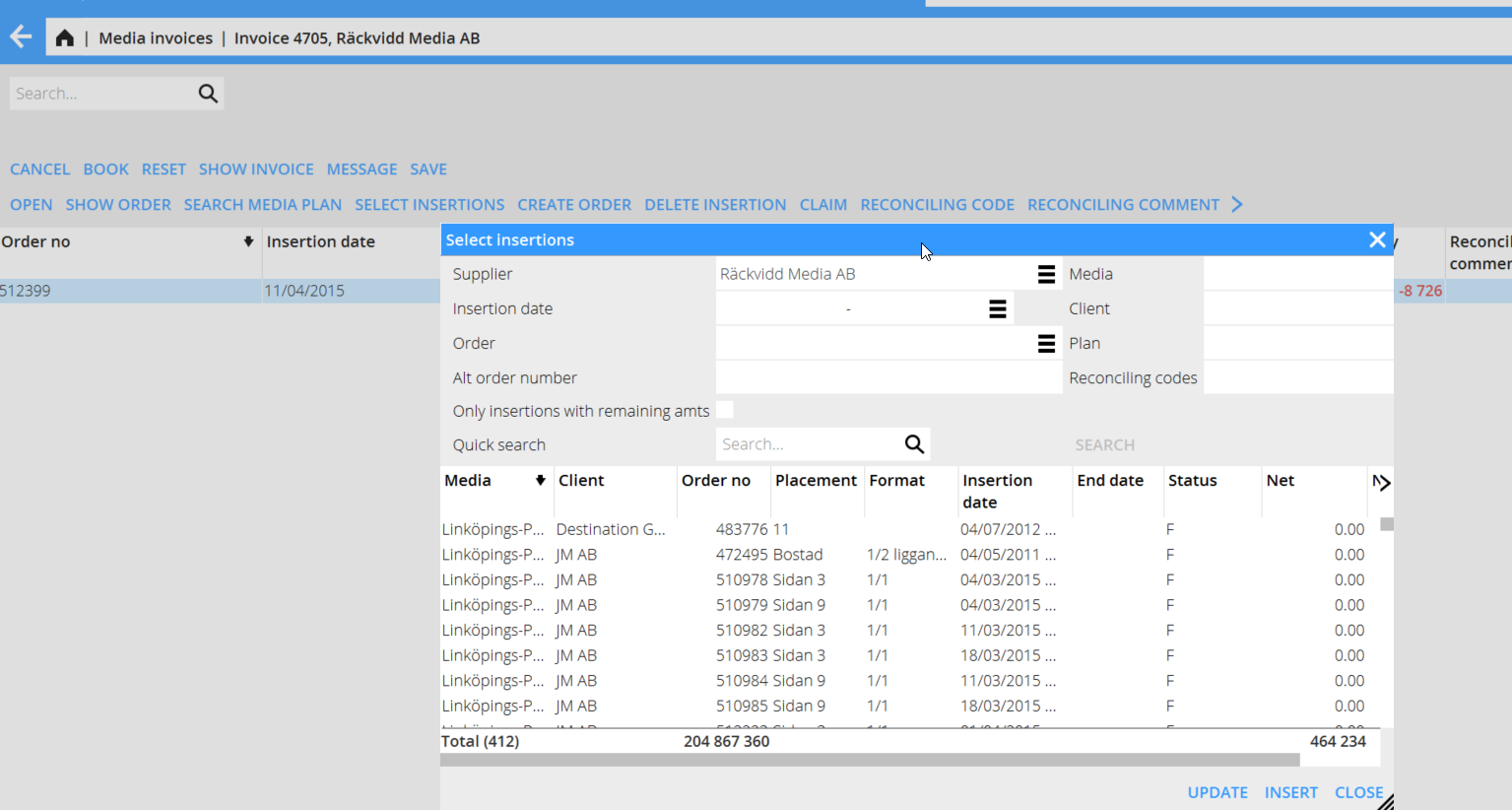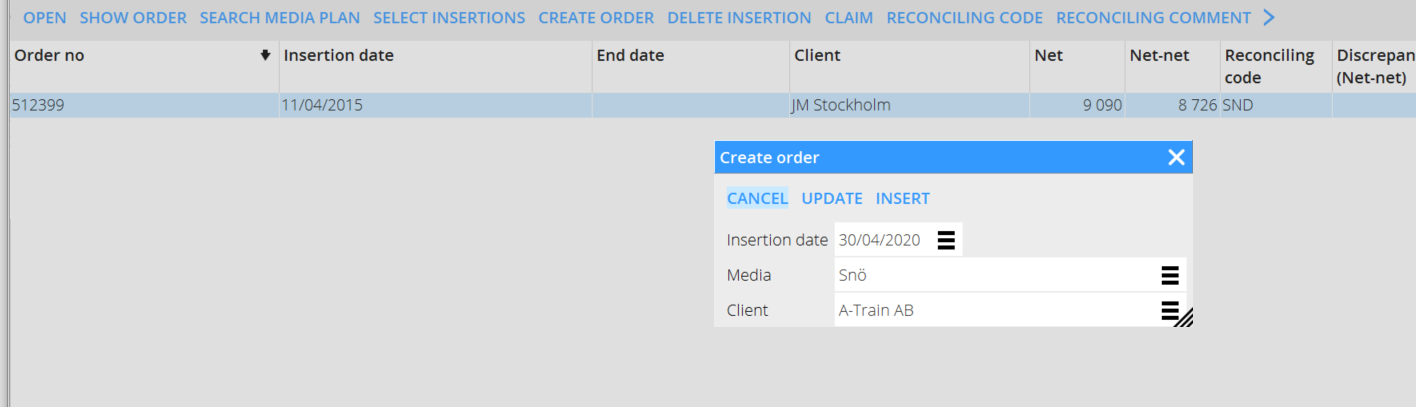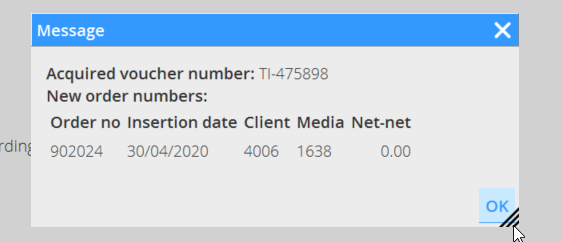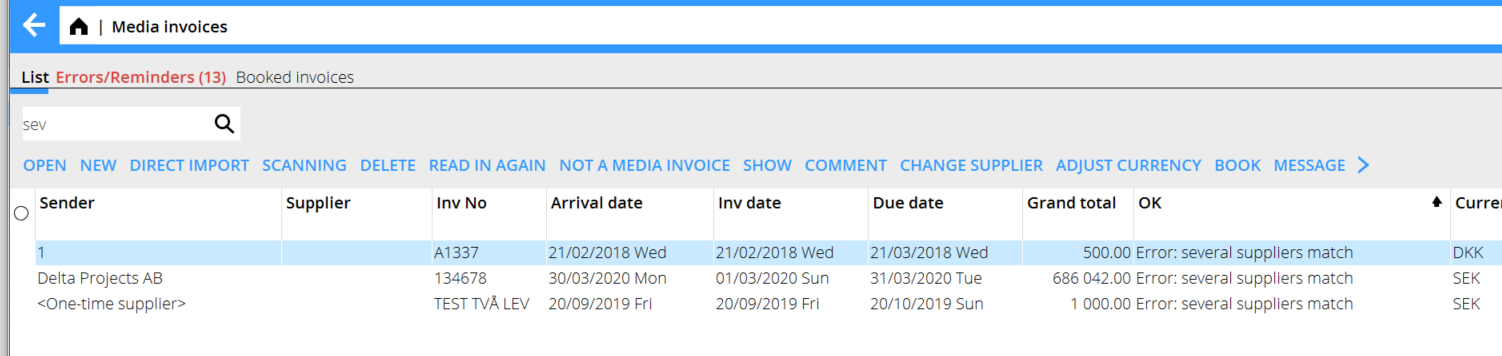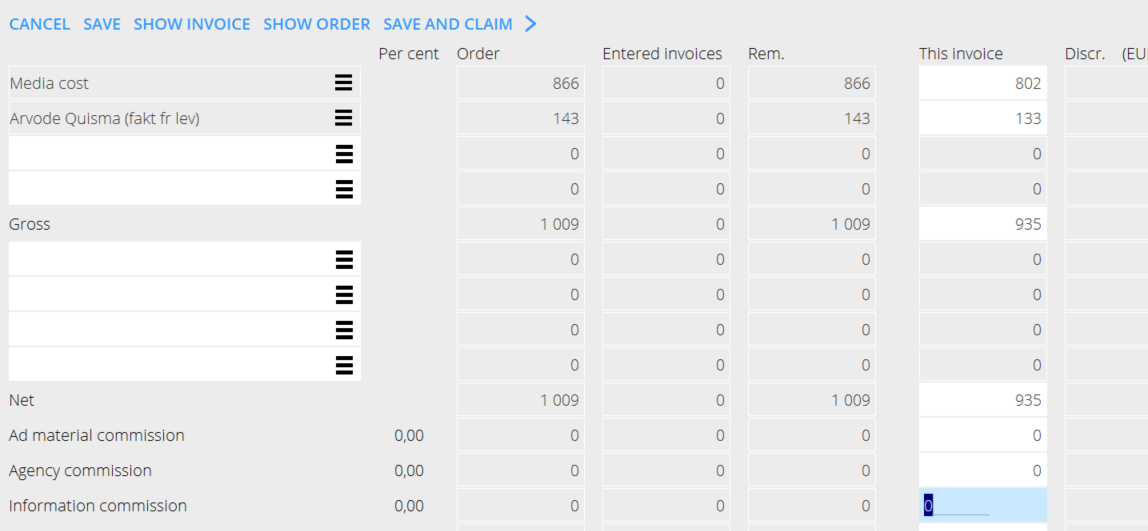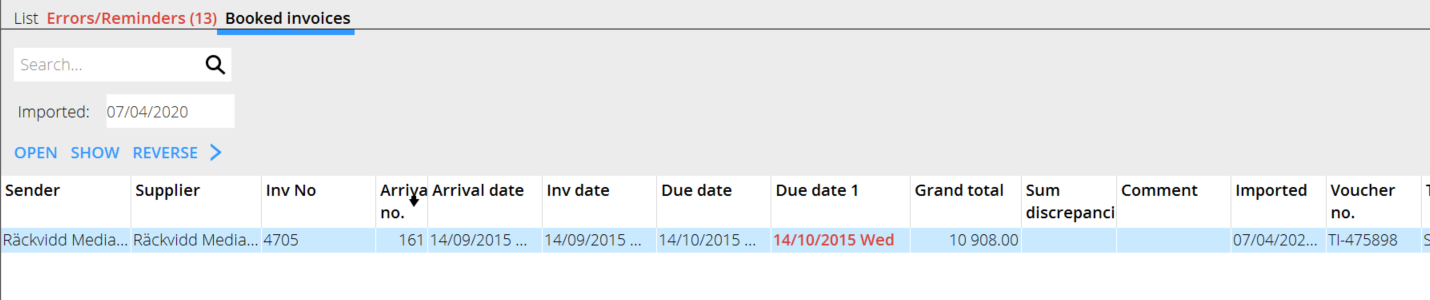Difference between revisions of "Media invoice interpretation/fi"
| Line 8: | Line 8: | ||
Jos lasku on virheellinen, voit poistaa sen {{btn|Poista}}. |
Jos lasku on virheellinen, voit poistaa sen {{btn|Poista}}. |
||
Jos laskulla on korjattavaa ja haluat perua sen, käytä toimintoa {{btn|Lue sisään uudelleen}}. Sitä voi myös käyttää jos olet luonut määräimen tai tehnyt muutoksia määräimelle laskua korjatessact the invoice. |
Jos laskulla on korjattavaa ja haluat perua sen, käytä toimintoa {{btn|Lue sisään uudelleen}}. Sitä voi myös käyttää jos olet luonut määräimen tai tehnyt muutoksia määräimelle laskua korjatessact the invoice. |
||
| + | Jos lasku onkin ostolasku, valitse {{btn|Ei medialasku}}, jolloin se siirtyy ostolaskujen rekisteröintiohjelmaan, |
||
| − | Jos lasku ei ole medialasku vaan ostolasku an invoice is another supplier’s invoice and not a media invoice, use {{btn|NOT A MEDIA INVOICE}} and thus remove it to the registration program for suppliers’ invoices instead. |
||
{{ExpandImage|MED-INI-EN-Bild1.png}} |
{{ExpandImage|MED-INI-EN-Bild1.png}} |
||
Revision as of 14:55, 6 April 2022
Contents
Medialaskujen rekisteröinti
Tämä ohjeistus koskee medialaskujen rekisteröintiä tulkintapalvelun yhteydessä.
Jos lasku rekisteröidään manuaalisesti, paina Uusi.
Voit hakea laskun toiminnolla Suoratuonti; lasku tuodaan kokonaisuudessaan pdf-muodossa listalle saapumisnumerolla jatkokäsittelyä varten. Toiminnolla Skannaus voit lisätä useita sivuja laskulle. Tässä voit vetää ja pudottaa.
Jos lasku on virheellinen, voit poistaa sen Poista.
Jos laskulla on korjattavaa ja haluat perua sen, käytä toimintoa Lue sisään uudelleen. Sitä voi myös käyttää jos olet luonut määräimen tai tehnyt muutoksia määräimelle laskua korjatessact the invoice.
Jos lasku onkin ostolasku, valitse Ei medialasku, jolloin se siirtyy ostolaskujen rekisteröintiohjelmaan,
Error: Supplier missing
Use CHANGE SUPPLIER. Select a supplier from the list or create a new and add it on the invoice.
Error: order number
Begin with OPEN, thereafter SELECT INSERTIONS in the list. If there is no insertion, search on insertion date, order, client, etc. Then, press UPDATE. NB! PASTE and CLOSE means that a new row will be created instead.
If there is no order created within Media plans, you can create a temporary order to add on the invoice. These orders are called 900000-orders. The invoice can later be moved to a real order in Reconciliation of media invoices.
Then, register the invoice against a media cost or other surcharge fee. Save and book. You will get a message that informs that the invoice is booked with a temporary order number.
Error: Several suppliers match
Press SHOW to see the invoice and then CHANGE SUPPLIER
Error: negative/postive discrepancies exist
According to the level of tolerance for discrepancies set in the base registers, you can book the invoice directly if the discrepancy is minor (approx. 1,00 – 5,00). That will be a rounding.
If it is a major discrepancy and shall be booked with it, use BOOK in the list to book it directly. If the reason for the discrepancy is that there are errors in the invoice, correct it directly on the order by adding media cost or other surcharge code. Then save and book.
If an invoice is erroneously booked, you can credit it under Booked invoices.
Invoices that not are ordinary invoices are shown in the tab Errors/reminders. They can be reminders or other statements. Press CONFIRM to remove them from the list.