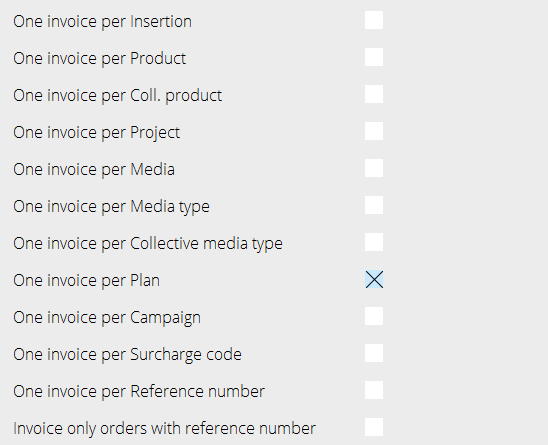Acontofakturering
Contents
Acontofakturering
Skapa ett nytt aconto
I Media/Fakturering/A-conto. Välj Ny. Ange kund, eventuellt avdelning och lägg till en valfri beskrivning. Beskrivningen är intern och syns bara här i acontolistan.
Skapa a-contofakturan
Inne på acontot, under Acontofakturor, välj Ny och fyll i fakturadatum och förfallodatum. Referensnummer skrivs ut på fakturan men kopplas annars inte samman med planers referensnummer. Ange text och belopp och markera om det skall vara moms på fakturan. Spara. Under ”Avräknas mot” kan acontot kopplas mot införingsdatum, kampanj, plan, order. Detta styr vad som ska avräknas. Fältet ”Avräkna allt” gör så att acontot avräknas mot kundens alla införanden. Observera att man inte kan räkna av ett aconto mot en annan kund.
Skriv ut fakturan
Gå till Media/Fakturering/Acontofaktura för att skriva ut fakturan
Räkna av
I Media/Fakturering/A-conto ser man i kolumnen ”Rest” hur mycket som finns kvar att avräkna per aconto. I kolumnen ”Avräknas mot” visas hur stort beloppet är för de införanden som är kopplade mot acontot. Det går även att se tidigare avräknat, fakturanummer, beskrivning, valuta med mera. Det går att räkna av på två sätt:
1
Om kundavtalet är inställt till ”Löpande acontoavräkning” så avräknas acontot i Media/Fakturering/Fakturering. (Välj Löpande fakturering Ja/eller blankt). Löpande acontofakturering är en komplex funktion som kräver stor noggrannhet vid användandet. Risken för ej önskade acontoavräkningar är stor om man inte är försiktig.
At the time of invoicing, an automatic deduction of the pre-invoiced is done. The remaining amount is saved to the next time that something connected to the pre-invoice shall be deducted. The system starts with the oldest pre-invoice. If there is nothing that corresponds with the terms for the pre-invoice, the system continues with the next one. A problem can occur if you have both general pre-invoices (not connected to certain plans/orders) and pre-invoices locked to specific plans. When deducting general pre-invoices, the system does not take the locked ones in account but deducts from everything that is possible.
The terms for pre-invoices are set per invoice only. That means that if one of the orders in the invoice agrees with the terms, the whole invoice amount will be deducted, not the order’s amount. To avoid this, you can split the invoice with settings in System: Base registers/MED/Clients/Invoicing, see image.
2
If the client agreement is not set to Current deduction of pre-invoiced, the invoice and deduction is made in Media: Invoicing/Pre-invoice deduction. Select pre-invoice to deduct. The deduction is taken from what’s stated in “Deduction from” on the pre-invoice. Possible excesses and deficits are invoices as debit- or credit invoices and the pre-invoice is set off