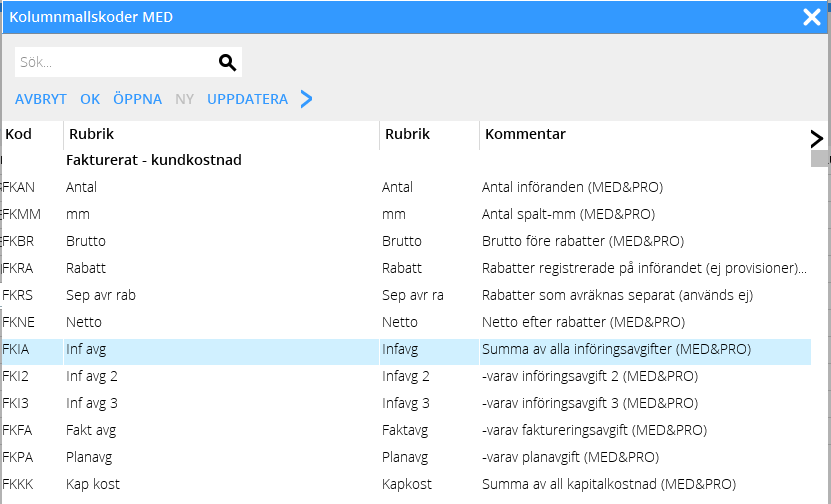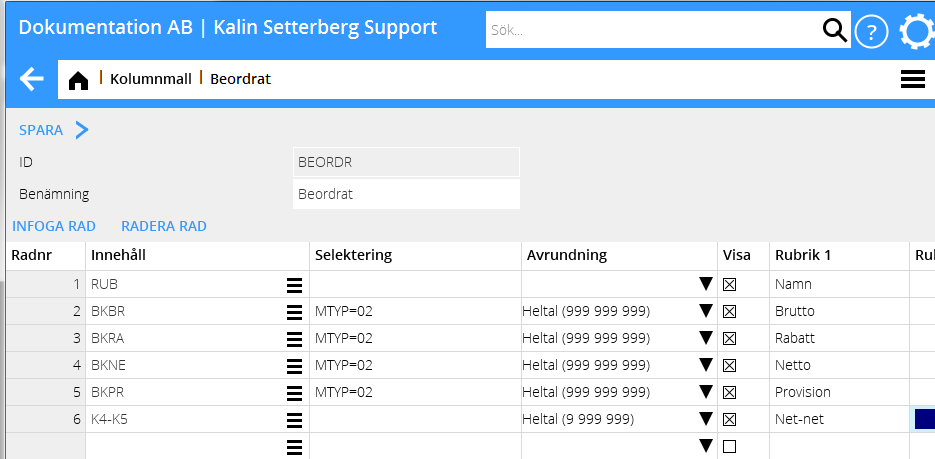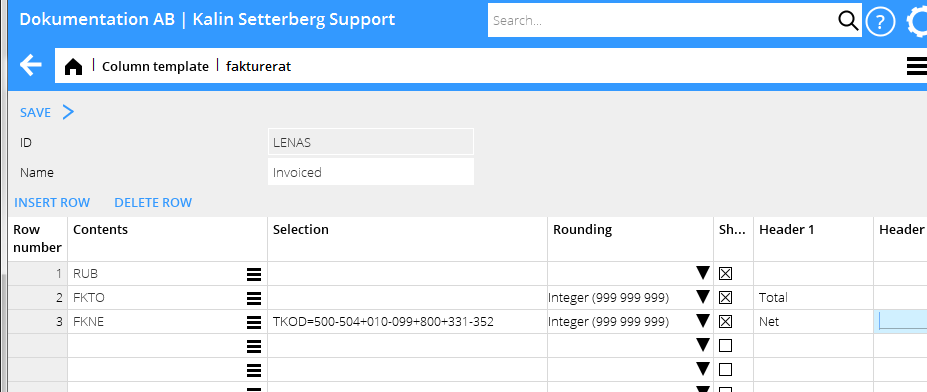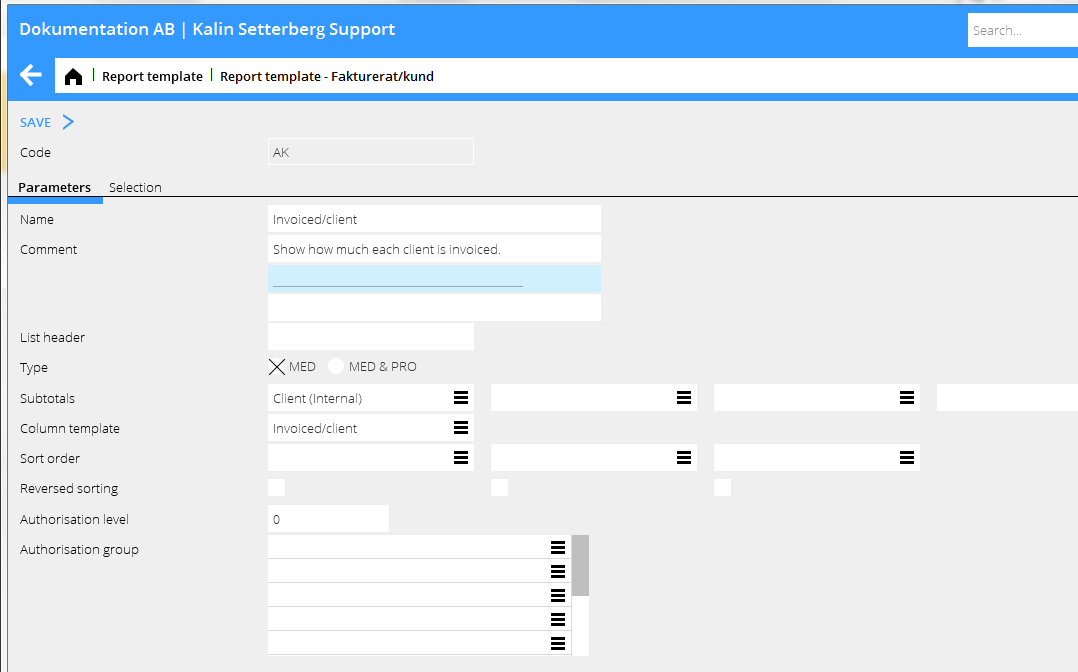Medierapporter
Contents
Medierapporter
Allmänt
Medierapporterna består av en kolumnmall och en rapportmall som kopplas ihop. I kolumnmallen definieras rapportens olika kolumner, och i rapportmallen bestäms vilka valmöjligheter som ska vara förinställda vid utskrift av rapporten.
Kolumnmall
En kolumnmall registreras i Basregister/Med/Kolumnmallar. Välj Ny och ange ID (max 6 tecken, undvik åäö) och benämning. Översta raden blir automatiskt RUB i en ny kolumnmall, RUB står för rubriker. Kryssas rutan ”Visa” ur, så visas inga rubriker. Raden måste dock alltid finnas i en kolumnmall.
Börja sedan mata in kolumner. Innehållet i en kolumn kan väljas från en lista med begrepp med hjälp av listsymbolen. Listan är uppdelad efter rubriker så att det blir lättare att hitta det begrepp man söker:
| Fakturerat – kundkostnad | kan jämföras med faktura till kunden. Om kunden vill ha statistik är det oftast denna som ska väljas. |
|---|---|
| Fakturerat – skuld till byrå | det vi eventuellt ger vidare till byrån i en byråavräkning. |
| Fakturerat – förmedlarens beräknade kostnader | Vad vi förväntar oss att bli fakturerade från mediet. |
| Fakturerat – förmedlarens intäkter | de intäkter vi behåller av det som faktureras till kund. |
| Beordrat – kundkostnad | kundens kostnader på allt som är bokat. |
| Beordrat – skuld till byrå | det vi eventuellt kommer att ge vidare till byrån i en byråavräkning (förutsatt att det blir fakturerat). |
| Beordrat – förmedlarens intäkter | de intäkter vi behåller av det som är beordrat (förutsatt att det blir fakturerat). |
| Beordrat – till mediet | medierelaterade kostnader som är bokade. |
| Mediafakturor | registrerade mediefakturor på ordrarna. |
Det går också att söka efter begrepp i fältet Snabbsök. Kolumnen Kommentar beskriver begreppets innehåll. Parentesen (MED&PRO) anger att begreppet kan användas i en rapport som är en kombinerad media- och projektredovisningsrapport.
Kolumner kan användas för att addera (+), subtrahera (-), multiplicera (*) och dividera (/) värden. De kan också användas för att ange en procentuell del (%) av en annan kolumn. I exemplet nedan har värdet i kolumn 5 (K5) subtraherats från värdet i kolumn 4 (K4).
Begrepp som valts i kolumnen Innehåll kan preciseras i kolumnen Selektering. I ovan exempel tar rapporten bara ut statistik för medietypen 02, dagspress. Rad 6 behöver inte specificeras med medietyp, eftersom den selekteringen redan är gjord på rad 4 och 5.
I kolumnen Avrundning bestäms hur beloppen ska avrundas. Med kryssrutan Visa kan vissa kolumner döljas, exempelvis om de endast ska användas för att räkna ut värdet i en annan kolumn. I Rubrik 1 och Rubrik 2 skrivs rubriken in på en eller två rader.
Selekteringar
The different selections are:
TYP E for Ether and P for Print (media), A for Fee, I for Purchases and O for Other (projects) KAT Cost category in the project accounting (fee, purchase or other) TYP=A, KAT=01 selects all fee from category 01.BPER Accounting period (e.g. BPER=1401-1412 for year 2014 or BPER=1412 for Dec. 2014) IPER Insertion period (e.g. IPER=1401-1412 for year 2014 or IPER=1412 for Dec. 2014)MTYP Media typeRKOD Discount codeTKOD Surcharge codeTKOD=M All that has been invoiced by the mediaTKOD=I All that hasn't been invoiced by the mediaHK=J All that is on the main client of the plan (used in allocations)HK=N All that is on other clients than the main client of a plan
You can use several surcharge codes or an interval of surcharge codes in both media reports and media project reports. Separate them with +. Similarly, you can have several selections of fee-, purchase- and other codes/categories or intervals of them. In the picture below column 3 shows invoiced net for the surcharge codes: 500 to 504, 010 to 099, 800 and 331-352.
Report template
Create report templates in System: Base registers/Med/Report templates. Select New.
Enter a code (maximum 6 characters, no diacritics) and a name. Write more information in the comment field if necessary. The comment will be printed out on the report. Select then Type of report; a pure media report or a combined media- and project report, the latter showing also amounts from the project accounting. Select subtotals. You can use up to 8 subtotals. Click on the list symbol to see available subtotals. The subtotals will be suggested when you print out the report, but they can be changed.
Connect the report to your column template. Select from the list. Then select how these columns shall be sorted in the report.
In the Selection tab you find all the fields and registers that shall be available when the report is printed. Here you can state a standard value (optional). The value can be changed at the time for printout.
Print report
Print your report in Media: Media reports. Select the report and press Print.
The subtotals that you have been selecting in the template are now shown as standard in this report. If you have entered a standard value in other fields or registers, they are also shown here. The printing alternatives are List, PDF or Excel (Spreadsheet).
Which date fields shall be used for delimitation of the report?
It depends on what the report shows. The dates are:
| Ins. date ordered column | If the report shall show what has been ordered. Selects the insertion date. |
|---|---|
| Ins. date invoiced column | If the report shall show what has been invoiced. Selects the insertion date. |
| Invoice date | Selects on the invoice date of the client invoice. |
| Accounting date | Selects on accounting date of everything that is invoiced (both clients and suppliers). |
There is also a variety of another date combinations that can be used. If you have specific questions, please contact us at Kalin Setterberg.