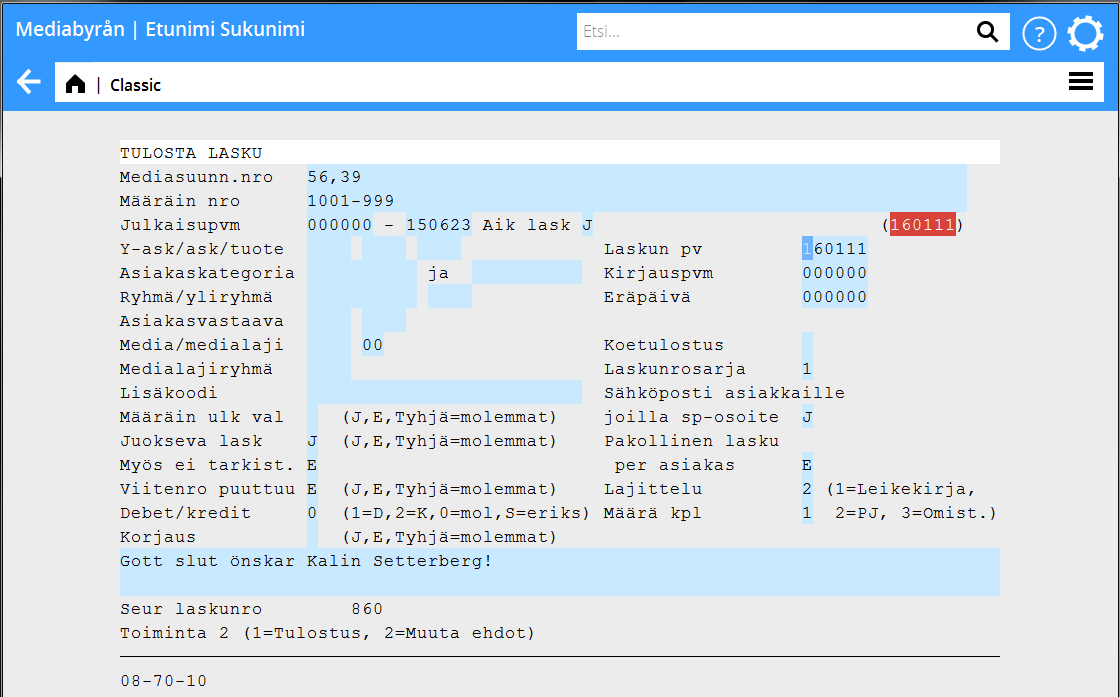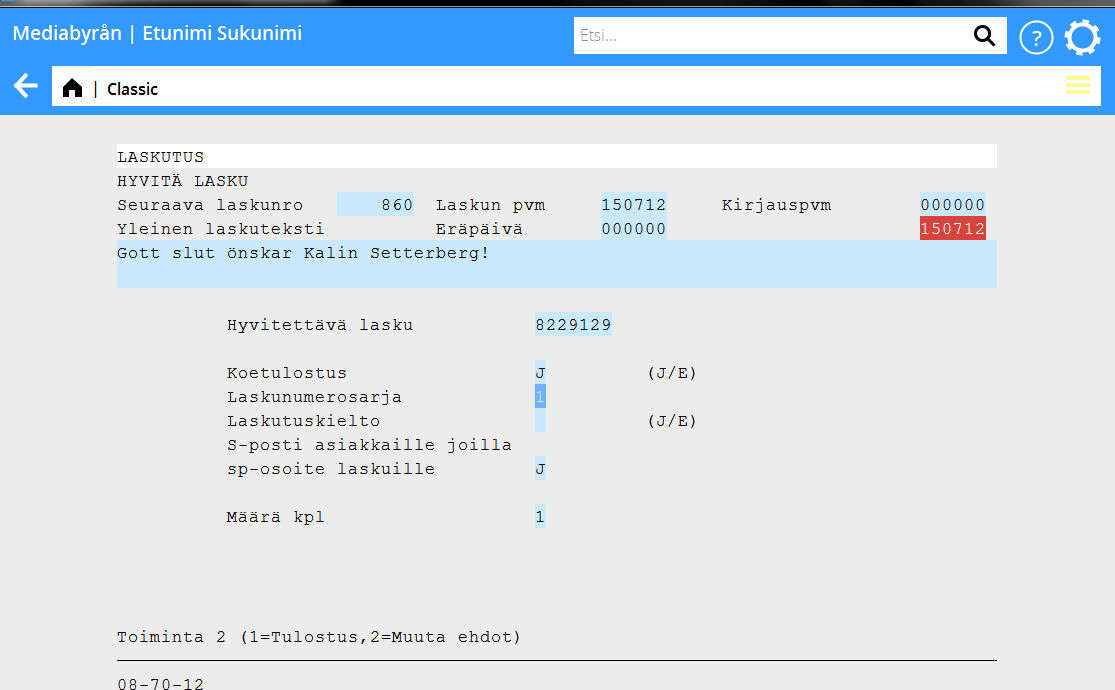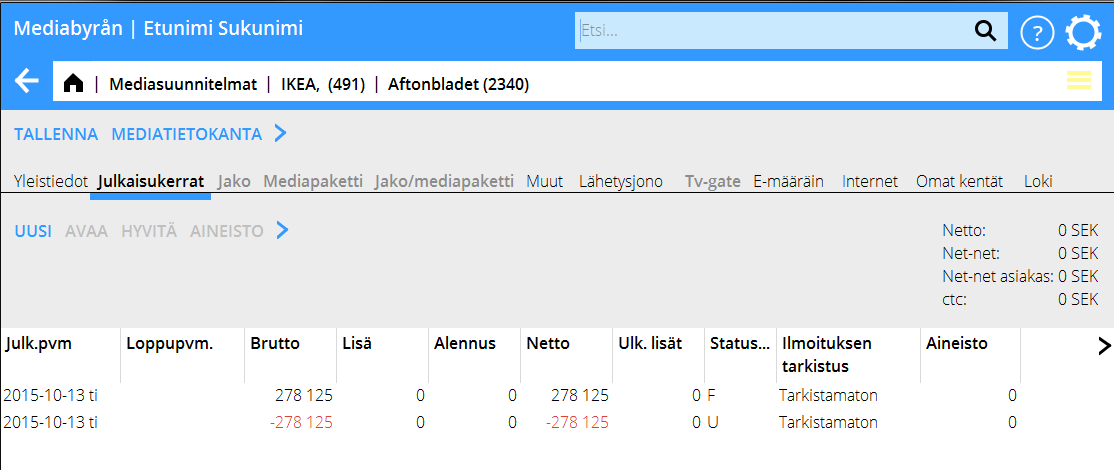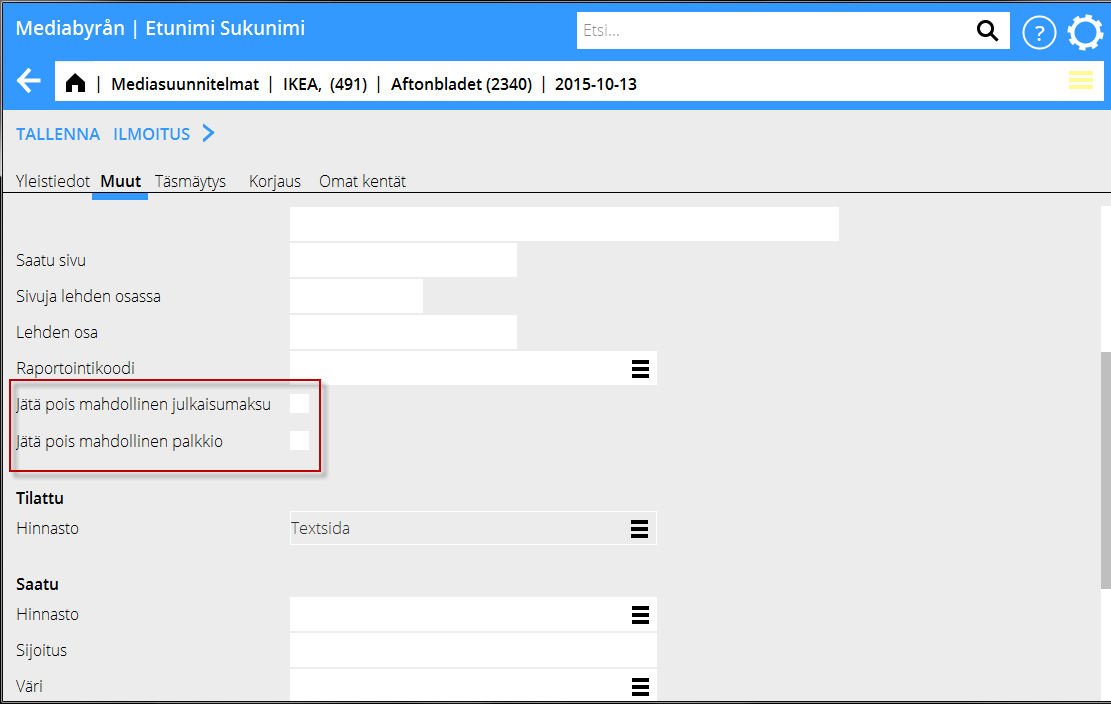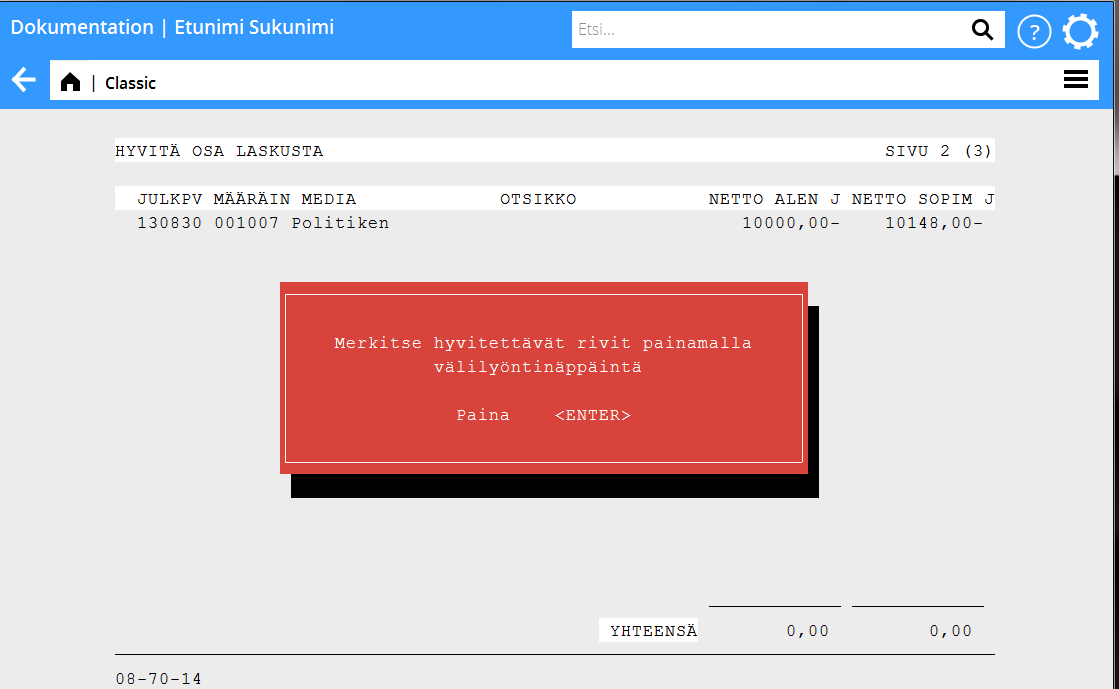Media Taloushallinto
Contents
Laskutus
Laskutus tehdään Classicissa, 08-70-10.
Voit valita julkaisupäiväintervallin, suunnitelmanumerot, asiakkaan, asiakaskategorian, jne. laskuvalikoimaksi.
| Juokseva lask. | Jos jätät kentän tyhjäksi, kaikki tulee laskulle riippumatta siitä, onko sopimuksessa valittu juokseva laskutus vai ei. Jos tahdot pelkästään laskuttaa ne suunnitelmat/määräimet, joilla sopimuksen mukaan on juokseva laskutus, kirjoita kenttään J. |
|---|---|
| Myös ei tark. | J kentässä tarkoittaa, että myös tarkistamattomat ilmoitukset tulevat mukaan, Edellytyksenä on, että määräin- tai suunnitelmanumero on ilmoitettu. |
| Viitenro puuttuu | E kentässä laskuttaa määräimet, joilla on ilmoitettu viitenumero. Edellyttää, että parametri ”Laskuta vain määräimet joissa on PO-numero” on rastitettu asiakastiedoissa. |
J kentässä laskuttaa suunnitelmat/määräimet, joissa viitenumero puuttuu vaikka se on ilmoitettu pakolliseksi tiedoksi.
Tyhjäksi jätetty kenttä ottaa mukaan kaiken, mutta vain koetulostuksessa.
Asiakkaan tiedoissa perusrekistereissä on parametri ”Laskuta vain määräimet joissa on PO-numero”. Jos se on rastitettu, tähän kenttään on ilmoitettava J. Virheellinen yhdistelmä lukitsee laskutuksen. Saat virheviestin.
| Debet/kredit | 0 = kaikki laskutetaan.
1 = vain veloituslaskut tulostetaan. 2 = vain hyvityslaskut tulostetaan. S = veloitus- ja hyvityserät tulostetaan eri laskuille. | |
|---|---|---|
| Korjaus | Julkaisut, jotka ovat merkittyjä korjauksella (x) voidaan laskuttaa erikseen. | J = ota mukaan korjaukset
N = älä ote mukaan korjauksia S = laskuta tavallinen laskutus ja korjaukset eri laskuilla |
| Pakollinen lasku/asiakas | J kentässä ohittaa asiakkaalle asetetun minimilaskutusmäärän. |
Yleisen laskutekstin voi kirjoittaa jokaisessa laskutuserässä. Jos haluat tekstin, joka on kauemman aikaa, kirjoita se ohjelmaan 08-70-11.
Hyvitä lasku
Jos koko lasku on mennyt väärin sen voi hyvittää Classicissa 08-70-12.
| Laskutuskielto | J= Hyvityksen yhteydessä jukaisut estetään laskutukselta. E kentässä tekee julkaisuista lopulliset, jolloin niihin voi tehdä korjauksia ja laskuttaa uudelleen. |
|---|---|
| S-posti asiakkaille joilla... | Ei toiminnassa. Jos haluat lähettää laskut sähköpostitse, käytä Taloushallinnon Laskun jakelua (ks erillinen manuaali). |
Hyvitä julkaisuja
Avaa määräin ja julkaisu. Valitse julkaisu, jonka haluat hyvittää ja klikkaa toimintoa Hyvitä.
Julkaisu hyvitetään, eli siitä tulee hyvitysjulkaisu ja se saa korjausmerkinnän. Siten sen voi laskuttaa erikseen juoksevassa laskutuksessa.
| Tämä hyvitys tarkoitta, että koko julkaisu, mukaan lukien mahdollinen julkaisumaksu ja palkkio, hyvitetään. |
|---|
Ellet halua hyvittää julkaisumaksua ja/tai palkkiota julkaisun hyvityksen yhteydessä, voit valita jättää ne pois.
Valinta löytyy julkaisukerran muut-välilehdeltä.
Hyvitä osa jaosta
| Esimerkki: |
|---|
Asiakas Sas Norge hyvitetään ja veloitus menee sen sijaan SAS Sverigelle.
1. Avaa määräin ja merkitse korjattava julkaisukerta. Käytä toimintoa Hyvitä jako.
2.Valitse hyvitettävä lasku, paina OK.
3. Valitse veloitettava julkaisukerta (alkuperäinen julkaisu, ei hyvitys).
4. Käytä toimintoa Veloita jako.
6. Valitse erä, joka veloitetaan uudelleen, paina OK.
7. Valitse uusi veloitusjulkaisu ja avaa. Välilehdellä korjaus asiakaskenttään kirjoitetaan Sas Sverige ja mahdollinen laskukommentti.
7. Tallenna.Seuraavan laskutuksen yhteydessä tulostuu kaksi laskua; hyvityslasku SAS Norgelle ja uusi veloitus SAS Sverigelle.
Hyvitä osa laskusta
Classicin ohjelmassa 08-70-14 voi valita hyvittää vain osan laskusta. Ilmoita laskunumero ja paina Enter. Kaikki julkaisut tulevat tässä näkyviin. Välilyöntinäppäimellä voit valita, mitä hyvitetään. Valitsemasi julkaisu merkitään tähdellä.
HUOM! Nämä hyvitykset näkyvät vain Classicissa.
Ennakkolaskutus
Ennakkolaskutuksen voi tehdä kahdella tavalla.
1.Asiakasta ennakkolaskutetaan, mikä myöhemmin vähennetään valvotusti.
- Alusta ennakkolasku. Ilmoita asiakas, laskupäivämäärä ja eräpäivä. Valitse sen jälkeen toiminta 3 = Muuta vähennyskriteerit. Rajoituksen päätät itse. (08-70-20)
- Rekisteröi ennakkomäärä ja teksti (08-70-21)
- Tulosta ennakkolasku. (08-70-23)
- Kun sitten vähennät, käytä ohjelmaa 08-70-24. Ilmoita vähennettävä ennakkolaskun numero. Jos eroja löytyy, ne laskutetaan veloitus- tai hyvityslaskuina.
2.Asiakasta ennakkolaskutetaan ja vähennys tehdään sitä mukaan kuin ilmoituksia julkaistaan ja tarkistetaan.
- Rastita kenttä ”Juokseva ennakon vähennys” sopimuksessa.
- Alusta ennakkolasku, ilmoita asiakas, laskun päivämäärä ja eräpäivä (08-70-20). Ilmoita, mistä vähennys tehdään.
- Rekisteröi ennakkomäärä ja teksti (08-70-21)
- Tulosta ennakkolasku (08-70-23)
- Tavallisen laskutuksen yhteydessä vähennys tehdään automaattisesti (08-70-10)
| Huomioi: |
|---|
Laskuttaessasi 08-70-10:ssa asiakkaita, joiden sopimuksessa on valittu ”Juokseva ennakkolaskun vähennys” vanhin ennakko vähennetään ensin. Ellei se täytä annettuja kriteereitä, vuoro siirtyy seuraavaan.
Ongelma, joka voi ilmaantua, on jos jotkut ennakot ovat yleisiä ja toiset taas sidottuja määrättyyn suunnitelmaan. Ohjelma ei huomioi sidottuja ennakoita vaan vähentää kaikesta, mistä voi.
Listalla 08-70-26 voi nähdä, mistä ennakko vähennetään. Valitse Erittely = J.
Reconciliation of discrepancies/ Discrepancies
Book away discrepancies in Media: Reconciliation.
Make a selection in the screen with reconciliation code, owner, client, date, etc. You can save your selection for coming uses.
| Discr Net /Discr Net-net | State how big discrepancies you wish to see in the list. If you don't want to see all insertions, write at least 1-999 999 999 in Discr. Net- net. The setting is that both fields should have 0-999 999 999. |
|---|
The amount in the list showing Discr Net-net is reconciled with the media deduction account. Select only “to booking date” if you want to reconcile with the deduction account.
Adjust the columns such that you see the information that is relevant for you. Select columns with the > symbol furthest to the right in the heading row.
Open
| Create corrections | Creates a new insertion of the selectedinsertion's net-net discrepancy, depending on the discrepancy either a negative or a positive one. The new insertion can later be invoiced to client. |
|---|---|
| Book away | See below. |
| Reconciling code | Changeable. |
| Reconciling comment | Possibility to add or edit comments. |
| Change order number/ins. date | Possibility to move the media invoice of the insertion to another insertion. See further description below. |
| Change owner/client | Change owner or client, if the parameter has been set to allow it. |
| Show invoice | Shows an invoice copy as PDF. |
| Printout | Prints the reconciling list. Requires a special print template. |
Book away discrepancies
Select one or several rows and click on BOOK AWAY.
| Note, that you cannot undo this action! |
|---|
Update the book-away to G/L in Classic 08-80-22.
The voucher is booked directly on the accounts stated in the media parameters under the Reconciliation tab.
Move media invoice to another order or insertion date.
Use the function CHANGE ORDER NUMBER/INSERTION DATE to move an invoice that was incorrectly registered.
Select order and click on the function.
Fetch the media invoice (from the search box) and enter order number + insertion date of the media invoice's destination.
If only a part of the invoice shall be moved, write amount.
Agency settlement
Some clients have an agreement that the advertising agency shall have part of commissions and fees. This is done by making an agency settlement and send it to the advertising agency. When you print out the settlement, a supplier's invoice is created in the purchase ledger and will be paid out to the agency.
- Enter the agency in System: Base registers/MED/Clients/Agencies.
- Then state the agency in the client record in System: Base registers/MED/Clients/Clients, tab Parameters 1.
- In the agreement in System: Base registers/MED/Clients/Agreements, set percentages of insertion fees, agency commissions and capital costs to be forwarded to the agency.
- Print the invoice and the agency settlement in 08-71-10.
Select client and accounting date, or another selection if you for example want to deduct only one certain media on a plan.
| Paid invoices | Y = Settles only paid client invoices. |
|---|---|
| Already updated | Y= Possibility to reprint specification. |
You can edit amounts that has yet not been settled in 08-71-20.Select agency and press Enter. Press the F1 -key to edit. This corrects the booking of the client invoice.
Invoice projects together with the media invoice in 08-70-10.
Check the parameter Include invoices made in PRO in System: Base registers/Parameters, tab Invoicing
The media invoice template must be updated such that it fetches information from the Project accounting.
Create an invoice as normally in Project: Adjusting/invoicing and connect it to the media plan in the tab Parameters.
The invoice is printed out in Classic 08-70-10. The bottom part of the invoice shows the project.
Enter media invoices
Register incoming media invoices in Media: Enter media invoices.
Search by order number and/or media, supplier, client or insertion date.
If the media is connected to a supplier in the base registers, it will be fetched from there. If not, fill in supplier info in the Registration part.
If the media has another currency, all amounts shall be entered in it.
You can write the invoice number here or when saving the invoice.
All matching insertions are shown. Select columns wih the > sign furthermost to the right in the heading bar.
If there is discrepancy between insertion and invoice, you can correct it directly on the insertion. Select insertion, open it and write invoice amount in the column This invoice.
In the fields to the left you can add a discount – or surcharge code. The fields will then be open for you to enter amounts.
If you want to send a reclamation (claim) of an erroneous invoice, use the function SAVE AND CLAIM.
The orders will be marked with an X when they are corrected and saved. You can mark an order as correct directly, if you can see that it is OK.
All marked orders will be included in the invoice. If the invoice is OK, save it.
| Cancel | Return to previous view |
|---|---|
| Save | Select invoice number and accounting date in order to save the invoice. The voucher number will be given after saving. |
| Create order | If an order not is entered but you still want to include it in the invoice, click on CREATE ORDER and select an insertion date. |
This order gets a temporary order number (900000-series) when the invoice is saved. It can thereafter be changed to a real order number in Reconciliation of media invoices with the function CHANGE ORDER NUMBER/INSERTION DATE.
| Insert order | If you cannot find an order or the order hasn't been included in the selection, you can insert it to the invoice. Click INSERT ORDER and write order number and insertion date, then click OK. |
|---|---|
| Find order | Search order with order number. |
| Save as pending | You can suspend the registration of an invoice that you have started with. |
When you want to continue, click Pending invoices instead of Search and select the invoice from the list shown.
| Claim | You can send a claim (reclamation) directly from the program after your correction. |
|---|
If you have a text that shall be shown automatically, you can write it (or several texts for different types of claims) in System: Base registers/Parameters, tab Claims. Use IMPORT TEXT and select from the list.
Before sending the claim you can check it with the function SHOW. Use SEND to email/fax the claim to the supplier.