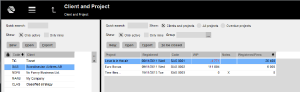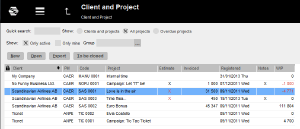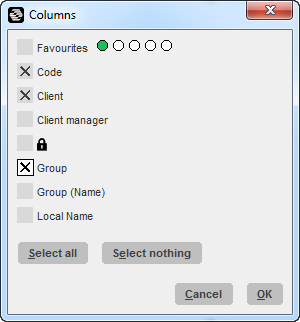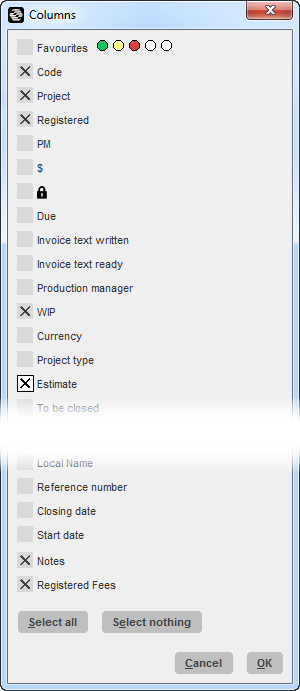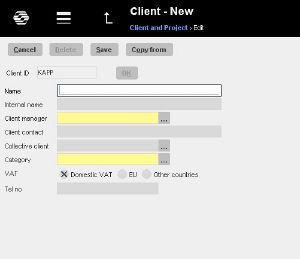Client and Project
Contents
Client & Project - Lists
This module contains information of all your clients and projects.
Default view is one called Client and Projects. You see a list of all clients in the left part. When you click on a client, all its’ projects are shown on the right screen side.
If you tick All projects, instead you will see a list of all projects, irrespective of clients.
By ticking Due projects you will see projects that have reached deadline. Also projects with an Invoice date that have no invoice printed out. This is only shown for project- and production managers of a project.
Tables
Marathon’s tables are very flexible for changes regarding their look. You can select which columns you want to see, in what order they will be seen, their width and how they shall be sorted.
The settings are saved for future logins.
Any setting that deals with how Marathon looks are personal and do not change anything to any other user.
Columns
- Click on the grey box in the right end of the column heading line or right-click in the table and choose Columns to select and deselect columns.
- Drag and drop the column heading to move the columns in another order.
- Pull the column borders to adjust the column width.
- Click on the arrow in the column header to sort the column contents.
Selections
Only active - On both client and project sides you can select a list with only active. ( How do I close a project?)
Only mine - Own clients/projects are ones where you are client manager and/or project-/product manager.
Favourites
The Favourites function is available in most of the tables in Marathon and means that each user can select her/his own favorite posts.
Buttons
| New: Create a new client or project. How do I enter a new client? |
| Open : Open the project to reach the project analysis, make estimates, create invoices and more. I want to read more about project management in Marathon! |
| Export: Export the list to Excel (or any other spreadsheet program). Select which columns you want in the export. |
| To be closed: By choosing To be closed on a project, this indicates to the accounting department that the project is ready to close. How do I close a project? |
Columns descriptions
Clients
| Code: Show the unique identity for the client. Can I Change the code on a client? |
| Client: Shows client name. If you have entered a separate client name as internal name, the internal name will show here. What is Internal name and how can I use it? |
| CM: Shows employee code of the person in charge of the client (Client manager) How do I change client manager on a client? |
| A lock: A lock on the row for a client means that the client is closed (inactive) How do I close a client and what will that affect? |
| Group/Group name: Shows the entered group code and group name on the client. What is groups and how can I use it? |
Projects
| Favourites: | Possibility to select the most frequent projects only. |
| Code: | A unique identity for the project. The code consists of the client code + a running number. |
| Project: | The project name. |
| Registered: | Date when the project was opened (registered). |
| PM: | Employee code of the project manager. |
| $: | Shows that there is WIP on the project. |
| A lock: | A lock on the row for a client means that the client is closed (inactive) |
| Due: | Overdue client invoices on the project are shown in red. (one symbol if the invoice is due more than 8 days, two symbols if more than 31 days). |
| Inv text created: | If this is marked, somebody has started to create an invoice text on the Invoice- tab. |
| Inv text ready: | If this is marked, somebody has created an invoice text and marked it as ready. |
| Production manager: | Employee code of the production manager. |
| WIP: | Shows the amount in the project’s WIP. |
| Currency: | Shows the base currency of the project. (Used only in multiple agency handling). |
| Project type: | Shows project types: external (E), within group or external within group (G), internal (I), project for internal work (9) and speculation- or pitch projects (J). |
| Estimate: | Shows if the project has a cost estimate. |
| To be closed: | Shows whether the project is marked as ready to close (indication for back office). |
| WIP Fees: | Shows amount in WIP Fees. |
| WIP Purchases: | Shows amount in WIP Purchases. |
| WIP Other: | Shows amount in WIP Other. |
| Fixed price: | Shows the fixed price of the project, if that has been set in advance |
| Deadline: | Shows the project’s deadline date, if set. |
| Inv date: | Shows the project’s invoice date, if set. |
| Invoiced: | Shows what has been invoiced on the project (including pre-inv.) |
| Marathon Time: | Marked, if the project is reportable in Marathon Tid. |
| Local name: | Shows a local project name, if set. |
| Reference no: | Shows reference number, if set. |
| End date: | Shows closing date of the project, if it is closed. |
| Start date: | Shows the project’s start date, if stated. |
Enter new clients and projects
New clients and projects can be entered directly in Client & Project.
The fields to be shown are selected in the system parameters- therefore the view in your company can differ from the view in this manual.
New client
- Click New in the client list. Fill in the field Client ID and press OK.
- Depending on your comapny settings, different set of fields will now appear. See the table below for description of all possible fields.
- Fill in the fields and press Save when ready.
- You're done!
Fields
| Client ID: The client’s unique identity. Maximum four (4) digits. |
| Name: The complete name of the client, shown on invoices etc. |
| Internal name: The internal name can be used to identify the client with an internal, name. The name is shown as client name in Marathon, but the client’s real name will be printed on invoices. |
| Client manager: Marathon suggests you as client manager, but you can of course change to someone else. |
| Client contact: Contact person at the client. |
| Collective client: You can use Collective clients to tie together different clients, e.g. different branches of a client. |
| Category: You can divide clients in to categories and use for statistics |
| VAT: Enter what type of VAT the client represents: |
| Domestic Ordinary VAT for domestic clients |
| EU: VAT free for clients within the EU. |
| Other countries: VAT free for clients outside of the EU |
| VAT number: Non-domestic clients must be completed with a VAT number. |