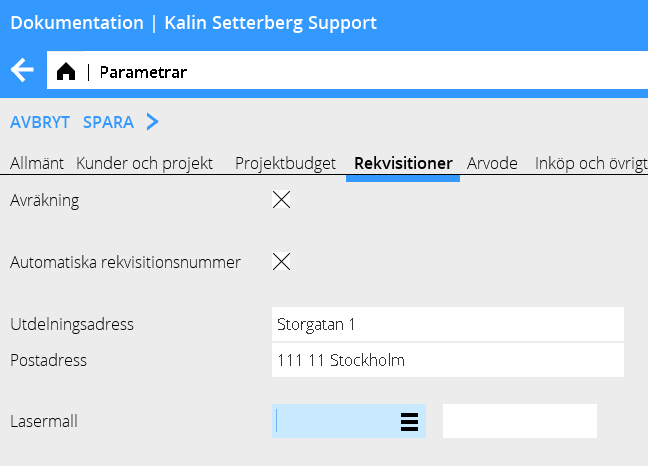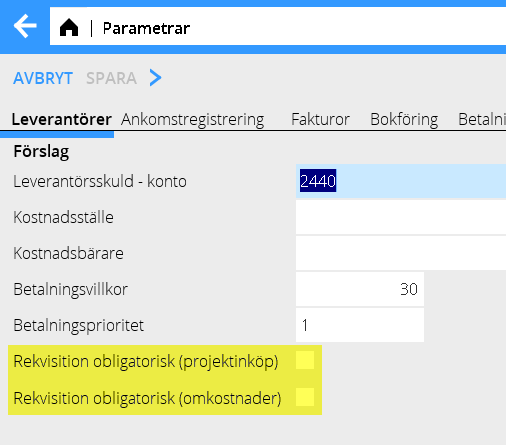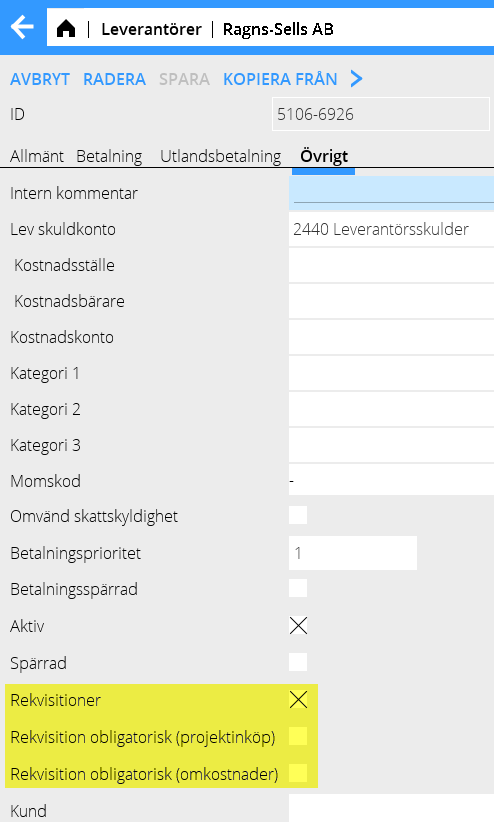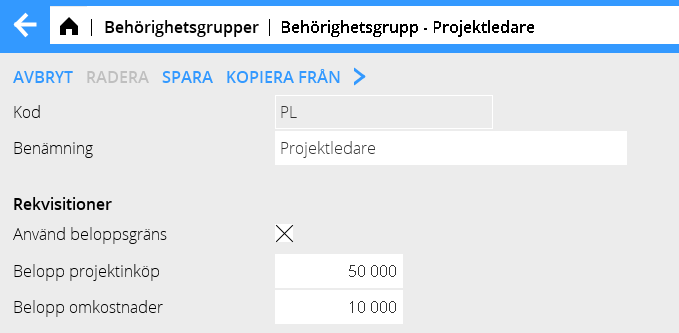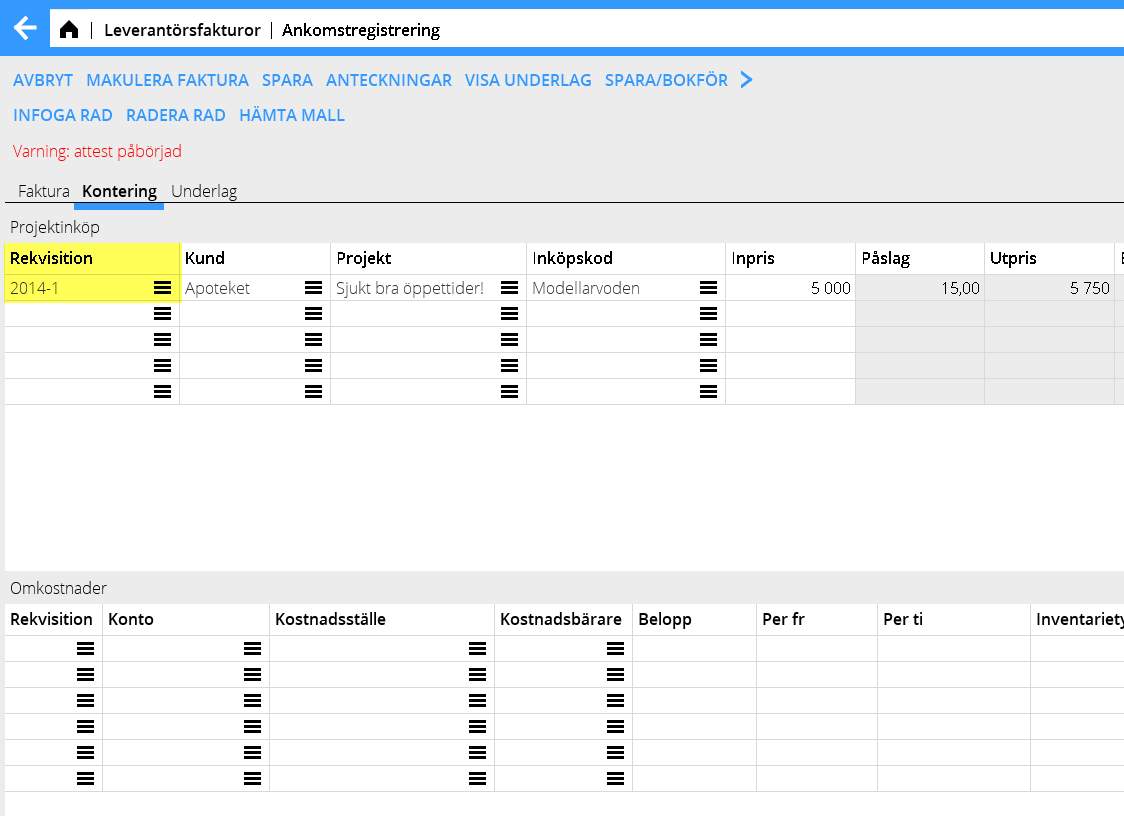Purchase orders
Contents
Rekvisitioner
The basic setting is made in Base registers/PRO/PARAMETERS tab Purchase orders .
Activate the function with the parameter Deduction. Also activate the parameter Automatic purchase order numbers if you want each purchase order to generate a PO- number.
The field Laser template is not in use.
You can write a default purchase order text om each purchase code in System: Base registers/Pro/Purchase codes.
You need a printout template for printing purchase orders. A standard template is included in the price but if you want an own layout, contact us at Kalin Setterberg and we will help you.
Require purchase order when posting in Approval and Watch list
The basic setting is made in Base register/PL/PARAMETERS tab Preliminary entering; check boxes for mandatory purchase orders when posting project purchases and /or regular costs. The setting will automatically be activated for new suppliers.
Activating the parameters ”Purchase order mandatory” means that Marathon requires:
- That the requisition has the same supplier as the supplier invoice
- That the balance of the requisition not overused, please note that the balance is only recalculated at accounting.
- That the user creating the purchase order not enters an amount that exceeds his/her authorization in the authorization group register.
You can make a specific setting per supplier in Base registers/PL/Suppliers, tab Other. You can also change the parameters with Batch change, which is recommended in order to have a correct base setting on all existing suppliers. Check the box Purchase order in order to activate the supplier in search lists.
You can set a monetary limit per purchase order and type (cost/project purchase) in the authorization group register.
Create purchase order
Purchase orders can be created either inAccounting: Supplier's invoices/Purchase orders or directly on the project in Projects/Project management.
Select New, select project, purchase code or account, cost centre and cost object. State amount and other relevant information and save. If you have connected purchase codes with a default purchase order text, it will be automatically copied into the purchase order when you select code. You can still edit the text.
Skriv ut, skicka rekvisition
Listan över rekvisitioner kan filtreras på End Aktiva, End egna och End lev samt sorteras på valfri kolumn. Utskrivna (skickad till leverantör) rekvisitioner är märkta med datum för senaste utskrift i kolumnen Utskriven. Kolumnen restbelopp visar belopp minus det belopp som använts vid kontering av nu bokförda fakturor. Det är möjligt att använda en rekvisition obegränsat antal gånger fram till dess att restbeloppet tar slut. Markera en rekvisition och skriv ut med knappen Skriv ut. PDF ger lokal utskrift i pdf-format, men rekvisitionen kan även faxas eller skickas via e-post. Ange då faxnummer eller e-postadress. Dessa hämtas automatiskt in om de finns angivna på leverantören. Välj utskriftsmall vid första utskriften, den kommer sedan att föreslås vid kommande utskrifter.
Använd rekvisitionen vid kontering i Attest och Attestbevakning
Hämta in rekvisitionen med listknappen […] i kolumnen rekvisition. Om End lev är ikryssat i listan så visas endast rekvisitioner som matchar leverantören på fakturan.
Om inpriset på fakturan är lägre än rekvisitionens så ska det korrigeras.