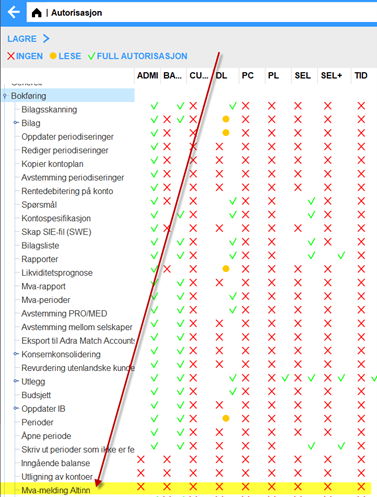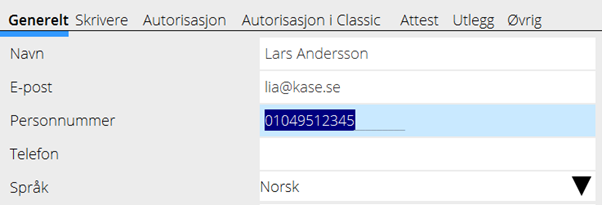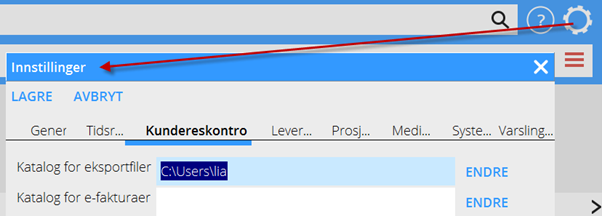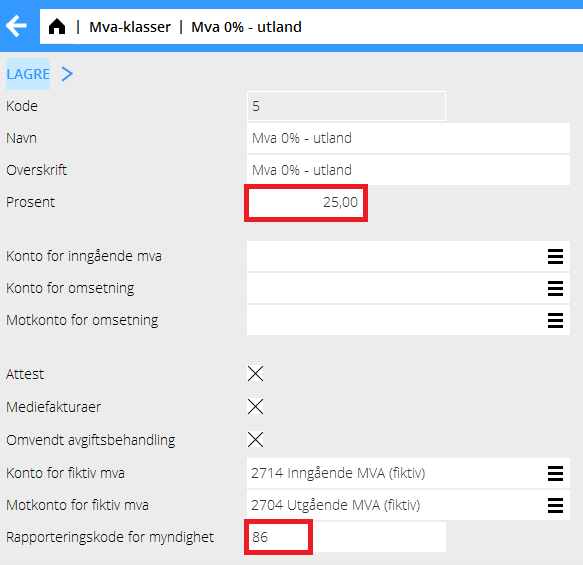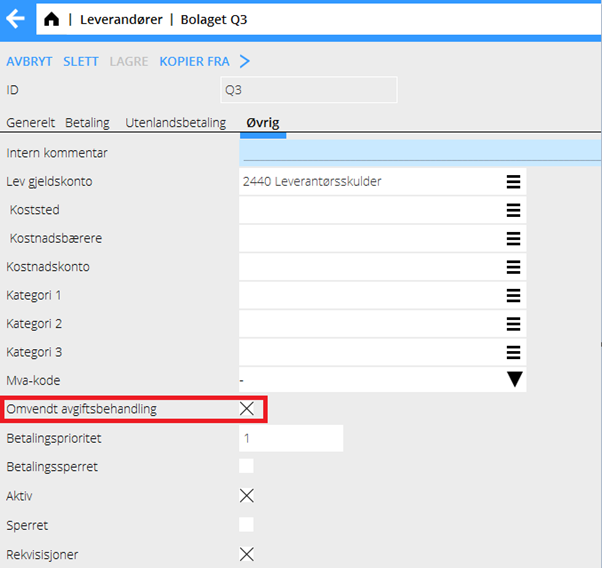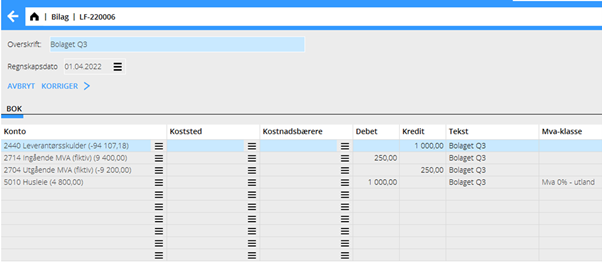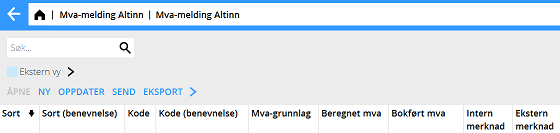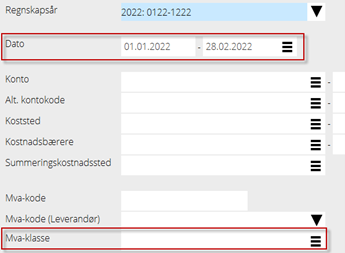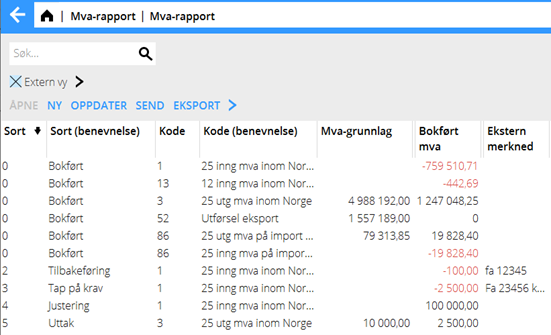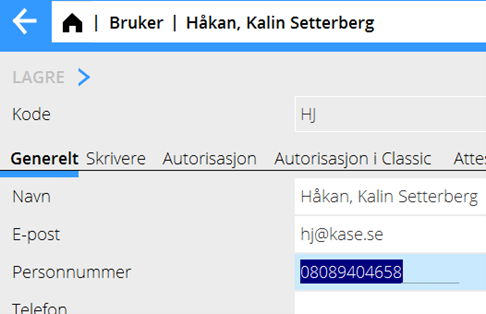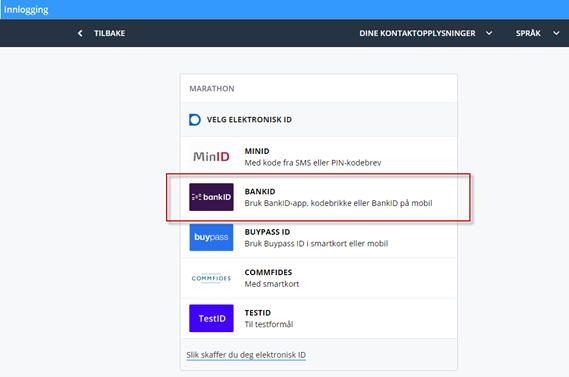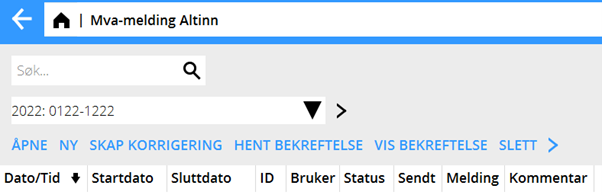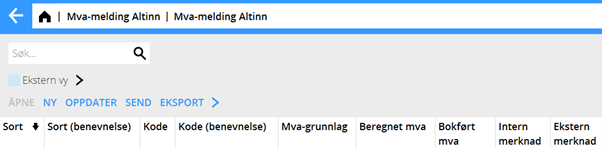Mva-rapporter via Altinn
Contents
- 1 Guide for den nye norske MVA meldingen 2022
- 1.1 1. Hva medfører den nye norske Mva-rapporteringen for 2022?
- 1.2 Gi tilgang til den nye funksjonen i System – Autorisasjon
- 1.3 Forberedelser før første rapportering av mva-termin
- 1.4 Sådan gjør du for å forberede mva-rapportering
- 1.5 SEND in report
- 1.6 Fetch confirmation
- 1.7 To correct erroneous report
Guide for den nye norske MVA meldingen 2022
Denne manual beskriver den nye mva-rapporteringsmetoden til Skatteetaten
1. Hva medfører den nye norske Mva-rapporteringen for 2022?
- Nye mva-koder innenfor rammen av SAF-T
- Økt spesifikasjon av visse bokføringsdetaljer ifølge krav fra Skatteetaten
- Sterk anbefaling om å rapportere direkte fra ERP til Altinn selv om man kan rapportere manuelt tilkoblet mot Altinn
- Rapporteringen direkte fra ERP gjøres ved innsending av xml-filer
Gi tilgang til den nye funksjonen i System – Autorisasjon
Gå til System/Autorisasjon og gi full autorisasjon til de i autorisasjonsgruppen som trenger den.
Forberedelser før første rapportering av mva-termin
Da rapporteringen gjøres direkte fra Marathon er det viktig, att alle koder og parametre for mva er korrekt oppsatt og at bokføringen gjøres på en måte som gjør det mulig å hente sifrene med den programmerte metoden i Marathon.
Koder og parameterer
- Bokført utgående mva for terminen hentes fra angitt Konto for utgående mva 1/2/3 i Grunnregister/BOK/Parametre/2022/Mva for respektive 25/15/12 %
- Brukte mva-sorter for utgående mva i Grunnregister/Generelt/Mva, som anvendes for kundefaktureringen må matche ovenstående konto
- Hentingen av fakturert omsetning hentes forutbasert på de to siste sifrene 01,02,03 osv. i kontonummeret, for innenriks, mva-fri, eksport omsetning, osv.
- Bokført inngående mva hentes fra angitt konto for utgående balanse ifølge definisjon i Grunnregister/BOK/Mva-klasser
- De nye mva-kodene skal defineres i feltet ”Rapporteringskode for myndighet” i den mva-klasse som brukes som tidligere for en spesifikk mva-kode
- For sikkerhet i kommunikasjon med Altinn må regnskapsfører/brukeren angi det 11-sifrige personnummeret sitt i Grunnregister/Generelt/Brukere:
- Søkevei til mappe på egen PC må angis for håndtering av midlertidige filer. Legg inn søkeveien via «Tannhjulet» /Innstillinger/Kundereskontro/Katalog for eksportfiler:
Utgående balanser på dedikerte balansekonti
For at bokført mva skal hentes korrekt må beløpet for inngående og utgående mva stå igjen på sine definerte balansekonti i slutten av hver termin (slik som nå pr. 28. feb for jan-feb termin). Beløpene kan siden overføres til mva-avregningskonto i begynnelsen av nestfølgende periode, dvs. i dette fall per den 1. mars.
Fiktiv mva på import av tjenester
Som alternativ til å legge til bokført mva med funksjonsknappen NY i den nye mva-meldingen, kan man gjøre en komplettering i Marathonparameterne, se nedenfor, for å fange bokført mva på to definerte 27xx kontoer.
På de utenlandske leverandører, der du ønsker å bokføre fiktiv mva, må du også krysse av parameteren «Omvendt avgiftsbehandling» ifølge bildet.
Her ett eksempel på de konteringsforslag man får med innstillingene ovenfor:
Sådan gjør du for å forberede mva-rapportering
Gå til Økonomi / Mva-melding Altinn
Mva-rapportlisten
- Rapportlisten viser alle skapte/påbegynte/rapporterte mva-meldinger under bokføringsåret
- Klikk NY for å skape en rapport for terminen, for bearbeiding og kontroll før innsending.
Velg til/fra januar – februar.
Programmet henter inn summer fra bokføringen og viser Mva-rapport
Mva-meldingbildet
Rapportbildet inneholder følgende kolonner:
| Type | 0= subtotal from Marathon, 1-5= own corrections with NEW button |
|---|---|
| Type(name) | Describes the content of the amount types |
| Code | The new mva codes according to SAF-T |
| Code(name) | Describing code list |
| VAT base | Booked amount during period |
| Calculated VAT | Calculated mva base for comparison with booked mva |
| Booked VAT | Closing balance on accounts connected to the mva codes |
| Internal remark | Possibility to add own remark; will not show in the xml |
| External remark | Remark shown in xml for information to Skatteetaten |
Use previous reconciliation reports/functions that you have in Marathon for searching/correcting possible discrepancies between booked and calculated mva. Most often the reason is a booking or a remark thar is erroneous and must be corrected in Marathon. You can for example check in Accounting: Reports/Account specification and search details on the VAT class, where you see the discrepancy between calculated and booked mva.
After the corrections in Marathon, select the (ID) report for the period that you earlier created and click OPEN. Then click UPDATE in the reporting view for getting the new booked amounts in the report. The following corrections/supplements can be made with the function NEW, in addition to booked amount in Marathon
| 1.Internal correction | Minor correction (round off) of booked amount or booking of bad debt together with 3. Bad debt below |
|---|---|
| 2.Return | Correction/specification of ingoing mva |
| 3.Bad debt | Specification of booked bad debt. NB! Must be done with mva code 1 |
| 4.Adjusting | Adjusting/specification for own building 10 years, over 400 KNOK |
| 5.Withdrawal | Specification for owner withdrawal in material |
When you have made the corrections for having a correct reporting, you can check the bos “External view” in the menu. That is a view with all subtotals exactly in the same way they are shown in the xml file to Skatteetaten. The rows for internal corrections are summed together with corresponding mva codes from Marathon , while specification rows2-5 are shown as own rows.
External view Here a simple example of how the view can be shown. Note, that types 4 and 5 seldom are used. Thar concerns also external remarks. Skatteetaten does normally not wish to see external remarks, since it creates manual work for them.
When you have checked the reporting, you can send it with the SEND button.
SEND in report
Before first sending you must enter your personal number in the new field in your user code in Base registere/General/Users. Example:
When you as authorised accountant press SEND, you see a login to Skatteetaten where you have different login options.
Select login with BankID. NB.! In the next view, choose the first alternative «BankID-appen»; do not use BankID on the telephone. Log in with your credentials. Altinn authenticates the login and validates thereafter the xml files. The result of the sending is shon in the Status column in the list of mva reports. Normally the status is Sent. If Skatteetaten finds discrepancies in the validation, the status will be Validation error followed by an error message in the comment field.
Fetch confirmation
Select the report in the list and click on Import confirmation to see updated status (Approved) for the report and download the document with payment information. Log in to Altinn/Skatteetaten with the same method when you sent the report. With SHOW CONFIRMATION you can see previously imported documents for the report.
To correct erroneous report
In case of Validation error, you must correct the error either in the bookkeeping or by using Internal correction in the mva report function. Select the erroneous report and click CREATE CORRECTION. A new report (id) opens with same information as before. Open the report. If you have made a correction in the bookkeeping, click UPDATE. Updated amounts is thus fetched from the bookeeping. Otherwise you can correct a previously entered row with type «Internal correction» by selecting it in the list and click OPEN, or add a new internal correction with NEW. If you uncheck External view, you can see all detail rows.
When the numbers are corrected, check the External view box and check the report before you send it again.