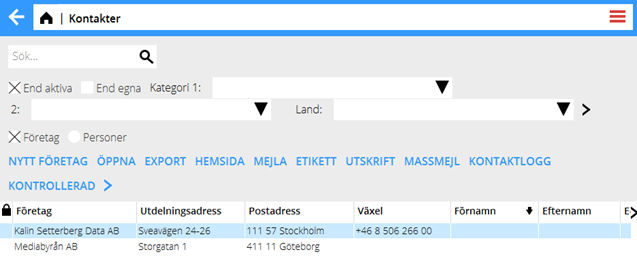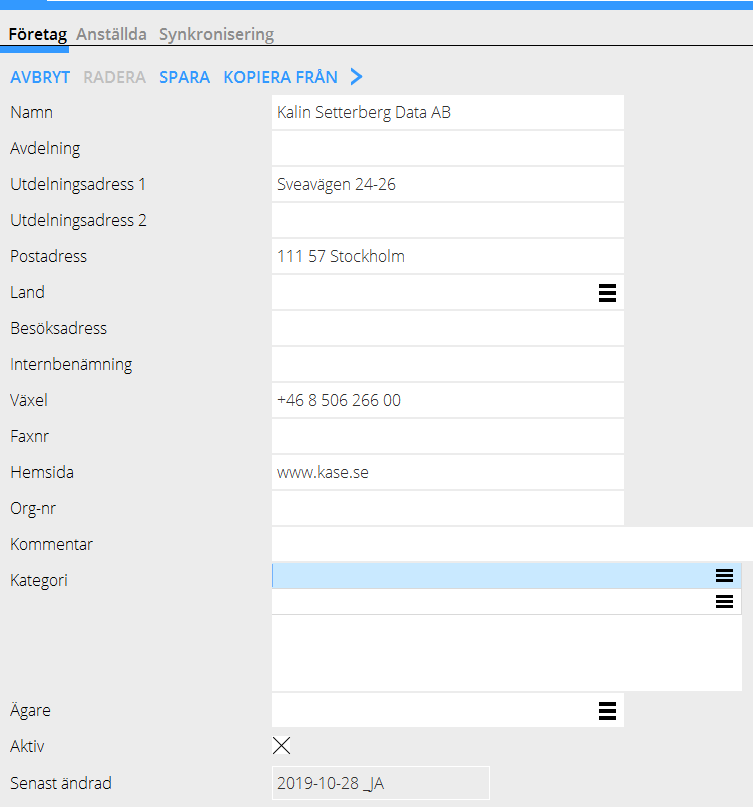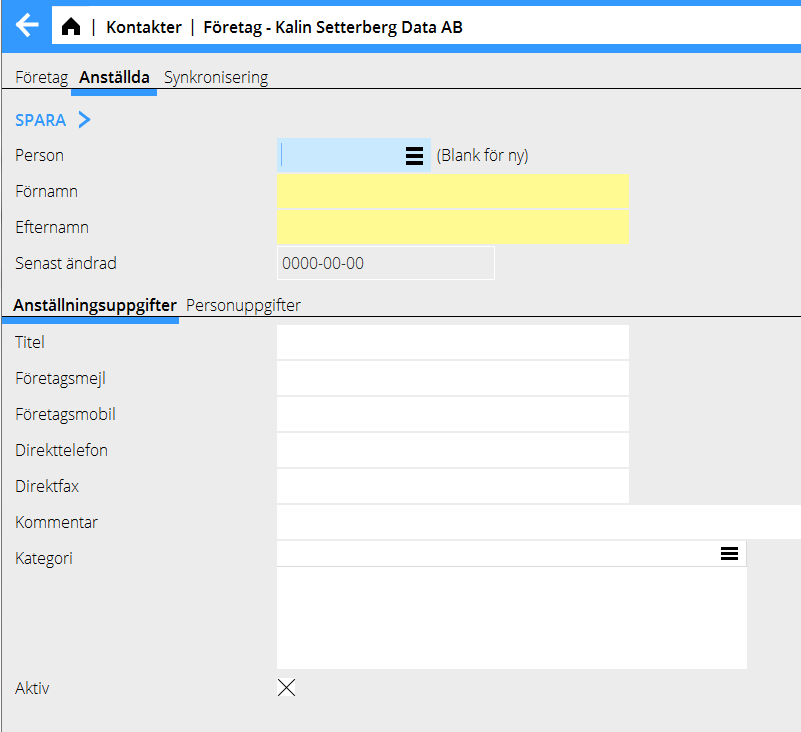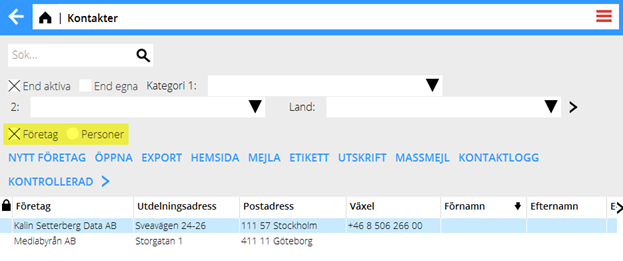Contacts
Contents
Register a new company
The list in Contacts shows all registered companies.
Add a new company. First press New company.
Register employees
After saving the new company it is found in the list and you can complete with employees. Open the company, go to the tab Employees and select New.
It is possible to connect one person to several companies, for example if a person changes employer or works as consultant on several places. Hence there is a possibility to search earlier entered persons in the field Person. If you register a new person, leave that field blank.
The tab Personal data can be used for a person’s private information.
The personal data relates to the person’s code, and if one person relates to several companies and you make changes here, it will be changed in all companies.
To see companies and persons
On the start page of Contacts, select Companies or Persons.
| Search | Delimit the list with different keywords. You can use several words and separate them with space. |
|---|---|
| Only active | Lists only active companies/person |
| Only own | Shows only companies whwrw you are the owner |
| Category | Shows only a certain category |
| Country | Delimits the list to a certain country |
| Export | Exports data from Contacts to Excel |
| Home page | Opens the company’s home page in the web browser |
| Opens an e-mail and pastes the selected email address as recipient | |
| Label | Formats the address so that it is easy to print as a label |
Base registers – Register countries and categories
Register categories and countries in System: Base registers, tab CTS.
You can use categories for labelling companies, for example as clients or suppliers. The label is shown on the persons related to the company. The persons can have one additional category, eg. Accounting department or CEO.
[Category: Manuals] [Category: PRO-CTS-EN] [Category: Projects]