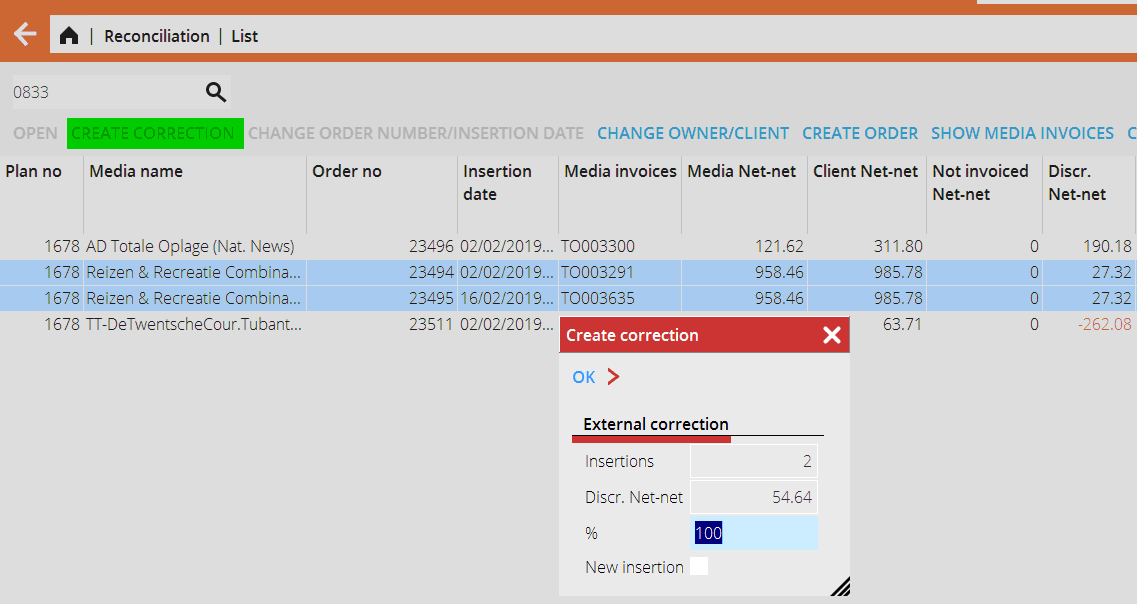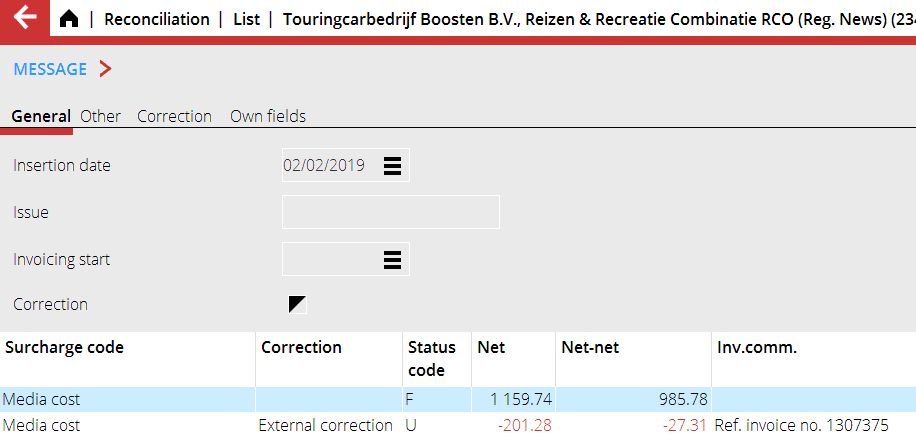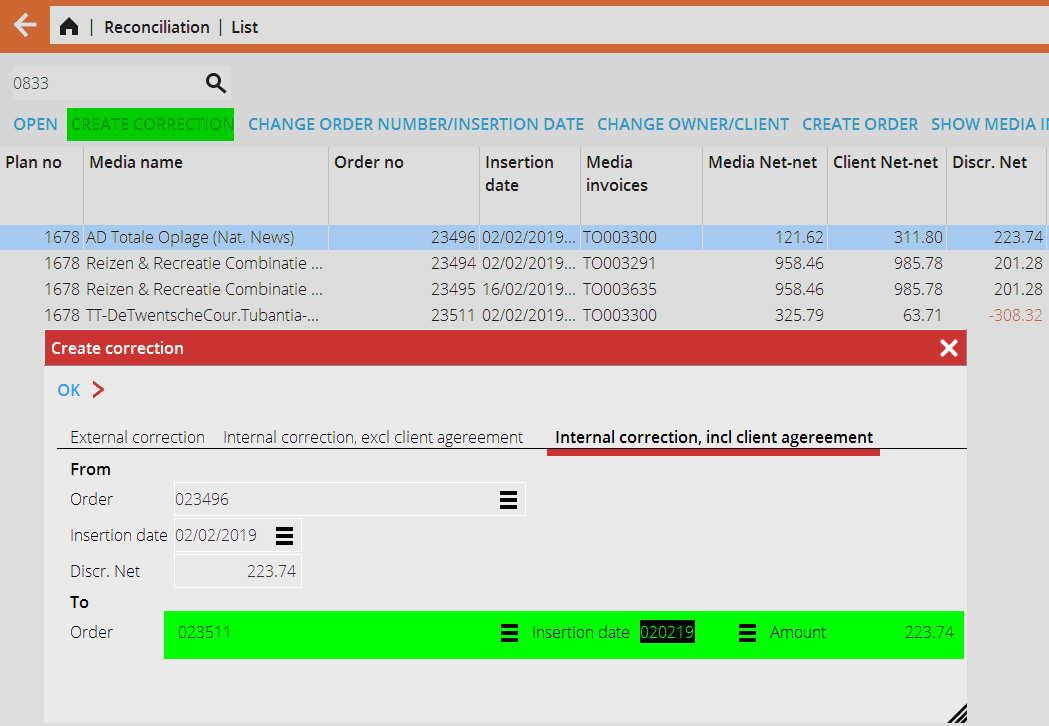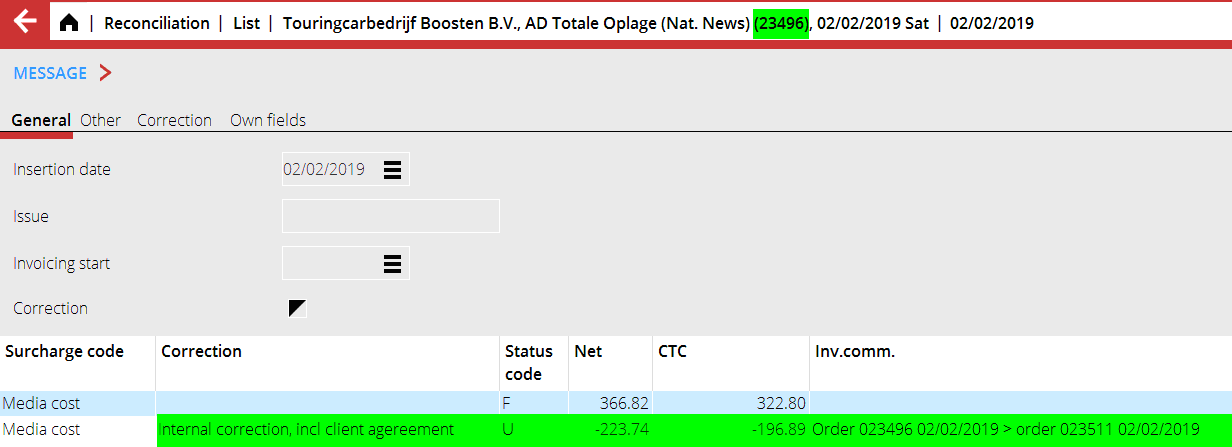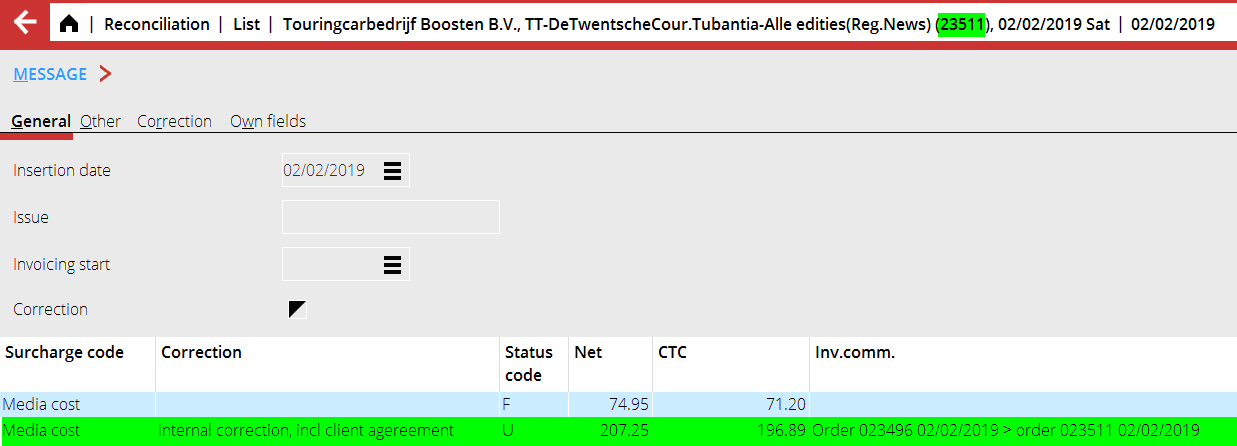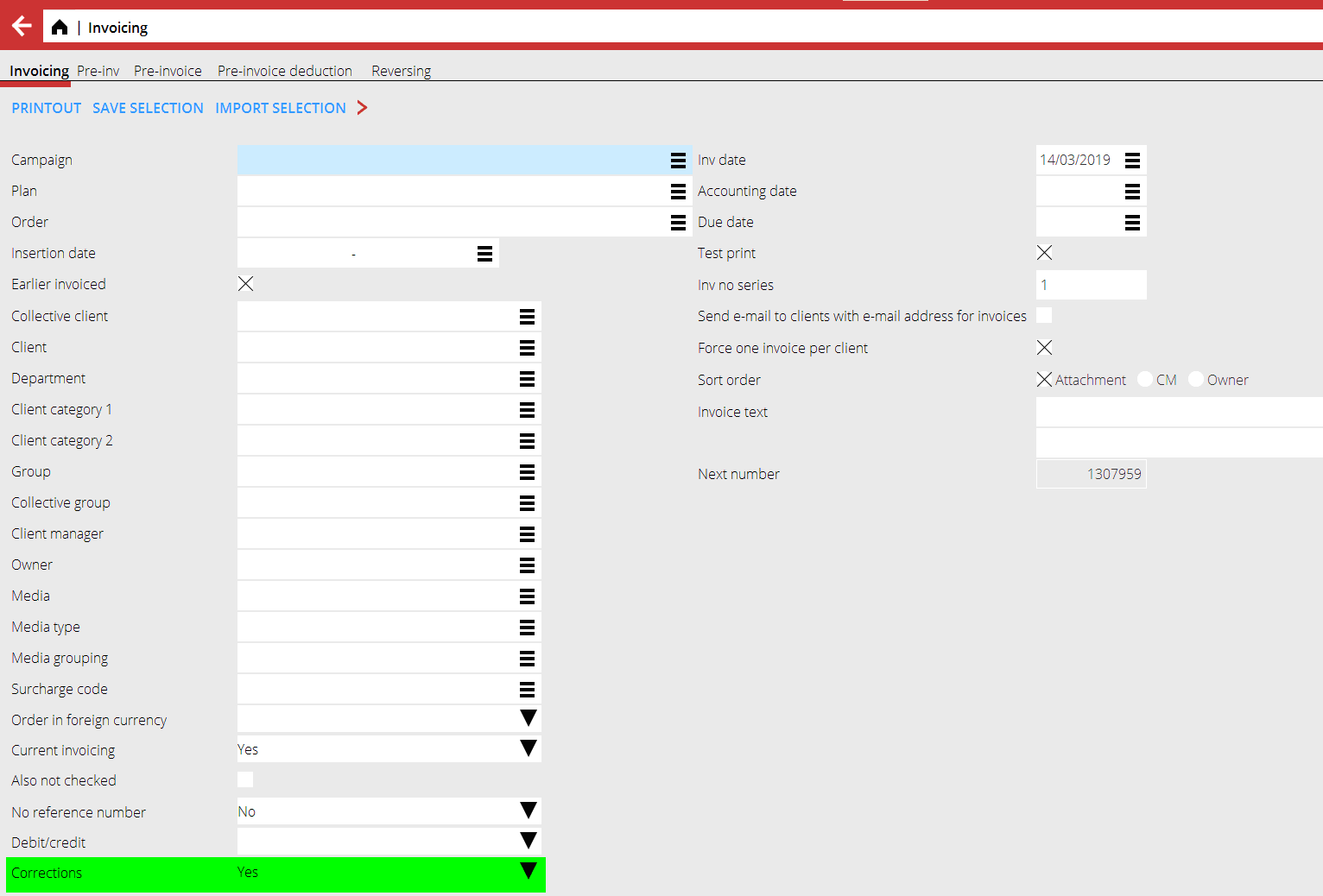Internal and External corrections in the Reconciliation
Contents
Internal and External corrections in the Reconciliation
Corrections in the reconciliation is a functionality to solve discrepancies by either moving parts of the discrepancy from one insertion to another or automatically create new insertions/price rows. The purpose of corrections is similar (solve discrepancies) but the reason to use them are quite varied and works very differently.
External corrections
General usage
External corrections create a new price row or insertion on the order where the discrepancy is. This new insertion can then be invoiced to the client. Normally this is used when the media has sent a correct invoice and the client should be invoiced this additional cost or if you have a contract with the clients stating when that all discrepancies should be given back. I.e. external in this case refers to that this discrepancy should be solved by invoicing the client the corresponding amount.
How to
- Go to Media: Reconciliation.
- Select one or more insertions that you want to make the correction for.
- Click on Create correction. Enter a percentage if only a part of the discrepancy should be moved to the new price row/insertion (e.g. if you have a deal with the client that positive discrepancies are shared between the client and the agency). Check “Insertion” if a new insertion should be created. If blank a new price row is created on the same insertion.
- Click OK.
Once done, if we open one of the insertions (either by going via Media Plans or by clicking Open in the Reconciliation list) for which we’ve made the correction we can see that there is now a new price row on the amount discrepancy amount
Important to note here is that the new price row is marked as “External correction”, that is has status code U (definitive) and Invoice comment with reference to the earlier client invoice.
Internal corrections
General usage
Internal corrections are used to move amounts between insertions. Compared to external corrections here two price rows are created: one credit/debit row on the insertion we are moving from and one credit/debit row on the insertion we are moving to. Internal correction is internal in that regard that the CTC on both the from and to insertion will be the same, so the client will not pay anything nor get credited anything for this. However, the corrections still need to be invoiced to be booked correctly in G/L, but the internal correction invoice will be zero.
How to
- Go to Media: Reconciliation.
- Select the insertion that you want to make the correction for (note: internal corrections can only be made for one order at a time).
- Go to tab Internal correction, incl. client agreement. (NB internal corrections excl. client agreement is not in scope of this manual).
- Select which Order and insertion the amount should be moved to.
- Select the amount to be moved (default is the full net discrepancy).
- Click OK.
Opening the insertions, we can see the new price rows created by the correction: First order:
Second order:
Important to note here is that the credit and debit rows have the same CTC but different Net. This is because we in this case had different client agreements on these orders. The internal correction is then adjusting the Net amount to get to the same CTC. Also note the invoice comment where it’s shown which insertions where involved in this correction.
Invoicing corrections and additional functionality tied to corrections The corrections functionality described above is creating new price rows and insertions. These however must at some point be invoiced. In Media: Invoicing it is possible to make selections on correction status to either Blank (all insertions price rows regardless of correction status), Yes (only correction price rows are in the selection), No (no correction price rows are in the selection), Int (only internal corrections are in the selection).
The selection above is often combined with “Force one invoice per client” to invoice all corrections on one invoice. Especially for internal correction this is handy as the amount for those should be zero. Aside from the invoicing selections it’s also possible to include or exclude internal corrections in Media: Queries and to show corrected invoices in Media: Reconciliation.