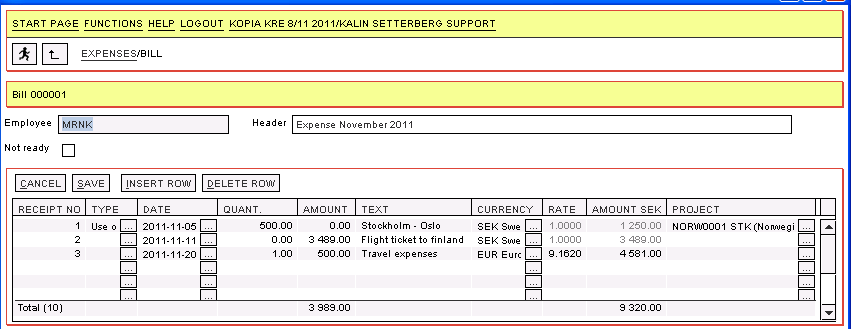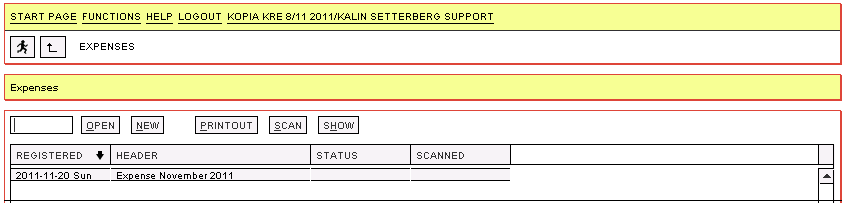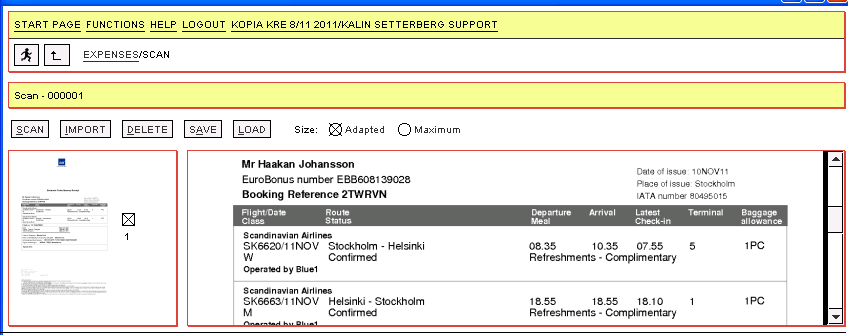News:Create expenses/disbursement bill
| Published | 2012-02-02 |
|---|---|
| Module | Finance |
| Version | unknown |
| Revision | 20039 |
| Case number | 530835 |
| News link | 935 |
Start the Expenses program (from the start page). Select New. Use “Not finished” if you want to save an unfinished bill. The accounting department will thus not handle the bill.
Write in your expenses on each row and use the expense types from the types list (provided that the expense is of that kind). When you enter an expense type you will be guided into the other fields.
| Receipt number | 'Each row requires a receipt number. One receipt can be described on two rows, with the same receipt number. Note the receipt number on the original receipt. |
|---|---|
| Type | Select expense type. Expense type is not mandatory, it is possible to enter a general expense, but it facilitates the registration process. |
| Date | Use the receipt’s date. |
| Quantity | For certain expense types it is necessary to use quantity, for example expenses regarding travelling with own car. |
| Amount | Total disbursement amount from receipt, in original currency. |
| Text | Information according to the field guide or a general description of the expense. |
| Currency | The Company’s base currency is default, but it can be changed to any other currency. |
| Rate | Rate is imported from the currency register, but can be changed. |
| Amount ( SEK) | Total amount for the expense in the company’s base currency. |
| Project | Select a possible project for the expense. |
| Print out the expenses bill and leave it to the accounting department | When the bill has been saved, it will be shown in the list above. Press PRINTOUT. The summarization of the first page will then be printed out. Leave the sheet, together with the original receipts, to the accounting department. Don’t forget to sign the bill. |
|---|
With the SCAN function you can add scanned receipts from a scanner or imported from a pdf file to the bill.
SCAN to scan or import receipts.
IMPORT imports pdf files with scanned receipts.
LOAD to load a document from an expenses bill with an existing expense receipt, i e add or remove receipt in an already saved expenses bill. It is the same program as scanning of supplier’s invoices.
| Note! |
|---|
Expenses bills is a function in Marathon that we charge for separately. For more information and ordering contact support@kase.se